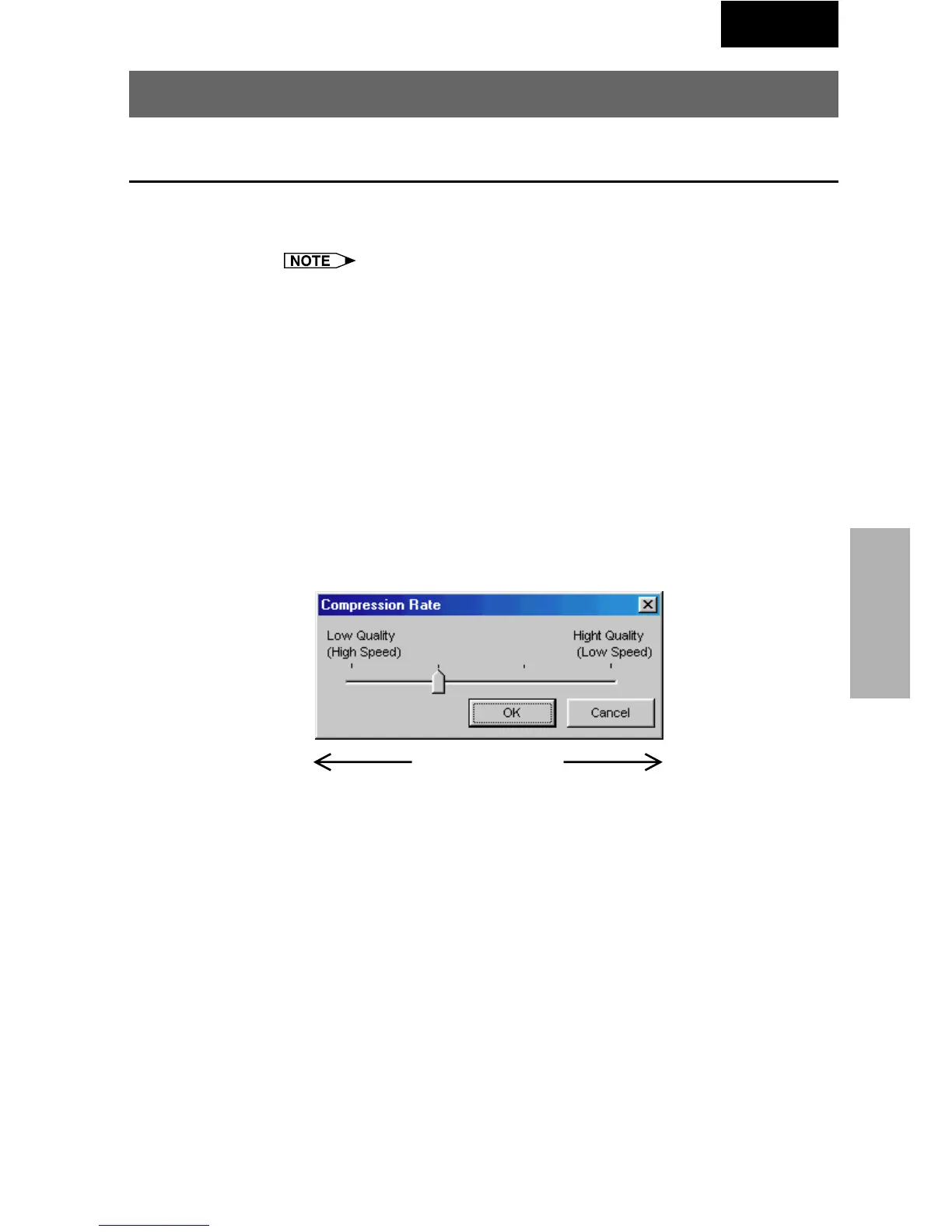81
Transferring Images
Single
Setup for Transferring Images
Changing Compression Rate
When transferring a BMP image file by Presentation Transfer or
Capture & Transfer, you can change compression rates.
This mode cannot be used with the XG-V10 Series, the XG-P20X or the
XG-P25X projector.
Compression rate
● The default setting for image quality is “middle”.
● If you are transmitting the custom Image (BMP) used as Startup Image
and Background Image, the image is automatically transmitted as
“High quality, slow transmission” for best results. The BMP file will be
transferred without any conversion to minimize the loss of image quality.
● If adjusted, the compression rate will be saved in each image folder
as a file. The converted files then remain in the folder so that the
conversion time can be shortened thereafter.
1 Click the “Option” menu, and select “Compression Rate”.
Better image quality
but slower transmission
Faster transmission
but poorer image
quality
2 Drag and drop the pointer to the rate position you desire.
3 Click “OK”.
| The compression rate in the selected folder changes.