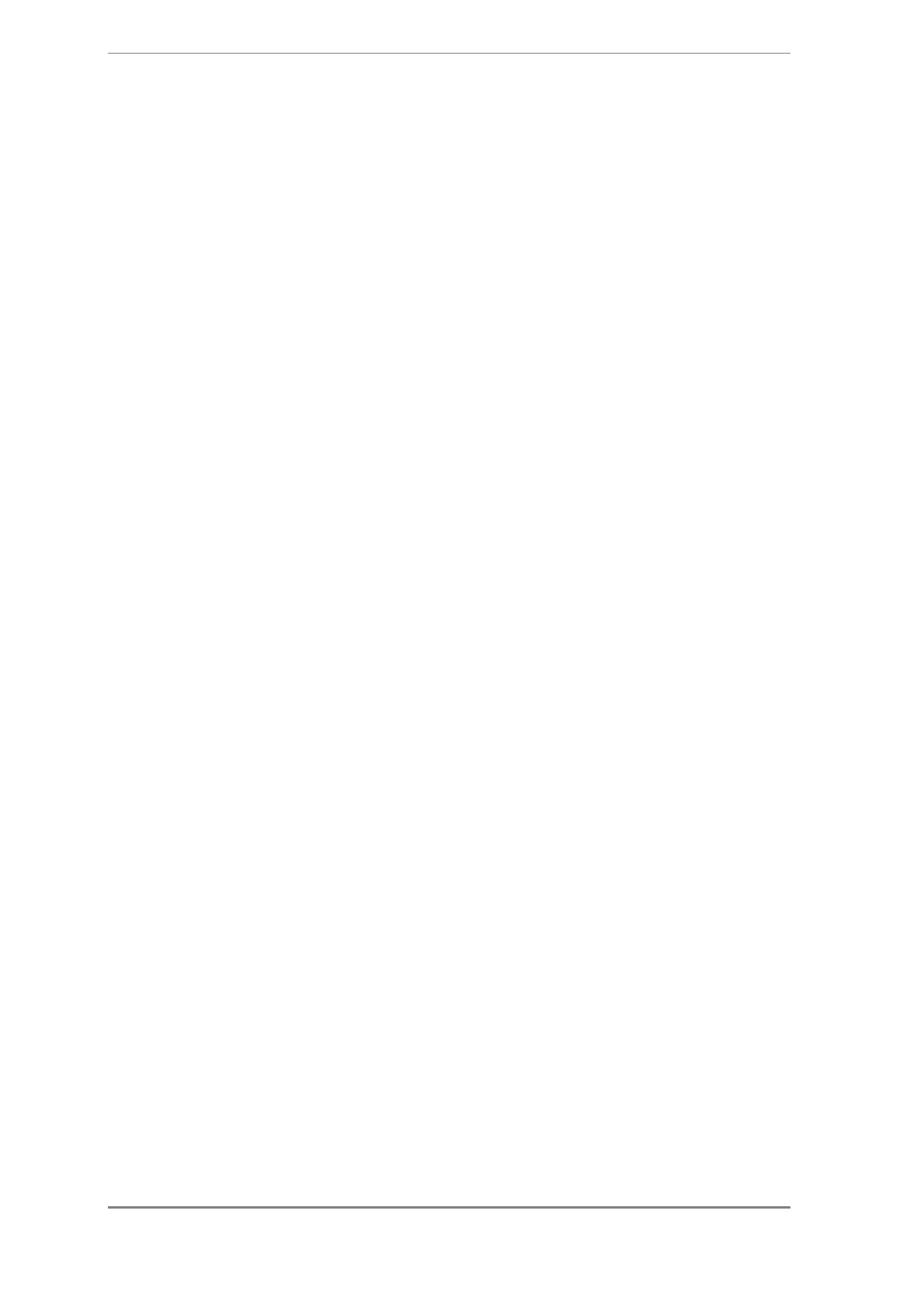Chapter 9 Appendix
GC-2014 Service Manual
90
3.3 GC-2014 Settings (Transmission Rate Settings and Update Settings)
Turn OFF the GC-2014. Press and hold the HELP key and SET key while turning it ON
again.
The [GC-2014 Boot Loader << Boot menu >>] menu will be displayed.
Click [9] to select [9 Enter sub menu].
A [<< Boot sub menu >>] sub-menu will be displayed.
Click [4] to select [4 Set baud rate].
Click [7] to select [7: 115200].
After setting the transmission rate, click [1] to select [1: Update Flash ROM].
3.4 Starting the Update
In the [Flush ROM Update] window, click the start button.
A start confirmation window will be displayed.
In the [Dev.Name:] area, check the device name.
In the [Comment:] area, check that the version number is correctly displayed.
(The current GC-2014 version will be displayed on the left. The ROM version number
will be displayed on the right.)
After checking the display, click [OK].
If you take too long, the system may timeout, and the update will fail.
("Firmware Update Failed" will be displayed in the GC-2014 window.)
In this case, select [1: Update Flash ROM] again, and repeat the procedure from the
beginning of 3.4.
3.5 Completing the Update
When the update is complete, a "ROM UPDATE IS COMPLETED." window will be
displayed. In addition, "Firmware Update Succeeded." will be displayed in the GC-2014
window.
At this point, turn OFF the power.
Turn ON the power again, and check that the GC-2014 starts up normally.
The update is now complete.
Click [X] at the top right of the window to close the Flush ROM Update software.
