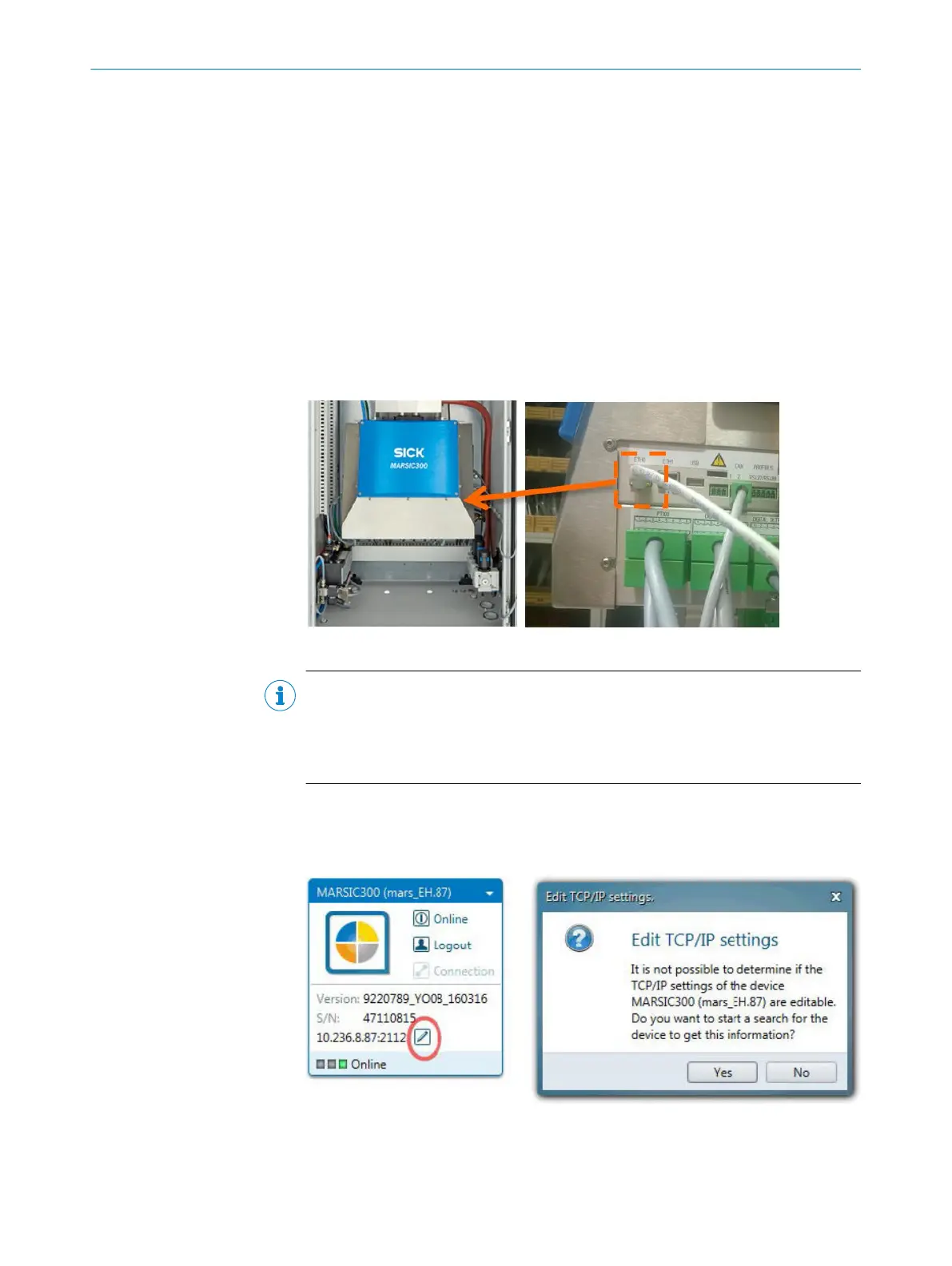4 Configuration software
4.1 Software SOPAS ET
SOPAS ET can also be used to the configure MARSIC300 and to access the MAR‐
SIC300 logbook.
SOPAS ET runs on an external PC connected to the MARSIC300 via the Ethernet inter‐
face.
Connect MARSIC300 with software SOPAS ET
1. Make sure all electric and pneumatic connections are connected properly, start-up
has been carried out correctly and the system is running without error messages.
Connect your computer with SICK software SOPAS ET installed (on the Product CD
or free in internet under www.sick.com):
Figure 42: MARSIC300 network connection
NOTE
SOPAS ET connects automatically the first time MARSIC300 is started and
inquires whether the driver files (SDD files) for the connected device should be
downloaded. Downloading is not necessary because SOPAS ET loads the driver
files direct from the MARSIC300.
2. Start SOPAS ET on the PC and search for devices. When the MARSIC300 appears
in the right area in SOPAS ET, drag & drop it to the left Project area.
To change the IP setting of the MARSIC300, click on the pen icon (marked red in
the Figure) and confirm the message with “Yes”.
Figure 43: Menu dialog TCP/IP settings
3. If the MARSIC300 was not found, login on the MARSIC300 on the control panel as
“Authorized Operator” (password is “1234”). You can change the network settings
CONFIGURATION SOFTWARE
4
8017585/YXD9/V3-1/2017-05 | SICK T E C H N I C A L I N F O R M A T I O N | MARSIC300
39
Subject to change without notice