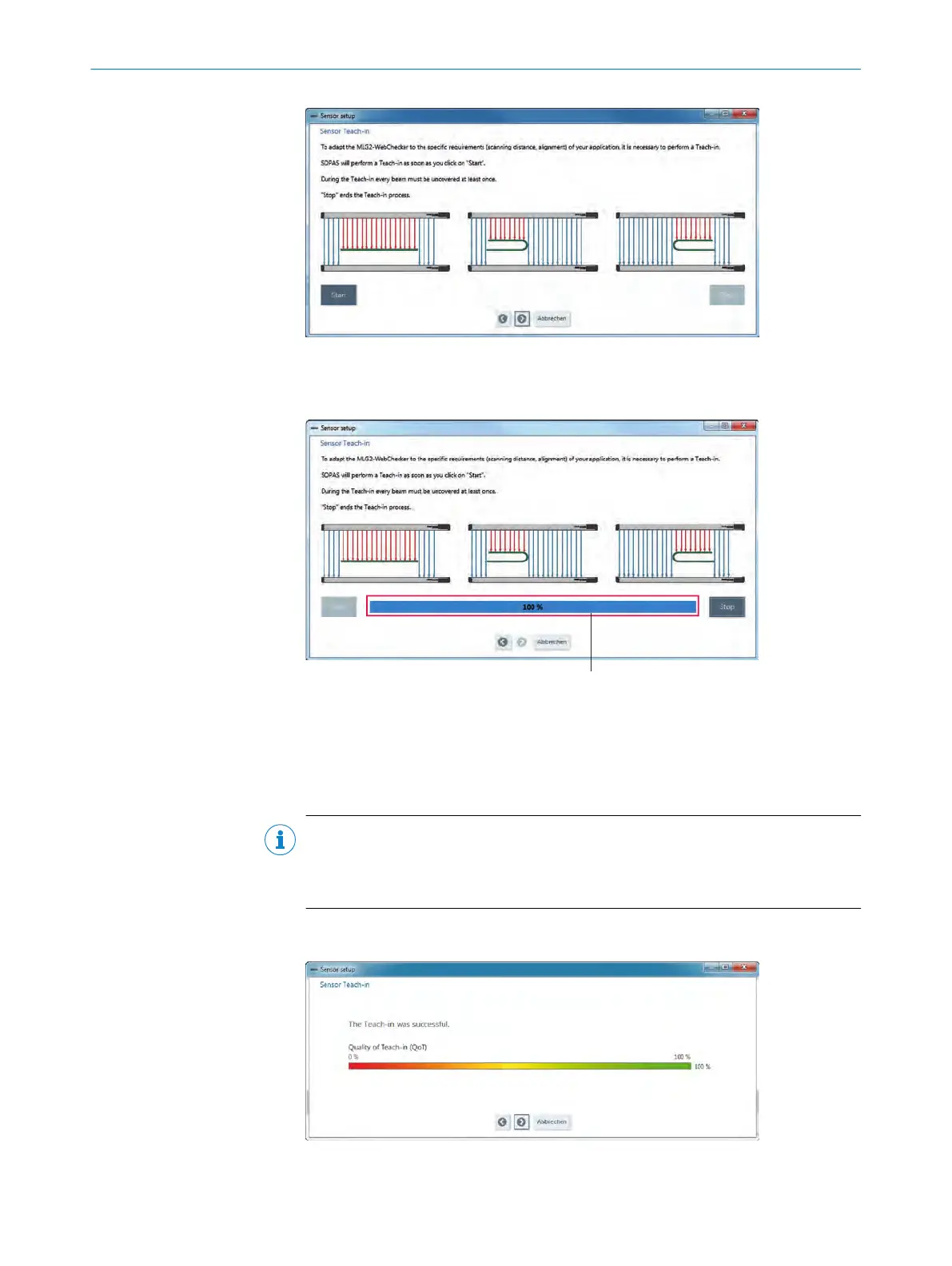Figure 46: "Installation assistant” wizard, sensor teach-in – step 1
1. Click the “Start” button.
✓
You w
ill see the following screen:
Figure 47: "Installation assistant” wizard, sensor teach-in – step 2
1
Process bars for exposed light beams
2. Expose all light beams one time.
✓
W
hen all pr
ocess bars have reached 100%, all light beams of the MLG-2 were
exposed one time.
NOTE
If ther
e are transparent materials in the light path during sensor teach-in, a 100%
message can be output too early. The MLG-2 compensates for the measured val‐
ues. This can lead to faulty measurements.
3. Click the “Stop” button.
✓
T
he r
esult of sensor teach-in is displayed.
Figure 48: "Installation assistant” wizard, sensor teach-in successful
COMMISSIONING VIA SOPAS 9
8025190/2020-01-13 | SICK O P E R A T I N G I N S T R U C T I O N S | MLG-2 WebChecker
57
Subject to change without notice