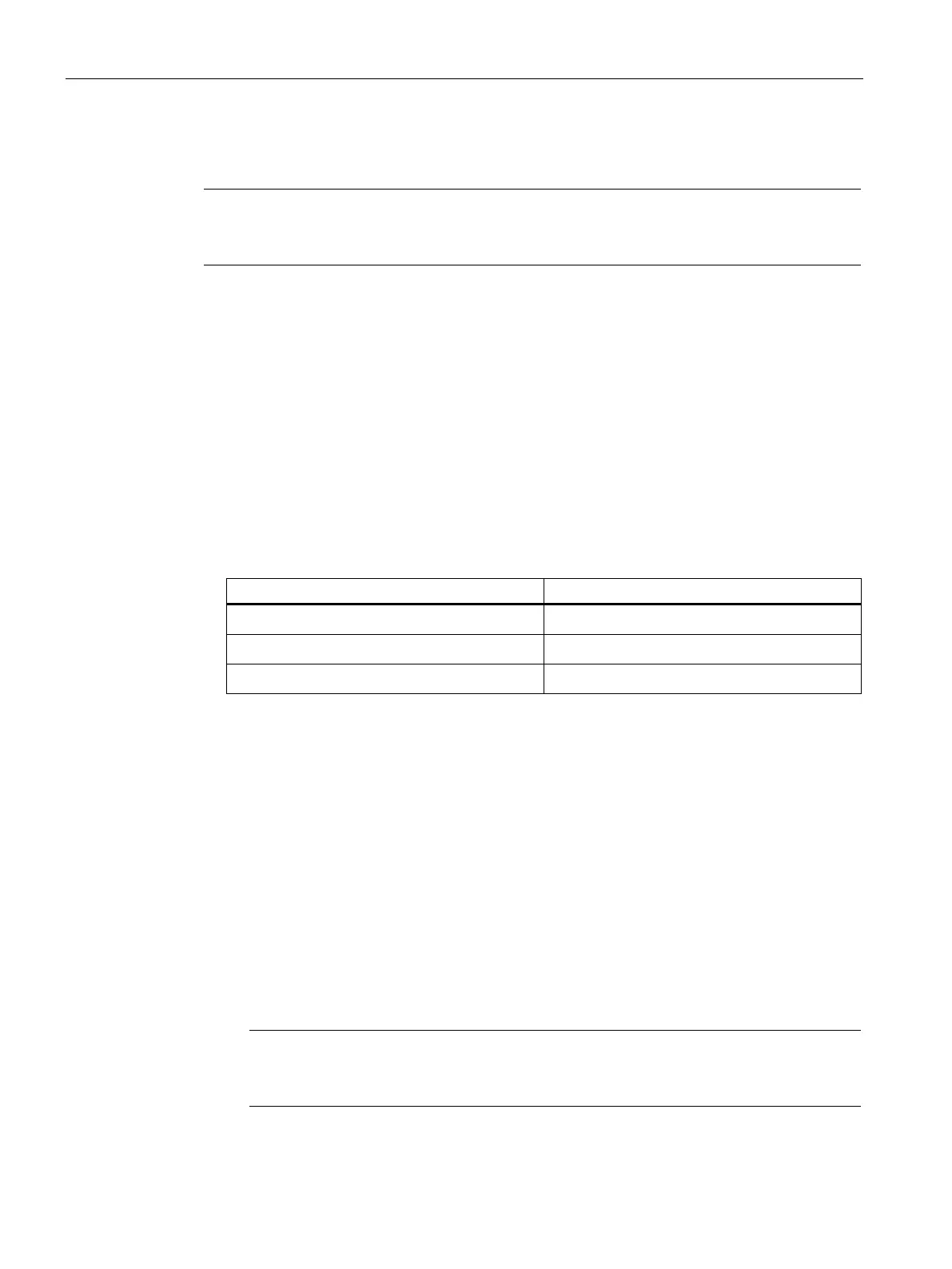Operating the device
6.6 Remote maintenance of the device
88
6.6.2.4 Logging onto MEBx (assigning password)
Note
For information on the firmware settings in the user manual (UM) for the motherboard, see
"Important instructions and manuals for operating the device (Page 11)".
Requirement
• The Intel® AMT functions are enabled. (Page 87)
• The device was switched off or restarted after activating the Intel® AMT functions.
Procedure
1. Switch on the device or restart it.
2. Immediately after turning on the device, as soon as the message "Press <DEL> o
r
<ESC> to
enter setup" appears, press and hold the <Del> or <Esc> button.
The firmware user interface opens. Here you have the following keys available for
navigation:
• Select entry (then confirm selection)
• Arrow keys on the keyboard
• Confirm selection • <Enter> key
• Back to previous window
3. Select the "MEBx " option.
4. Confirm your selection with the <Return> key.
5. Enter the following "Intel(R) ME Password" when logging on the first time:
admin
6. Afterwards, change the password immediately.
The new password must contain the following characters:
– A total of at least eight characters
– An upper case letter
– A lower case letter
– Eine Zahl
– A special character . ! @ # $ % ^ & *
The underscore and blank space are valid password characters but do not increase
password complexity.
7. Now configure the Intel® AMT functions in the Options of the MEBx (Page 89).
Workstation SIMATIC IPC RW-545A Operating
Instructions, 08/2023, A5E52943278-AA
