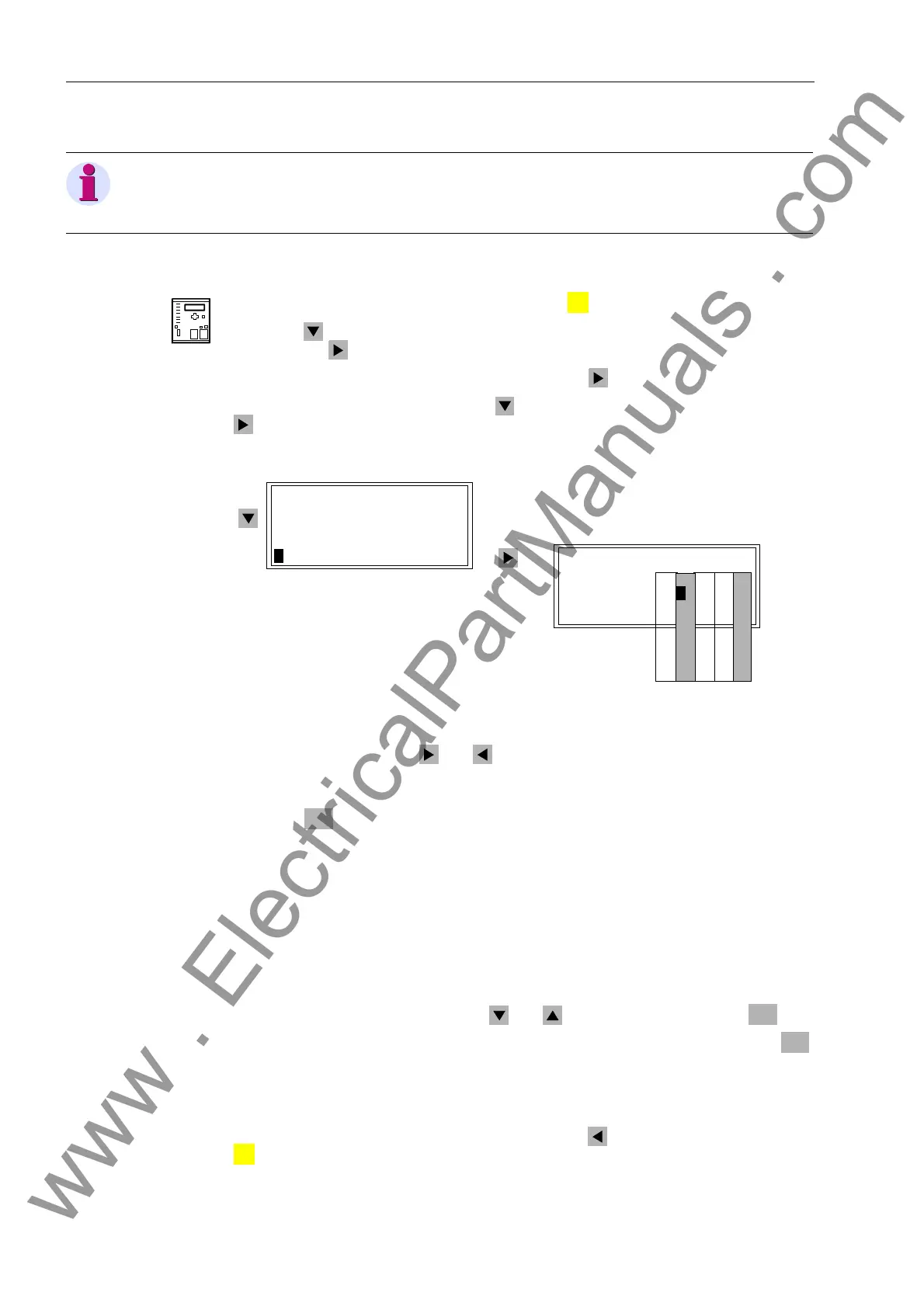Operators Tools
7-44 7SJ62 Manual
C53000-G1140-C121-1
From the
Device Front
With a device ready for operation, first press the key. The 0$,10(18 appears.
Using the key, select the menu item &RQWURO and go to editing the control func-
tions with the key. The selection &21752/ appears.
Enter the %5($.(56:,7&+ menu by pressing the key.
Select the item 6HW6WDWXV with the key and switch to the next option using the
key. 6(767$786 appears, as shown in Figure 7-51.
Figure 7-51 Set Status at the Front Panel
Move the cursor, using the and keys, to each of the second (Input Ignore) and
fifth (Control Block) columns of the switching device for which a status change is de-
sired. Entries in this table can only be made in these two columns.
Press the key. A selection window is opened that displays the meaning of the
field and the change options that are available.
The second column is reserved for setting Input Ignore (I); the fifth for setting the out-
put block (O). The first, third, and fourth columns can only be read in this menu.
The example in Figure 7-51 shows the position for the circuit breaker (52) was tagged
(T) after the input ignore (I) was set, which means the message input was de-coupled
from the system. The output block is active (O), so the command output is also de-
coupled from the system. For the disconnect switch and the ground switch, no limita-
tions are set.
Select the desired changes using the and keys, and confirm with the key.
Enter Password No. 2 (for non-interlocked switching) and acknowledge with the
key.
A safety inquiry appears: “$UH\RXVXUH"” If the response is “<(6”, and provided
the return routing is allowed, then the display gives an appropriate message.
To return to the %5($.(56:,7&+ level, press the key as necessary. Press the
key to return to the 0$,10(18.
Note:
Input ignored only works for physical inputs! Do not set the block for indications cre-
ated by CFC.
MENU
1. 2. 3. 4. 5.
Column
%5($.(56:,7&+
'LVSOD\³!
&RQWURO²!
!0DQ2YHUZULWH²!
!6HWVWDWXV³!
6(767$786
%UHDNHU7,2
'LVF6ZLW!
*QG6ZLW
ENTER
ENTER
ENTER
MENU
www . ElectricalPartManuals . com
