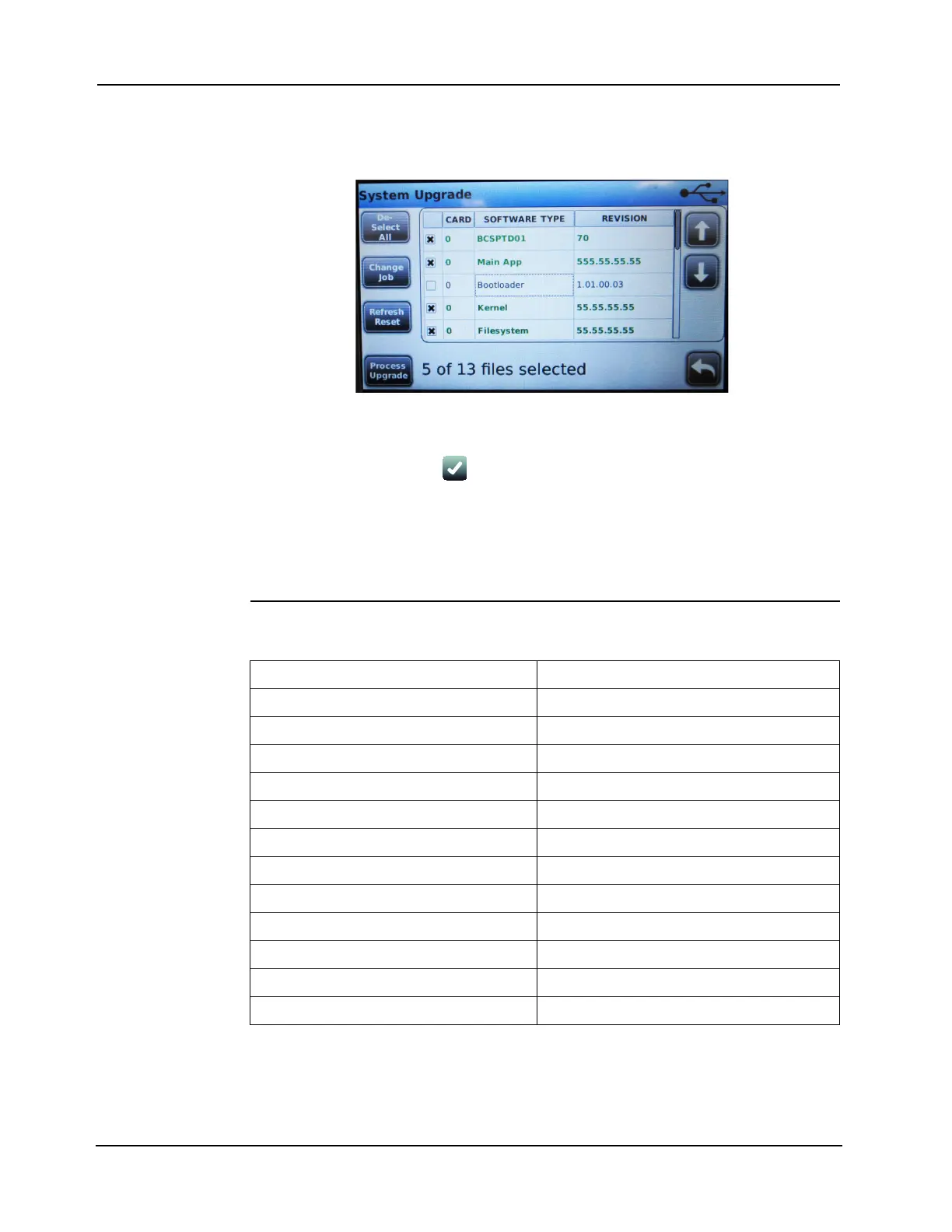10-3
4007ES Panel Programmer Manual (579-1167)
USB File Transfer, Continued
USB File Transfer 8. Disconnect the USB storage device from the PC and insert it into the USB port located on
the CPU board that is mounted on the inner door panel of the 4007ES. Files that need to be
updated are flagged for an upgrade on the panel display (Figure 10-2).
Figure 10-2. System Upgrade Window
9. Press the Process Upgrade button on the touchscreen and confirm the selections.
10. When prompted, press the button to take a snapshot of the existing panel software to
be able to go back to the original files, if necessary.
11. After the panel reboot, press on the System Upgrade button to verify that no software is
marked for an upgrade and disconnect the USB storage device by pressing the Eject USB
button located under the Mass Storage.
The panel has now been upgraded with a new job and the latest software.
Files Transferred The following is an example of the files that can be transferred using a USB storage device:
File Description
4007_3.02.03.bin Master Controller file
bootloader_1.01_cpu801-4007es.bin File to update/boot Linux and file system
filesystem_1.01.01_cpu801-4007es.bin Root file system for the 4007ES FACP
IDNACPS_1.01.bin Addressable panel power supply file
IDNet2_1.01.03.bin IDNet file
kernel_1.01_cpu801-4007es.bin Linux kernel with modifications for the 4007ES FACP
MsgLib_UTF8_3.01.bin English display message library file
MsgLibF_UTF8_3.01.bin French display message library file
NACPS_1.01.01.bin Hybrid panel power supply file
panelui_1.01.02_cpu801.bin Panel user interface file
userfilesystem_4007es.bin System file (Manufacturing use only)
zonerelay_1.01.01.bin Zone/Relay card file