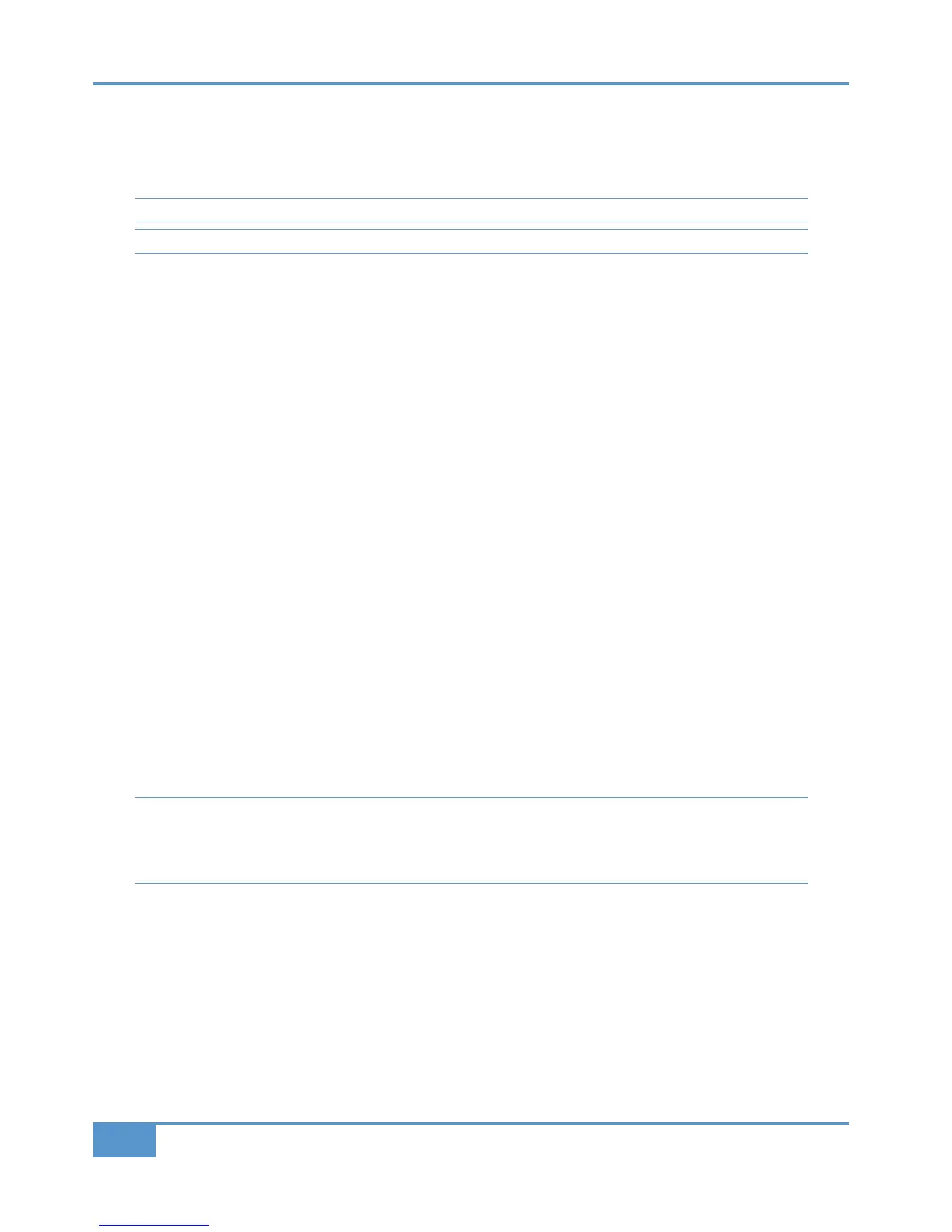Now you are ready to engage A-FADA. Press the && button on the Matrix and then press the CB> button. This example
presumes you want your DAW on DAW layer 1 to control Matrix’s channels. Simply press the button and your DAW faders
n
ow control Matrix’s analogue gains.
If you wish to use the DAW you have configured on DAW layer 2, then press the
button instead.
N
ote: These 16 audio tracks must be positioned as the first 16 in the session, as the HUI/MCU protocols dictate this.
Tip: You probably want to rename these Audio Tracks to have meaningful names such as ‘KICK’ instead of ‘Audio1’.
The Snap function
The snap function fires a snapshot of the console analogue fader positions, automatically stored when A-FADA mode is enabled
(when you press the button). When A-FADA mode is enabled, the console faders will move to match the current DAW fader
positions. Pressing the &=0? switch will move the faders back to the previously stored positions, allowing the analogue balance
to be restored and written into the DAW automation.
Operating A-FADA
Once A-FADA mode has been enabled, the console faders will control the corresponding DAW faders, and the fader position
signal from the DAW will control the console fader positions and analogue gain, regardless of the selected Focus mode. `
In Analogue Focus the channel cut switches control the analogue cuts directly, while in DAW Focus they are routed via the
DAW and will be recorded as mute automation. Analogue Focus mode allows channels to be muted as far as monitoring the mix
is concerned, without writing mute automation or needing to change automation modes. `
The console solo switches are connected to the analogue signal path in both Focus modes.
In order to lock console channels to the same DAW track (and thus its automation), Channel/Bank scrolling is disabled in A-FADA
mode.
Extra Setup Information for using A-FADA with Logic
You need to ensure that Logic’s Control Surfaces Preferences are set correctly. Go to #@454@4=24A>=B@>;&C@5024A.
Ensure that the options ‘'>C278=6034@&4;42BA'@02:’, ‘>=B@>;AC@50245>;;>EAB@02:A4;42B8>=’ and ‘;0A7 CB4
0=3&>;>1CBB>=AI
are all un-ticked.
It is also recommended to set the Logic Mixer to 'Arrange' view mode. This ensures that the first 16 'control tracks' always
correspond to Matrix’s 16 analogue channels. If using Instrument tracks with Multi Outputs, also ensure that the 'Link' button is
disabled, to prevent Logic automatically switching back to 'All' view mode when you click on an instrument.
Logic Tip - Because A-FADA will ‘lock out’ the Channel/Bank keys, in Logic you can use ‘Control Surface Grouping’ to use
another DAW layer as your control surface. For example, if you were using DAW 2 for A-FADA, you could use DAW 3 for
general control surface purposes. Simply add another Mackie Control and Extender for this layer and then drag them beneath
the existing ones in the setup page in Logic.
Chapter 3 - Analogue Signal Flow
52
Matrix
2
Owner’s Manual
