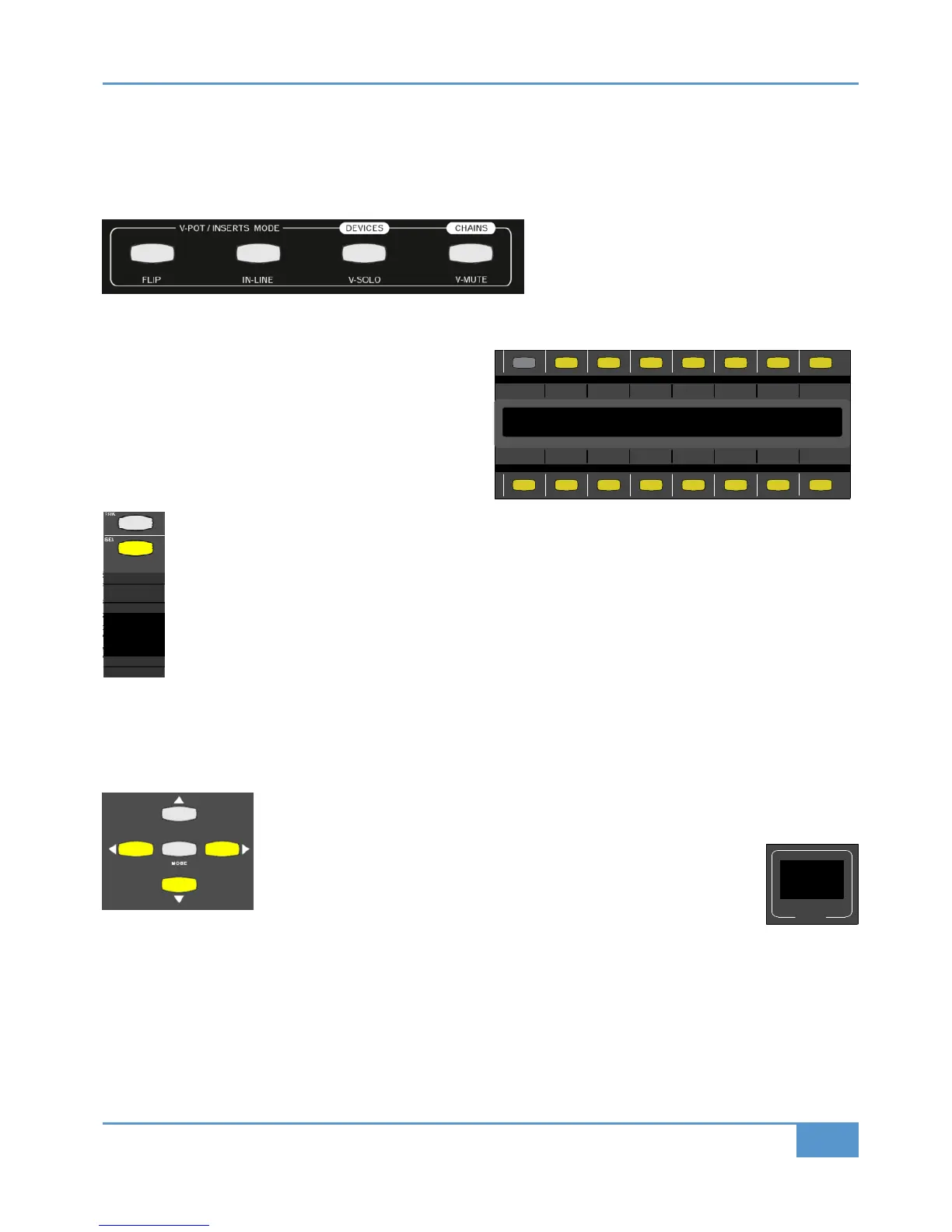Devices and Chains - Front Panel Control
Y
our 16 pieces of outboard gear that are connected to the Insert Send and Returns connections can be routed to the desired
Insert Point from the front panel. Equally, any change you make in the Matrix Remote browser, will be mirrored on the Matrix
itself.
P
lease note that if the
!!
b
utton is active, the
)& and !& buttons will function as )
&"" and ) ('commands instead. See Chapter
5 for more information on these modes.
Devices
Pressing the )& key will hi-jack the LCD scribble strip
on the right-hand side of Matrix to display the names of your
16 pieces of analogue outboard gear.
The two rows of eight buttons above and below the labels will
indicate if that particular ) is available.
If the button is lit (yellow) that device is available. If the button
is not lit, it is already inserted across a channel.
From this point, you can route outboard gear to each channel. Simply press the upper
& key on the channel you
want to insert something on and then press of the button corresponding to the device you want to insert.
That button will now unlight and the text will appear on the main LCD display, underneath the channel name. You
can follow the same procedure to insert devices on other channels.
Building Chains On The Fly
The Matrix will allow you to use up to 6 devices across a single channel’s insert point. With the )& button still active, go
to a channel where you already have a single device insert across a channel. For example, we already have our “1176” device
inserted on the Bass channel but we want to put a “4K EQ” after it. To do this, we use the Navigation arrows.
Press the "*! arrow. `Where the text displayed “”, you will now see a “”. This indicates
the slot is available and all you need to do is press one of of the 16 devices corresponding to the
device you want to insert.
To further aid recognition of what you are doing, the two character
" display
will change to read “”. This signifies that you are on the second slot of that that
channel.
The up and down arrows will allow you to move between slot numbers on a channel. You can only move down to the next
available slot when you have filled the current slot. The bottom right of the
" display will display a small dot ‘’ to indicate
when a particular channel has a device inserted on the next slot down.
The left and right arrows will allow you to move the upper
& key to select the channel you want (or just press the desired
upper & key directly).
Chapter 3 - Analogue Signal Flow
41
Matrix
2
Owner’s Manual
