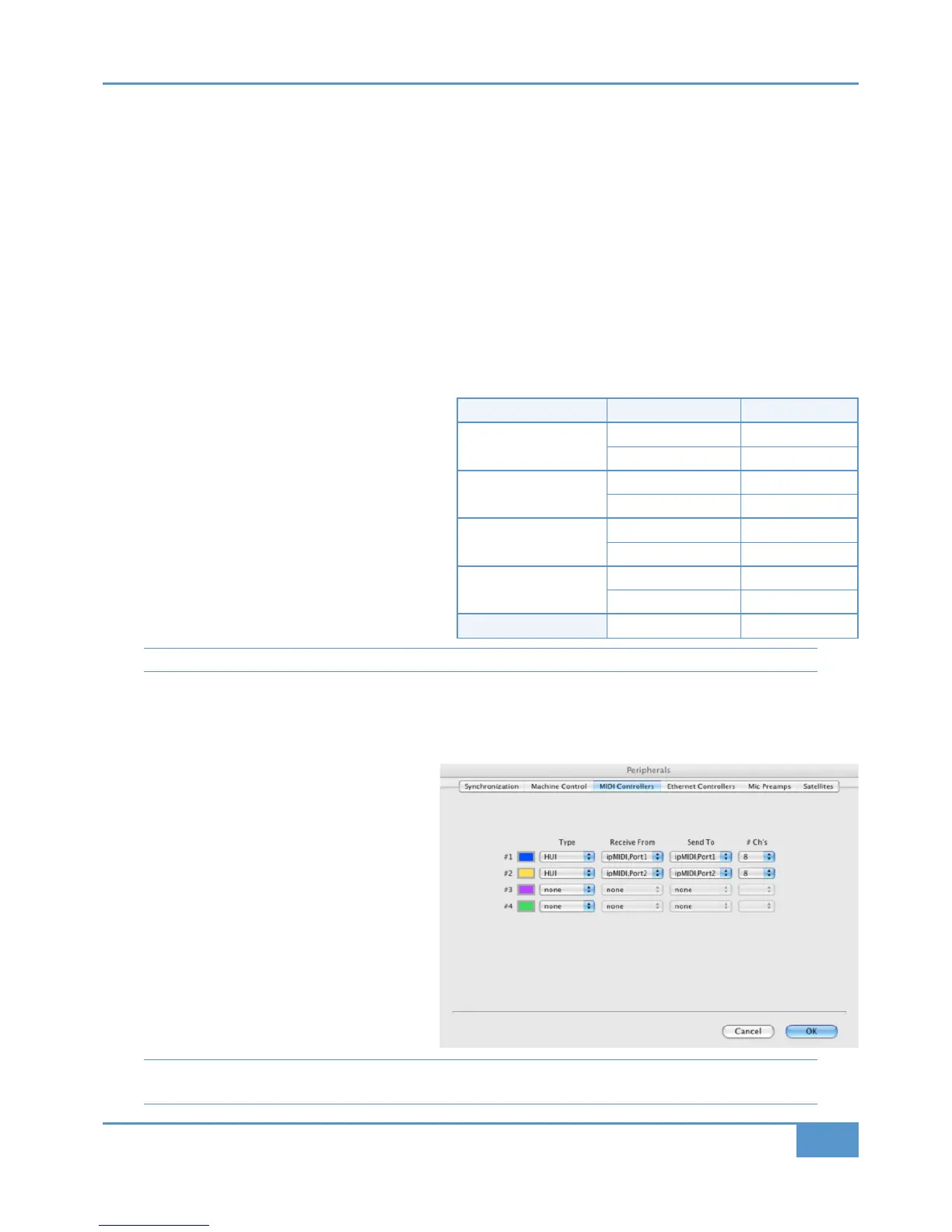ipMIDI Configuration
The ipMIDI driver enables your DAW to send and receive MIDI control data via the network connection, and must be configured
to match the requirements of Matrix before it can be used.
Mac
Once the driver has been installed and you have logged back in, use the 8=34@ to navigate to the (B8;8B84A folder (in
??;820B8>=A). Double-click C38> &4BC?, select 4D824A and double-click on the 8? icon. Set the number
of MIDI ports to 9 in the resulting pop-up.
Windows
Once the computer has restarted after installing the driver, right-click on the 8? icon in the '0A:0@, select 8? 838
>D4@B74@=4B and set the number of MIDI ports to 9 in the resulting pop-up.
MIDI Port Mapping
MIDI control for the four Matrix Layers is split across the
nine ipMIDI ports which means that your DAW must be
configured to match the table here.
Note that CC (‘Continuous Controller’) Layers only use
the first MIDI port in their layer. All CC data is sent on
MIDI Channel 1.
MIDI Port 9 is concerned with automation, not layer configuration. Use of this port is described fully on Page 45.
Setting which ipMIDI ports the DAW should use is performed using the MIDI controller configuration page of your DAW. Below
and overleaf are two examples using Pro Tools and Logic Pro.
Pro Tools
‰ In the &4BC? menu, click on #4@8?74@0;A and
select the >=B@>;;4@A tab.
‰ For MIDI controllers 1 and 2, select ‘(’ as the
MIDI controller ‘'G?4’ and assign the MIDI ports
for this layer’s DAW to the two MIDI controllers,
as listed in the table above.
As an example, if Pro Tools has been assigned to
Layer 1 (so using ipMIDI ports 1 & 2), the
>=B@>;;4@A tab should look as opposite.
Please note, if using Pro Tools on Windows, ensure you are running Pro Tools as an 3<8=8AB@0B>@. Not doing this can
result in one way HUI communication!
Matrix DAW Layer Matrix Channels ipMIDI port
1
1 to 8 1
9 to 16 2
2
1 to 8 3
9 to 16 4
3
1 to 8 5
9 to 16 6
4
1 to 8 7
9 to 16 8
Automation
1 to 16 9
Chapter 1 - Setup
13
Matrix
2
Owner’s Manual
