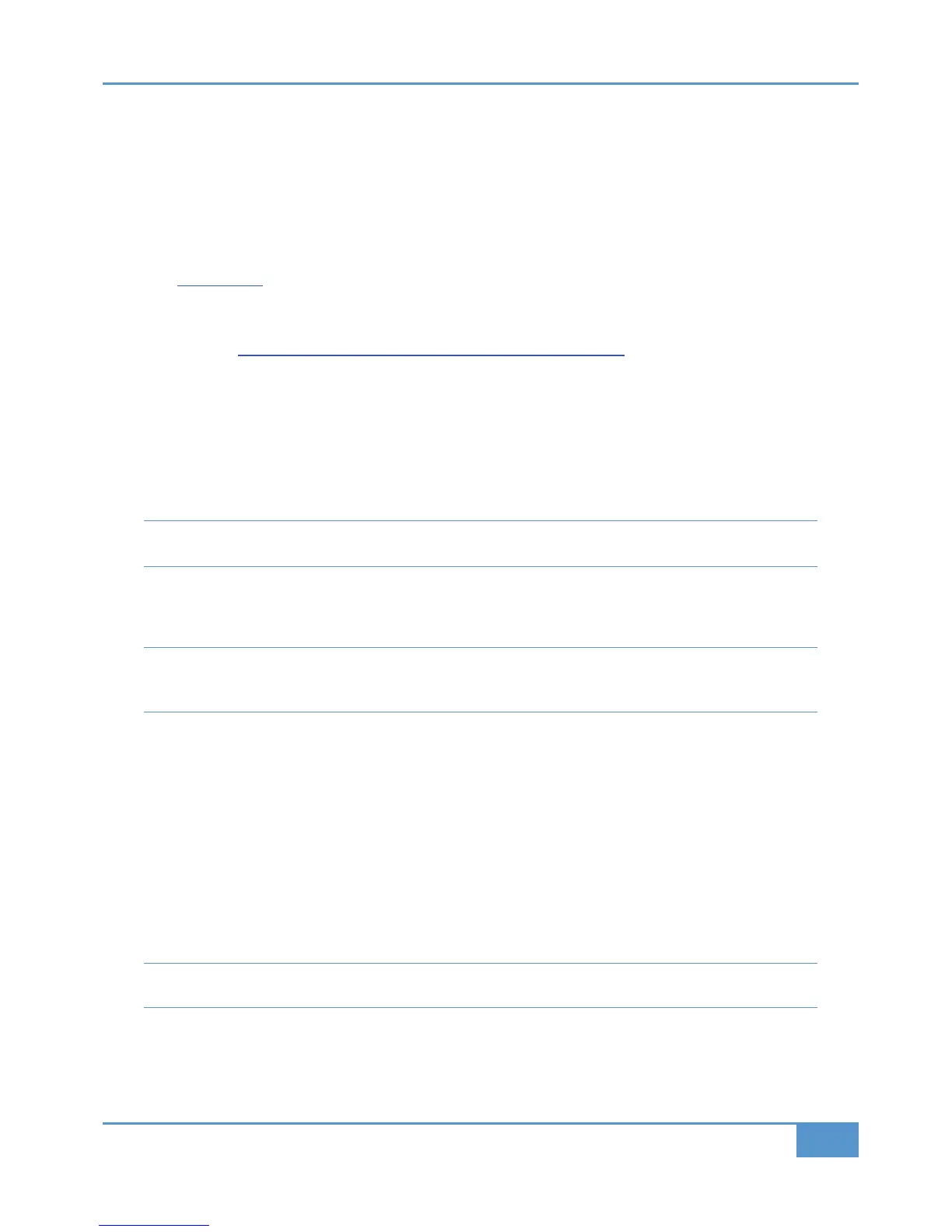Software Installation and Configuration
O
n the USB stick which came with Matrix you will find two programs to install. Install the program called
0B@8F%4<>B4
o
n
the computer from which you intend to control Matrix, and install the program called
8? on any computers which have a
DAW installed which you intend to use with Matrix.
System Requirements
• Matrix Remote is a Java application and will run under Java Version 5 or higher. PC users can download the latest version
from www.java.com
• ipMIDI is compatible with Mac OS X 10.5, 10.6, 10.7 and 10.8; Windows 2000, XP, Vista, 7 and 8
Check the SSL website for the latest versions of the ipMIDI virtual MIDI interface driver and the Matrix Remote application.
These can be found at www.solidstatelogic.com/support/consoles/matrix/downloads.asp
Software Installation (Mac)
Matrix Remote
‰ Mount the 0B@8F%4<>B43<6 disk image and open it. Drag the enclosed Matrix Remote application to the Applications
folder, then to the Dock or any other convenient location.
ipMIDI
There are two versions of ipMIDI for Mac; V1.5 is suitable for OS X 10.5 whilst V1.6 runs on OS X 10.6, 10.7, 10.8 and
10.9. Please choose the correct version for your Mac.
‰ Mount the 8? 3<6 disk image and open it. Double click on the 8? ?:6 file to run the installation program. Note
that you will be asked to log out and in again once you have completed the installation. Once you have logged back in open
C38> &4BC? and double click on the 8? icon. Set the number of MIDI ports to 9 in the resulting pop-up.
Note that if you are upgrading an older copy of ipMIDI you must uninstall it before running the installer. To uninstall ipMIDI
simply delete: ‘
/Library/Audio/MIDI Drivers/ipMIDIDriver.plugin
’. You should empty the Trash after deleting the
‘
.plugin
’ file before running the installer.
Software Installation (PC)
Matrix Remote
‰ Copy the 0B@8F%4<>B44F4 file to the #@>6@0<8;4A folder (or any other convenient location) then create a shortcut
to it on your desktop and/or task bar. Double clicking on this will launch the Matrix Remote program.
ipMIDI
‰ Run the A4BC?8?<838/4F4 application (note that the last part of the name may change depending on the version you
are installing) by double clicking on it. Note that you will have to restart the computer at the end of the setup process. Once
the computer has restarted right click on the 8? icon in the task bar and set the number of MIDI ports to 9 in the
resulting pop-up.
Note that if you are upgrading an older copy of ipMIDI you must uninstall (using 33%4<>D4 programs) it before running
the installer.
Chapter 1 - Setup
9
Matrix
2
Owner’s Manual
