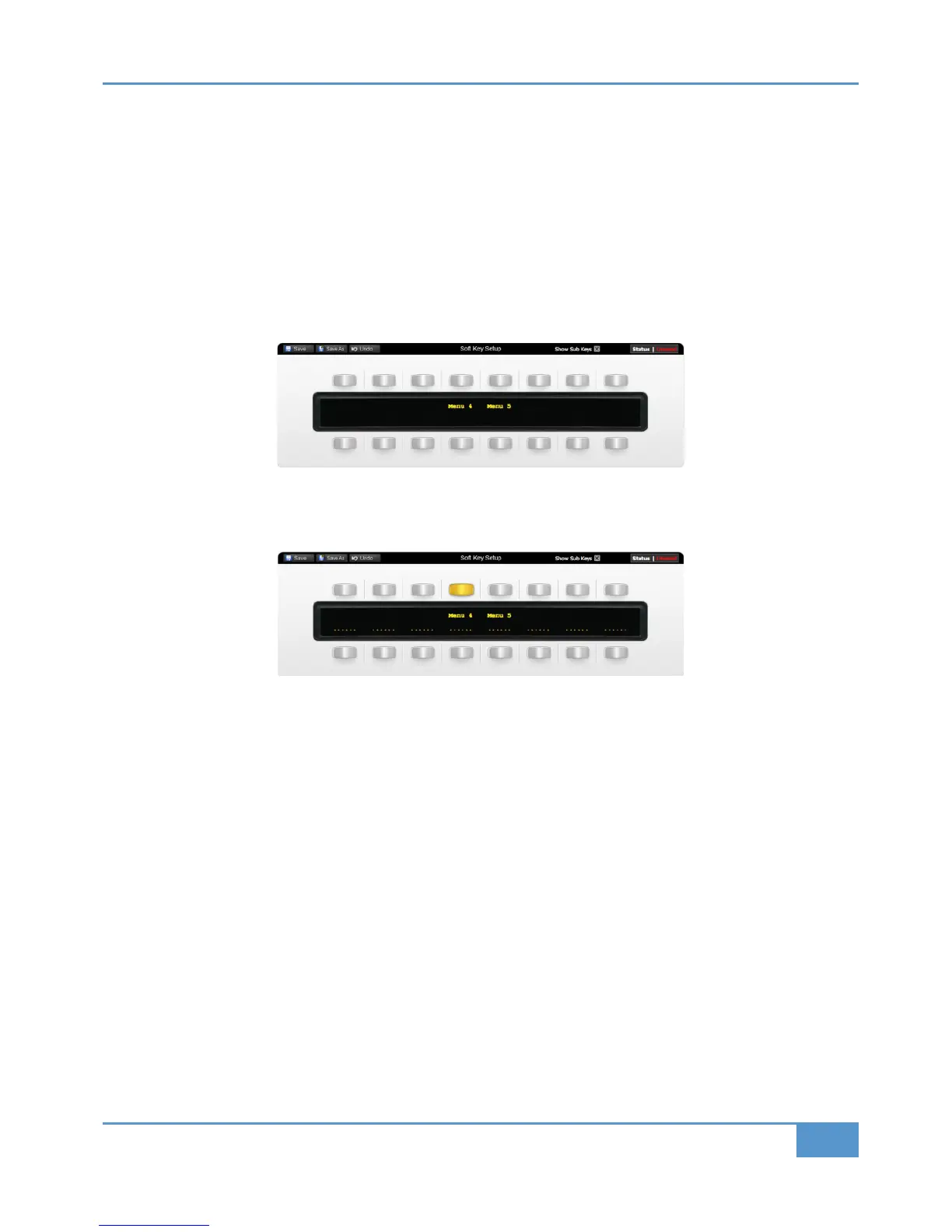Creating Soft Key Menus
To create a menu of soft keys, select the relevant &>5B4G&4B in the * tab and press the button in the top row which you
wish to use to access the menu. The button will go yellow to indicate that it is being edited. From drop-down menu which
appears, selecting 4=C sets that button as a menu selector which can now be used to access a menu of eight functions using
the eight bottom-row buttons.
Clicking the &7>E&C14GA box to the left of the &>5B4G&4BC? saved data &B0BCA indicator will blank the scribble strip in
the Remote, leaving only those top row buttons which have been set to be menu selectors. All buttons with the exception of
those assigned as menu selectors will now be disabled. The &7>E&C14GA box will be checked (+) to indicate that you are
assigning functions within the sub keys of a menu. In the example shown below, the fourth and fifth soft keys from the left have
been assigned as menu selectors:
Select the button whose menu you wish to edit, and it will go yellow to indicate that it is being edited. The scribble strip will then
contain dashes above the eight lower buttons, indicating that they are available for assigning:
You can now assign functions to the eight bottom-row buttons in the normal way, as described above. Once you have created
the soft key assignments for this menu, pressing another top row button that has been assigned as a menu selector will switch
the sub keys in the bottom row to that menu selector. The newly selected menu button will light to indicate that it is now the
one being edited. Once you have completed the soft key assignments within all the menus, deselect the &7>E&C14GA box to
return the window to normal operation.
Soft key assignments must be saved before they become active on the Matrix console.
Chapter 6 - DAW and CC Configuration
103
Matrix
2
Owner’s Manual
