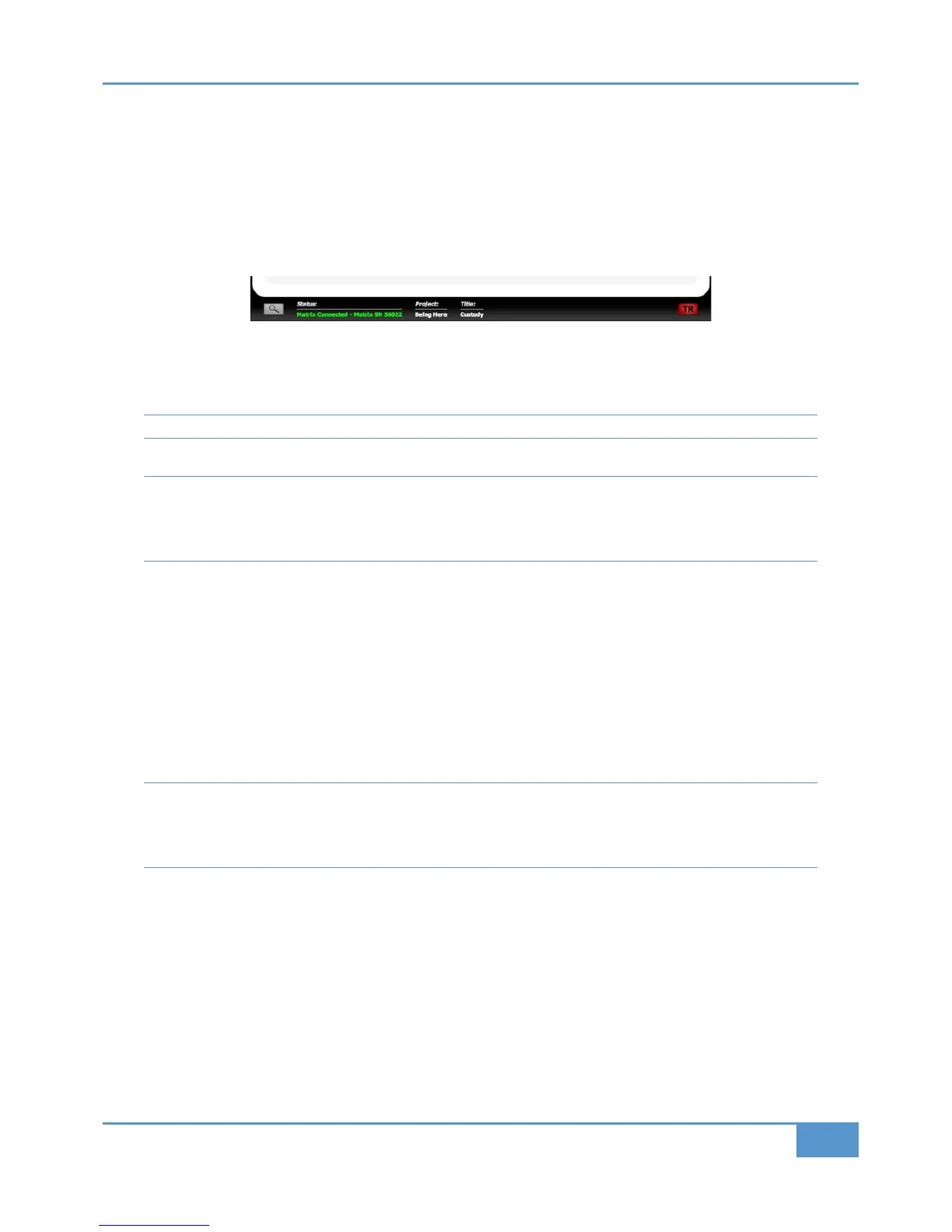Recalling a TR Snapshot
Enabling Total Recall
In order to recall a snapshot of the desk’s settings, Total Recall must be Enabled. This is done by pressing the 8A?;0G'% button
located at the top of the button list in the right of the tab, or by pressing
Enable
in the
TR
soft key menu (See Page 44).
T
he current status of the Total Recall is shown above the
8A?;0G'%
b
utton, by either a green
'
%8A01;43
s
ign or a red
'
%
=01;43
sign. In addition, the '% box in the bottom right-hand corner of the Remote window goes red to indicate when TR is
enabled (as shown below).
The console also provides indication that TR is enabled via the red and green ('" lights at the bottom of the channel meters:
for any channel with no changes required, both lights will be on. For any channels which contain settings which do not correspond
with the selected snapshot, the green light will be on and the red light will flash.
Note that ('" lights are also used for automation. See Pages 45 and 78 for details.
Once TR has been enabled, the 8A?;0G'% button becomes the 8A01;4'% button.
<?>@B0=B!>B4 When Total Recall is enabled, a number of LEDs on Matrix perform a different function from that
performed during normal operation. Additionally, due to the quantity of information which has to be detected, the processing
speed and sound quality of Matrix is significantly reduced when Total Recall is enabled. It is therefore important to disable
Total Recall when you have finished resetting a snapshot.
Selecting a TR Snapshot
There are three groups of settings within a TR Snapshot, listed on Page 56: Group 1 consists of switches and faders which can
be reset automatically. Group 2 consists of switches which require manual resetting. Group 3 consists of pots which require
manual resetting.
To select a TR snapshot, press the 8A?;0G'% button to enable Total Recall, highlight the snapshot which you want to recall
from the snapshot list in the centre of the
'>B0;%420;; window, and press &4;42B'%&=0?. The console LEDs will now
indicate whether or not they correspond to the selected snapshot: LEDs are unlit to indicate where the snapshot and console
match, and lit to indicate where the they do not. If all you want to do is recall a specific selection of settings without setting the
snapshot to the whole desk or even a whole channel, this can now be done manually as described below.
Note that selecting a snapshot does not change any settings until a TR snapshot is ‘set’ (see next page). In the instance of
a selective reset, those settings which would normally be reset automatically by ‘setting’ a snapshot (Group 1) can also be
reset manually. In this case Group 1 controls function exactly as if they were part of Group 2. The exception to this is the
faders which have no TR indication.
Chapter 4 - Matrix Remote
61
Matrix
2
Owner’s Manual
