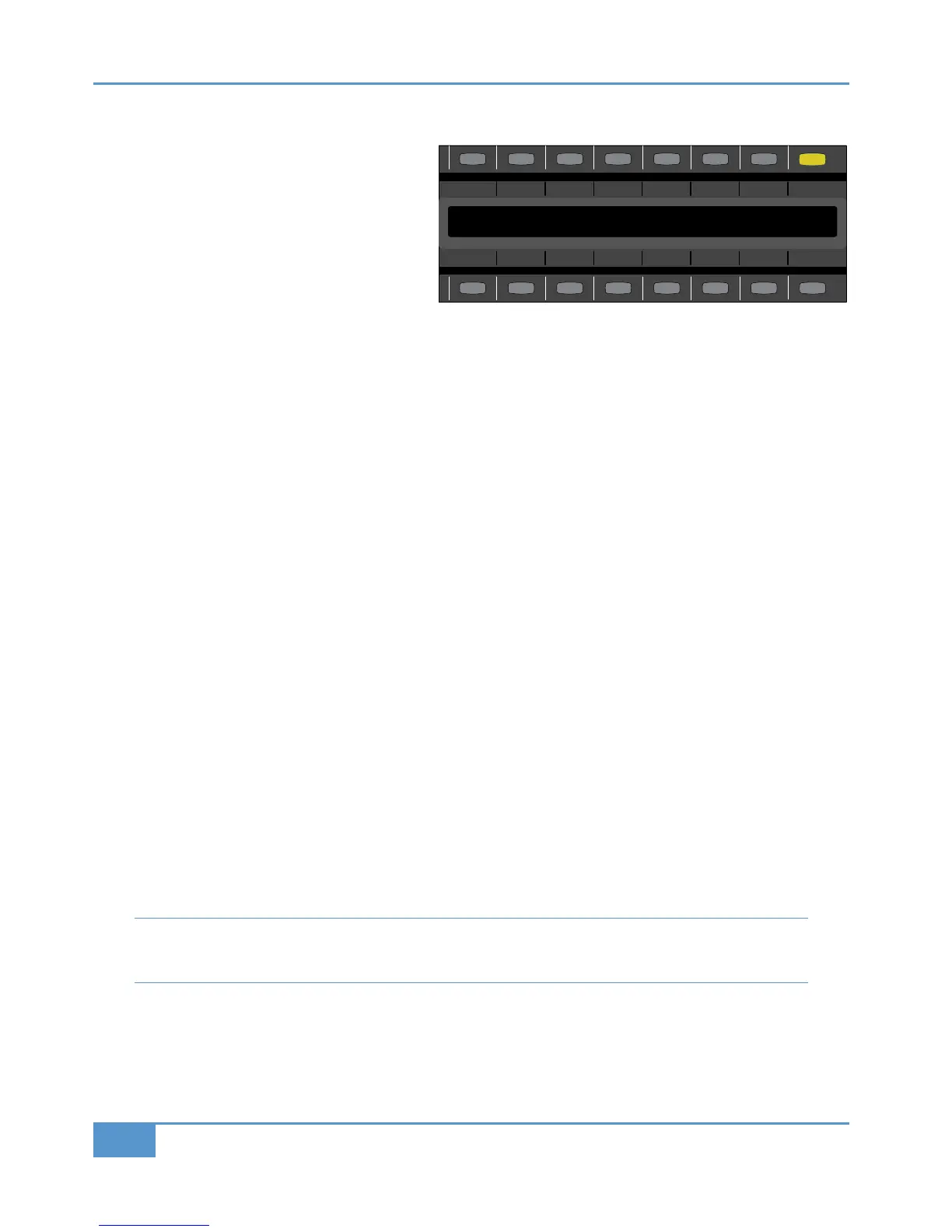Links Soft Keys
Creating Links
V2 software adds a powerful fader linking feature. Fader
linking allows you to link 2 or more faders together in
o
ne link group. Once faders are linked, you only have to
move one of them and all other faders in that link will
follow. This may be useful for work with stereo
instruments or for easy tweaking of the overall balance
of a drum kit.
Upon pressing the
!& button, the mode display on Matrix will change to show the letter ‘’. This indicates you are in the
first link group. Pressing the upper & key on the desired channels will put faders in to that link group. For instance, press the
upper & key on Channel 1 and then press the upper & key on Channel 2. Both faders are now linked.
In order to link faders 3 and 4 together, you need to move to the next link group. To do this, use the key in the !& menu.
The " display will now read ‘’ to indicate you are setting up the second link group. Once again, simply press the upper
& key on the appropriate channels (3&4) to link them together. `
There are eight link groups available in total. The << and >> arrows will move you between the groups.
Link Soft Keys
The !& menu offers a range of useful functions for linking.
Pressing the
CueSt
button so that it lights will link the on/off function of the Stereo Cue knob. This setting is specific to the
currently selected link group.
Pressing the
Fx13
button so that it lights will link the on/off push function for the FX 1/3 knob. This setting is specific to the
currently selected link group.
Pressing the
Fx24
button so that it lights will link the on/off push function for the FX 2/4 knob. This setting is specific to the
currently selected link group.
The
Hide
function is useful for when you don’t want to see the slight ‘lag’ of the faders in a link. `Pressing 834 will throw all
faders in the current link group down to the bottom of the fader travel, apart from the first one in the link. The first fader in the
link will still be controlling all the other linked faders but those faders are hidden. Usefully, the scribble strip display (when in
Analogue Focus) will still display the dBs values of all hidden faders. This setting is specific to the currently selected link group.
SusSel
will suspend the currently selected link group.
SusAll
will suspend all links across all link groups.
<<
selects the previous link group.
>>
selects the next link group.
Tip - If you need to re-adjust the relative balance of a group of linked faders, simply ensure you are touching one of the faders
in that link and move the faders that need re-adjusting. This allows you to achieve the same thing as turning ‘SusSel’ on and
off but faster.
Chapter 3 - Analogue Signal Flow
48
Matrix
2
Owner’s Manual
