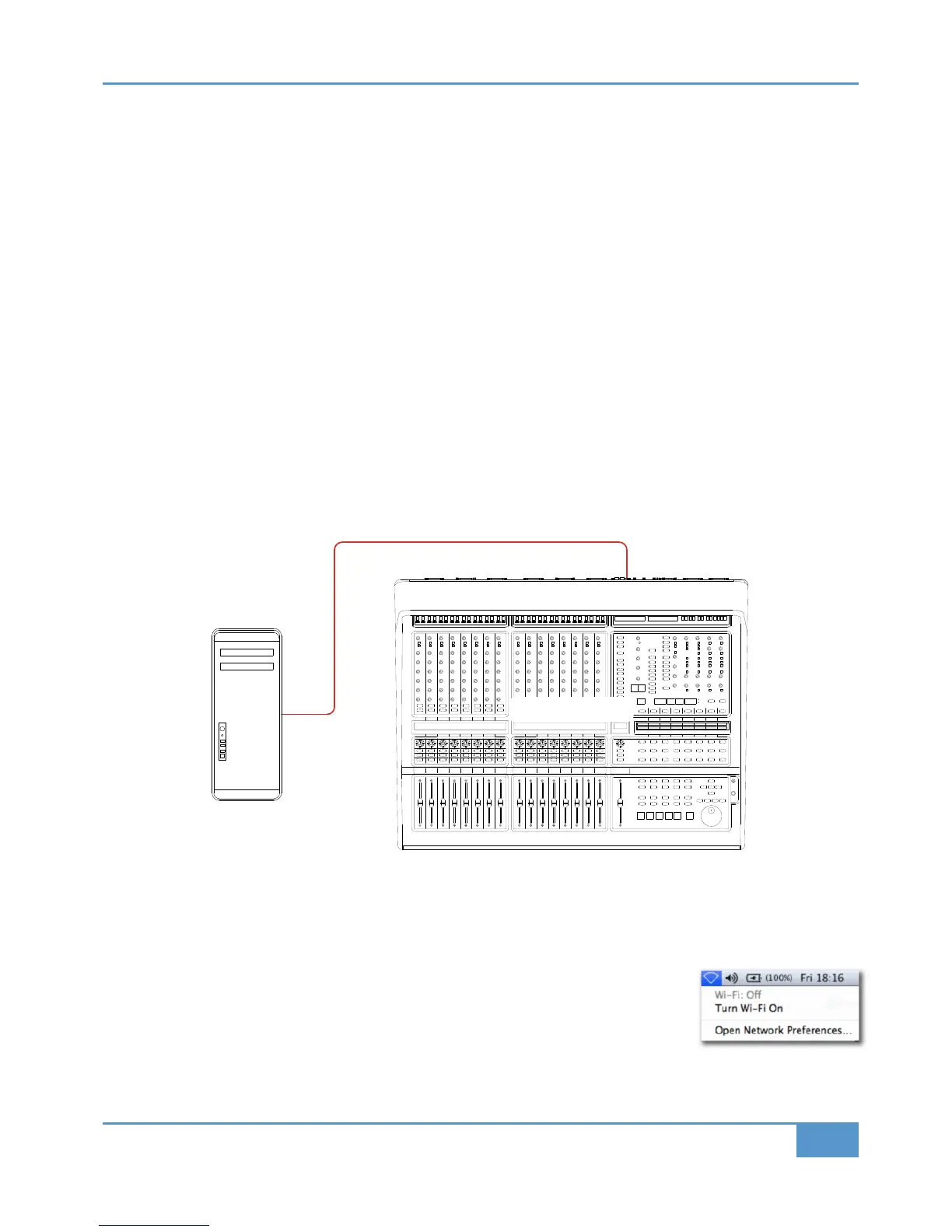is used by the Matrix Remote application. Note that it may be necessary to use a separate Ethernet switch in place of an
integrated firewall router switch, as some of these can not support the high data transfer rate required. The NetGear FS108
(
an eight port switch) has been used successfully at SSL Begbroke.
Most systems can be easily configured with a direct connection between Matrix and the controlling computer.
Assigning the Matrix IP Address
B
y default, Matrix uses a fixed IP address of
1
92.168.1 .2
w
hich works well if Matrix is connected directly to your DAW.
Alternatively, Matrix can be set to use a dynamically assigned (DHCP) address if your installation precludes a simple direct
connection. Switching between the two methods is achieved via the
IP
SSL soft keys (see Page 44). If Matrix is connected to
the computer via a network switch or router (with a DHCP server enabled), it should be set for
DHCP
, otherwise the
Fixed
option should be used. Note that the currently assigned address will be shown in the scribble strip.
‰ Once you have altered the IP mode, you need to turn Matrix off and on for the changes to take effect.
‰ An alternative fixed IP addresses can be set using the console diagnostic port. A custom serial cable (not supplied) will be
required to achieve this – please refer either to the Matrix support pages on the SSL Website or SSL Technical Support for
guidance on this.
Matrix Network Connection Examples
1 Direct Connection (no Internet Required)
This is the simplest way to setup Matrix with your computer.
‰ Ensure that Matrix is set to use a fixed IP address: Use the
SSL
soft key on the console, go to the
IP
menu and check
that
Fixed
is selected (see Page 44).
‰ Please note that many Macs with multiple Ethernet ports can only use one of those ports at any one time!
‰ Note also that if your workstation computer is a Mac, you should ensure that your Mac
Airport is switched off. We strongly recommend this as Airport is known to cause conflicts
with ipMIDI data. If you wish to use the internet, we suggest you configure Matrix with a
Router/Switch (see example 2).
Chapter 1 - Setup
5
Matrix
2
Owner’s Manual
Network connection
Matrix Console
Workstation Computer
