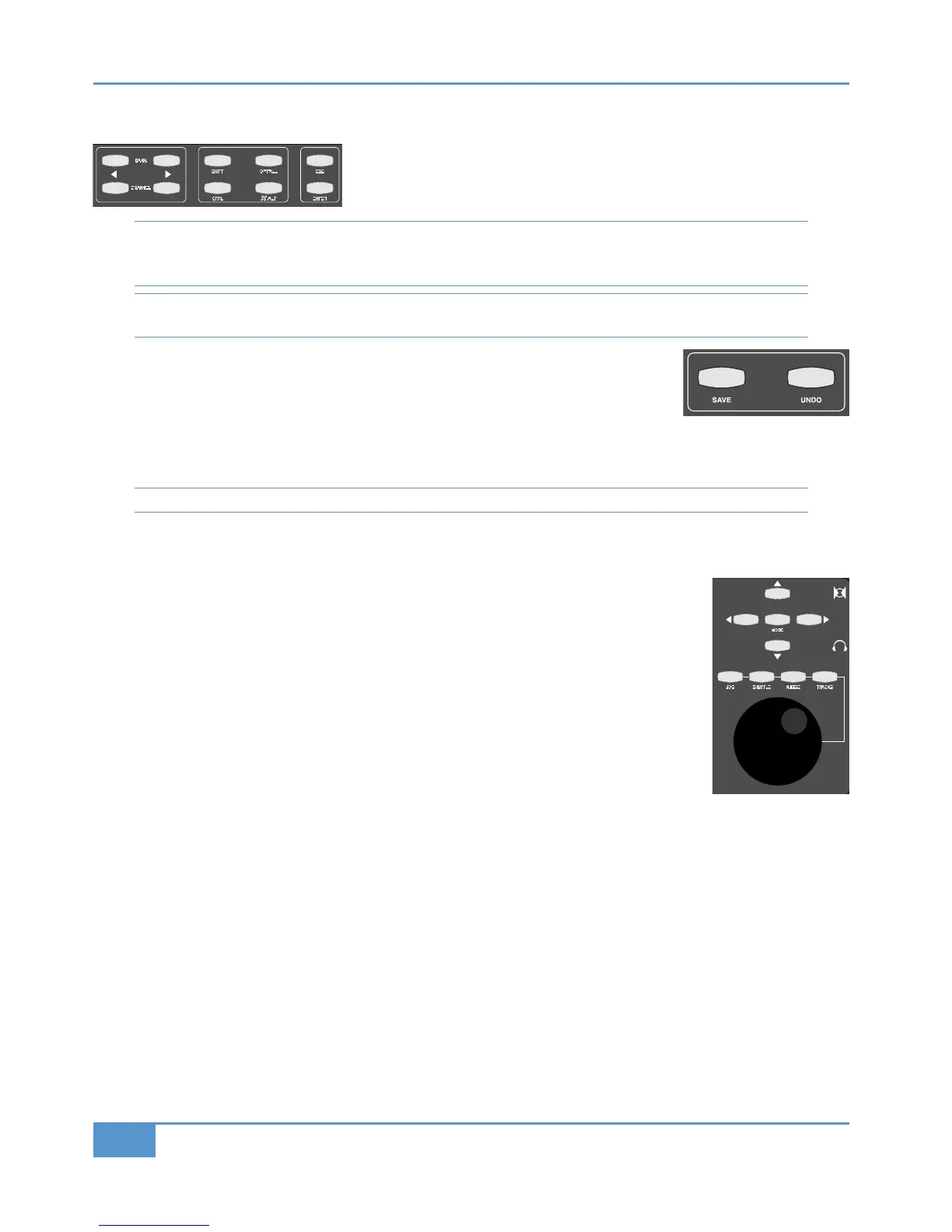Utility Buttons
A
bove the transport controls, there are another two rows of five buttons:
The
! cursors cycle through the tracks in the DAW session 16 at a time. The
!! cursors cycle through the tracks in the DAW session one at a time.
Note that when using Logic, the tracks in the session may not appear on Matrix in the order that they are displayed in the
%%!*!"* unless the %%! Channel Strip View mode is selected in the Logic control surface set up
menu.
Note that the DAW analogue inputs to Matrix are fixed. Cycling through the DAW tracks will therefore result in any physical
alignment of the tracks in the DAW and the analogue returns to Matrix to be lost.
The Modifier keys (&', '%, "#' and
⌘
') as well as the & and !'% keys
are protocol-specific and are shown on the front panel with their default HUI labels. In addition
to these buttons there are two further utility buttons, &) and (!", located to the right of
the main session counter. These simply replicate the DAW Save and Undo functions.
The functions assigned to these keys in the Pro Tools, Logic and Nuendo/Cubase default Profiles are listed in the function map
in Appendix A and can be changed using the DAW Profile tab in the Matrix Remote.
Note that some of these keys will not function with some DAWs.
Navigation Controls
Matrix’s navigation controls can be used to navigate around the DAW
session and to enable additional
transport monitoring functions such as Scrub and Shuttle (HUI only)
. They consist of the large navigation
wheel in the bottom right hand corner of the console with four mode buttons above it, and the five
buttons above them known as Cursor keys, comprising four directional keys and a central "
selector.
The navigation wheel performs a number of different functions, depending on which mode has been
selected using the four mode buttons above the wheel.
For DAW’s controlled via the MCU protocol, the default mode of operation for the wheel is to
scroll the timeline through the session. " mode selects the MCU &%( mode to audibly
monitor tracks by ‘scrubbing’ them in the timeline. '%& re-assigns the wheel to scroll the
Matrix faders through all the tracks in the session. It is provided as an alternative to the utility
! and !! keys (see above). &('' and !( are not supported.
When controlling Pro Tools, with no Mode selected, the Wheel will also scroll through the session timeline with a resolution
and speed derived from the Timeline display format in use. Selecting !( allows timeline control using the current ‘nudge’
value and can also be used to nudge a selected clip(s). " and &('' engage the corresponding Pro Tools functions as
detailed in the Pro Tools Control Surfaces manual. However please note that a number of Pro Tools functions are disabled when
either " or &('' are active. To exit a mode, either deselect the function or press the transport Stop key. '%&
re-assigns the wheel to scroll the Matrix faders through all the tracks in the session. It is provided as an alternative to the utility
! and !! keys.
The Cursor keys perform a number of DAW specific operations in conjunction with the
" key located in the centre of
the Cursor key group. Note that " function is a single level control in the MCU protocol and has two levels of operation
in the HUI protocol, indicated by the " button being lit steady-state or flashing.
