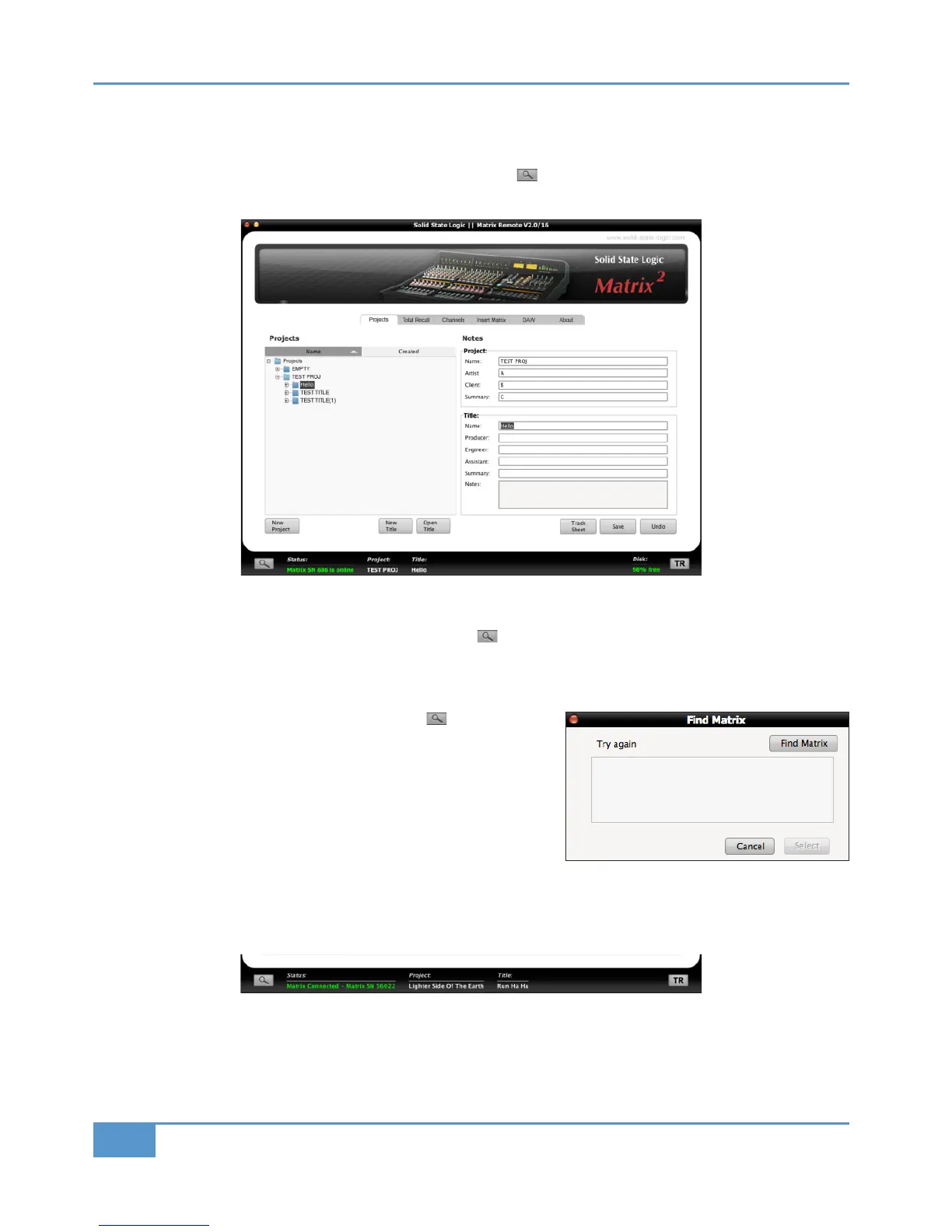Matrix Remote Configuration
‰ Having completed the set-up guidelines described above, run the Matrix Remote software.
In the bottom left-hand corner of the Remote window there is a Find ( ) button, along with indication regarding the current
status of the connection to Matrix:
When the Matrix Remote first opens, it searches for a Matrix console to control. If it finds one, it will automatically link to that
console. This will be indicated by the
&B0BCAto the right of the button displaying a green ‘ 0B@8F>==42B43 0B@8F
&!++++’ message, where &!++++ is the ID of the Matrix console found.
If the Remote cannot find any Matrix consoles, its status will display the message ‘!> 0B@8F>C=32;82:>=8=3.’
‰ If this happens, check your connections and press to bring up the
8=3 0B@8F pop-up.
‰ If the Remote still cannot find any Matrix consoles, the list in the pop-up
will be empty. In this case, recheck the connections and press the 8=3
0B@8F button in the top right of the pop-up, and the Remote will rescan
for consoles.
‰ Once the Remote has found the console, it will appear in the pop-up.
Highlight the Matrix ID and then click on
&4;42B.
Once a connection has been made to Matrix, the green ‘ 0B@8F>==42B43 0B@8F&!++++’ message will appear in the
&B0BCAfield:
Chapter 1 - Setup
10
Matrix
2
Owner’s Manual
