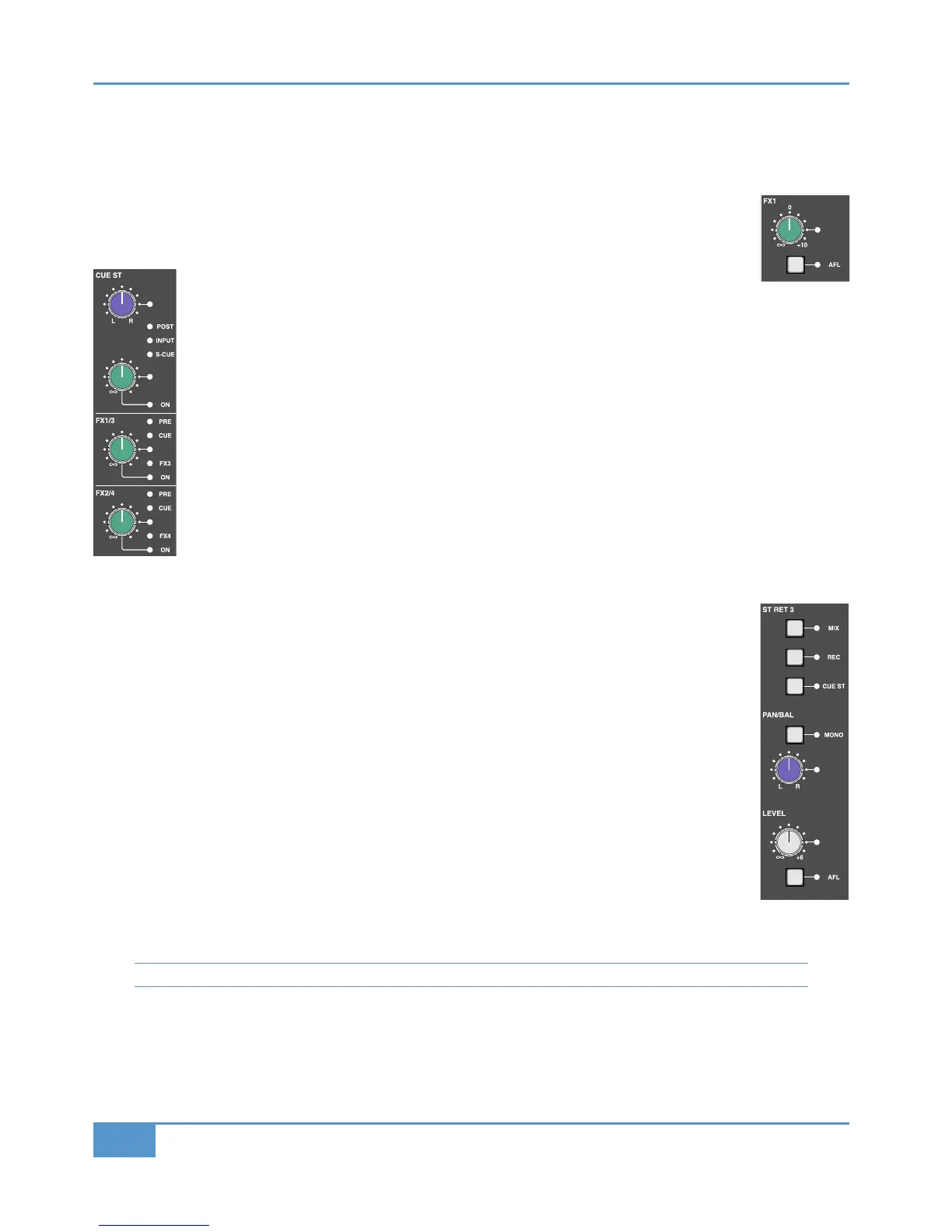STEP 4: Sending to the Auxiliary Sends
M
atrix has six auxiliary sends, the first two forming the Stereo Cue (
(&'
)
send (which you will probably use for monitoring
for musicians) and the remaining four labelled
+ (which you will probably use for feeding global effects such as reverb units).
‰ Check that the gain pots for the overall bus levels, located in the top right corner of the centre section (+
i
s shown right), are all set to 0dB, with the white line pointing towards the meters. This will allow you to
see what happens in the meters when you turn the pots in the channel.
T
he first two pots beneath the
"#
a
re the pan and gain trim for the
(&'
,
which we
will cover in Step 8. The stereo cue functions similarly to the FX sends which we will
concentrate on here: The two pots below the stereo cue are the gain trim for the FX busses. FX1 and 3 share
a pot, as do FX 2 and 4.
‰ Press the upper gain pot, labelled
+, to switch on FX1. The LED below it and to the right will light to
indicate that it is on.
‰ Use the pot to adjust the gain, using the + meter to the right of the VU’s as a reference.
‰ In the Master Channel, press the button marked +. This swaps the + gain pot from controlling the
+ send level to controlling the + send level. The + button will light to indicate that this swap has
been made, as will the + LED to the right of the + pot. Notice that the + meter has gone blank
and the + meter now reflects the CD player. The settings you created for the + send transfer
automatically to the + send.
FX busses 2 and 4 work in exactly the same way as FX busses 1 and 3, using the next gain pot down.
Once you have sent signal to the aux busses, you need to set the overall output level of the bus. Each aux bus
has its own control area, and you have already looked there to check that they are turned up sufficiently. For
this tutorial, we will use +, as well as &'%' (Stereo Return 3, shown right).
‰ In the + area in the very corner of the centre section, turn the gain pot to adjust the output signal level.
‰ Press the AFL button in the + area to listen to the + bus send. Press it again to return to normal
monitoring.
‰ In the
&'%' area, located below FX sends 1 and 2, press + to send the returning signal to the mix
bus. You should now hear the processing you created added to the clean CD signal in the monitoring.
‰ Press the button below the &'%' gain trim to listen to the signal on its own.
‰ Adjust the level of the return using the gain trim, and the left-right balance using the pot above the gain trim.
‰ Press the "!" button above the balance control. This reduces the stereo return to mono. The balance
pot will now be a pan pot. Press the "!" button again to restore the return to stereo again.
‰ Press the
button again to return to normal monitoring.
For more information on auxiliary sends, including altering the point in the channel which feeds them, see Page 35.
