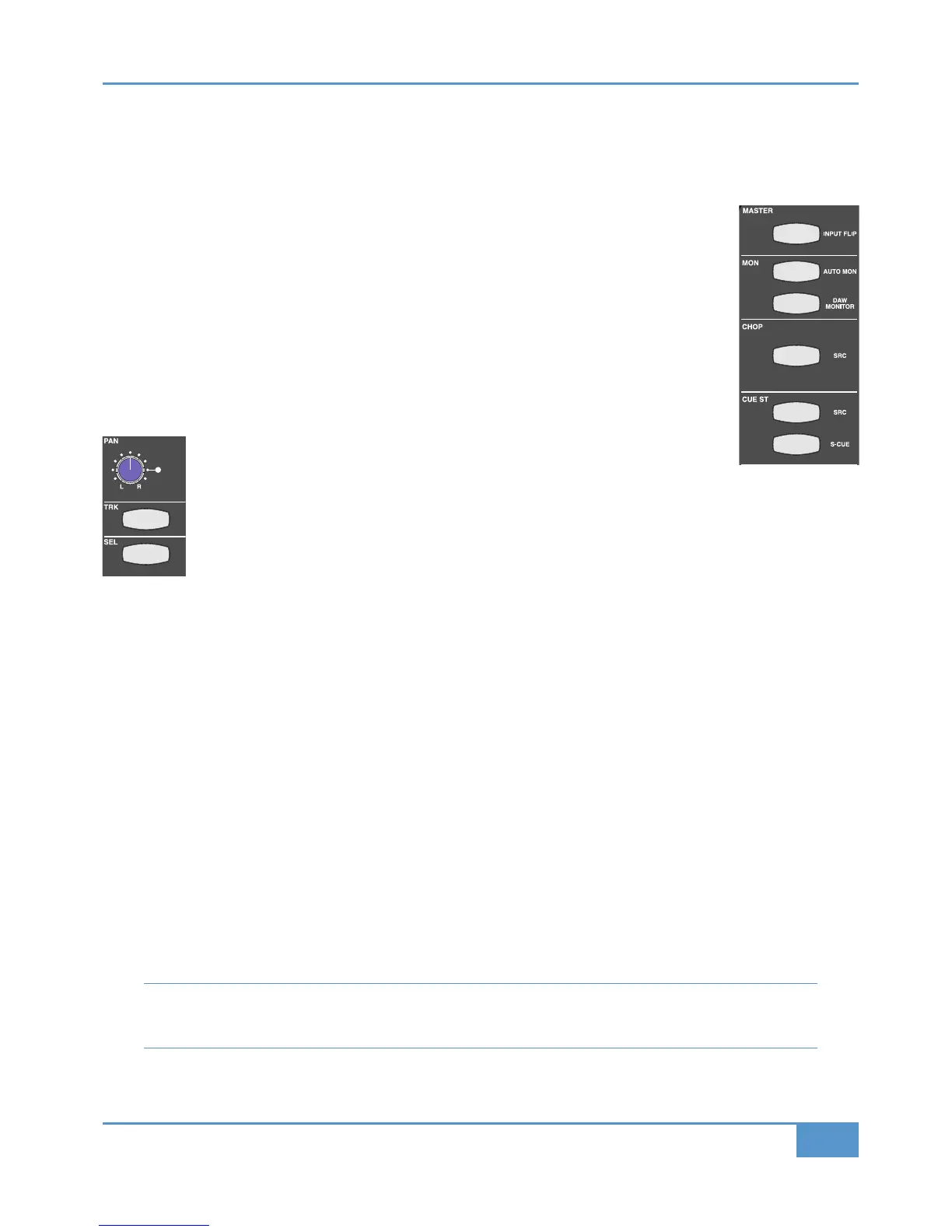STEP 9: Listening Back to the DAW
I
n this step, we will examine the options available for listening to the DAW return.
First, we need to bring the DAW return into the channel:
‰ If the Master Channel is no longer assigned to Channel 16, reassign it using the upper
& button.
‰
Press the
!#('#
b
utton at the top of the Master Channel to switch the channel’s input from
the LINE IN to the DAW RETURN. The button will switch colour from green to red, indicating the
new input selection, and the LED indication to the right of the
# pot will switch from !#('
to *. The CD signal will also disappear for now.
‰ In the DAW, loop the audio you have recorded, activate the record punch-in facility and press Play.
The signal you recorded in Step 7 should now appear in Channel 16, and therefore in the monitors.
Next we are going to examine a more advanced way of listening to the DAW which you will find helpful
when recording:
‰ Press the !#('# button again to return to monitoring the LINE IN.
‰ Press the
* "!'"% button beneath it. This enables the '% button,
located below the channel strip’s pan pot (shown left). Both the Master Channel’s
* "!'"%
button and the channel strip’s '% button light up to indicate that DAW Monitor mode is active.
‰ Now press Channel 16’s '% button a few times and you will hear the channel’s monitoring source flipping
between the DAW and the CD. The colour of the '% button also indicates which monitoring source is
selected: green for DAW return and yellow for channel output.
‰ Now press the ('" "! button above the * "!'"% button. This allows the Play button to control the '%
button.
‰ Press Stop and Play a few times. You will notice that when in Play, you can only hear the DAW and when in stop the CD
player comes back.
We will now create an artist’s headphone mix using the SuperCue function which employs the (&' to create an advanced
drop-in monitoring function: when the transport is in Play, the SuperCue sums the channel send and the DAW return. It then
mutes the DAW return when in Record for a drop-in, so that the artist does not hear their own signal delayed by the DAW
latency.
‰ In the
(&' area of the Master Channel, press the &( button (at the bottom of the above-right graphic) to activate
the SuperCue monitoring function for Channel 16. It will light green to indicate that it is active.
If you listen to the artist’s headphone send using the engineer’s headphones, you should now hear both the audio coming from
the CD player and the looped audio coming from the DAW.
‰ Press Record to punch in, and you will notice that the DAW return has been muted.
‰ You will be relieved to know that you can now stop the DAW playback!
Note that for the * "!'"% and SuperCue functions to switch between corresponding DAW sends and returns,
each DAW track output must be set to send to the Matrix channel which is feeding its input. For more details of the *
"!'"% and SuperCue functions, see Pages 33 and 34
