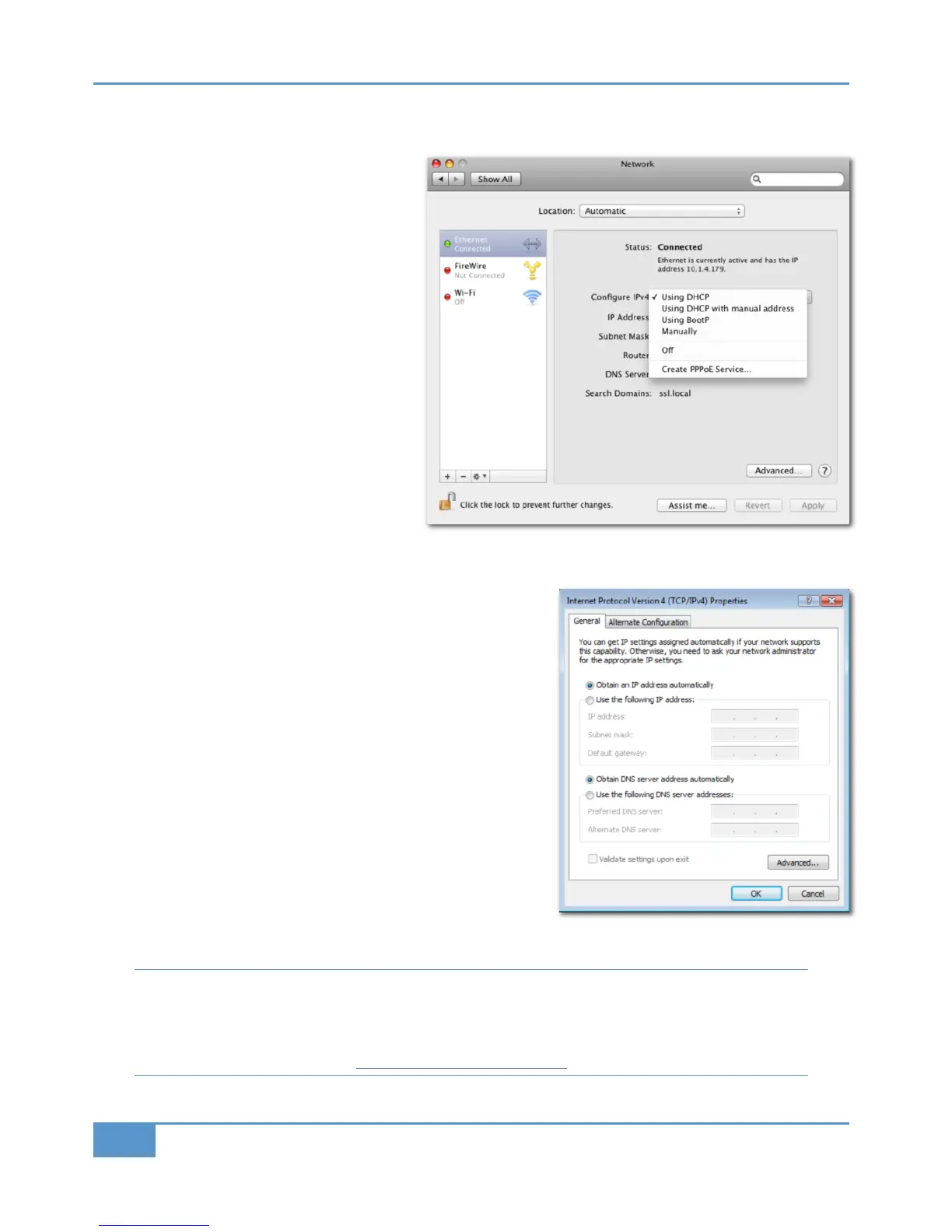Network Connection Configuration (Mac)
‰ On the Mac, go to &GAB4<#@454@4=24A and click on the !4BE>@: icon.
‰
Set
>=586C@4#D
t
o
(
A8=6#
a
s shown
here:
‰ Ensure that Matrix is set to use DHCP: Use the
SSL
soft key on the console, go to the
IP
menu
and make sure that
DHCP
is selected (see
Page 44).
Network Connection Configuration (Windows)
‰ Go to !4BE>@: and go into >20;@40>==42B8>=#@>?4@B84A.
‰ Open up the option =B4@=4B#@>B>2>;)4@A8>='##D.
‰ Choose the option "1B08= 0= # 033@4AA 0CB><0B820;;G as
illustrated here:
‰ Ensure that Matrix is set to use DHCP: Use the
SSL
soft key on the
console, go to the
IP
menu and make sure that
DHCP
is selected (see
Page 44).
3 Connection in a facility that has multiple SSL consoles
If you are in a studio that has multiple SSL consoles, we recommend that you purchase one of our ‘LAN integration network
switches’ from the SSL webstore. Due to the nature of UDP, if you have two SSL consoles on the same network with a normal
router/switch setup, then you may find that the console in one room will start to control another. Our managed switch blocks
UDP data on two of the ports, solving the problem and allows uplinking in a multi-room facility. Please visit the following link
for more details and a picture example: store.solidstatelogic.com/catalog/36
Chapter 1 - Setup
8
Matrix
2
Owner’s Manual
