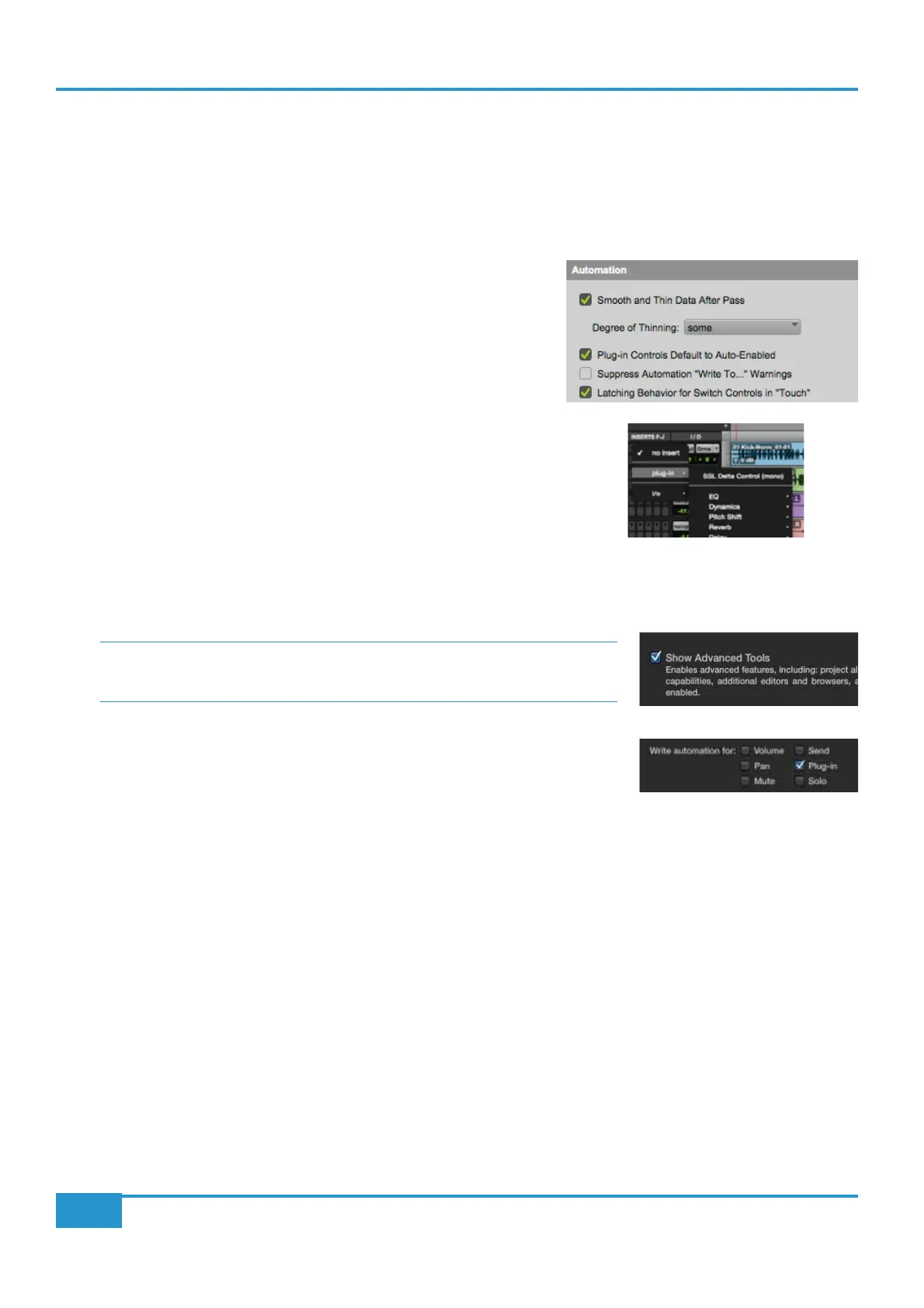Chapter 3 - Analogue Signal Flow
52
Matrix
2
Owner’s Manual
Setting up a Mix
following section details suggested settings for your DAW before working with Delta Control.
Pro Tools Settings
Before mixing with the plugin, the following options should be enabled in the Pro Tools Setup > Preferences > Mixing menu.
1 Plugin Controls Default to Auto-enabled – Otherwise the parameters
will need to be manually enabled for automation from each individual
plugin window either manually or using the Command-Option-Ctrl-
click (MAC) or Ctrl-Alt-Start-click (PC) short-cut.
2 Latching Behaviour for Switch Controls in Touch – This ensures that
console switch automation is recorded correctly when the track
automation mode is set to Touch.
3 Set the SSL Delta Control plugin as a favourite - Command-click
(Mac) or Control-click (PC) the Insert Selector and then selecting
the SSL plugin from the Other category. It will then appear at the
top of the Insert Selector pop-up menu for fast access.
Logic pro Settings
Before mixing with the plugin, the following options should be enabled in the Logic Pro X > Preferences > Automation menu.
Please note: to access the 'Automation' menu, you may need to go to the Logic Pro
X > Preferences > Advanced Tools menu, and click the tick box for 'Show Advanced
Tools'.
1 Write automation for... - The 'Plugin' option should be ticked. This enables all
parameters of the delta plugin for automation.
2 If using Logic 10.1 or over, go to Logic Pro X > Preferences > Plug-in
Manager. Locate the SSL Delta Control plugin under 'Manufacturers' in the
left hand pane. Drag and drop the SSL Delta Control plugin on the ‘Top Level’
item in the left hand pane. When you go to enter an Audio FX unit on a track,
the plugin will appear at the top of the list for quicker entry.
Nuendo / Cubase Settings
Before mixing with the plugin, the following options should be enabled in the Devices > Plugin Manager
1 Click on the downward arrow in the top right corner of this window, go to New Collection > Copy Current
Collection and name this new collection (eg. ‘Plugin Favourites’). Find the SSL Delta Control plugin from the list of
plugins on the left of this window, and drag it to the top of the ‘New Collection list’ on the right. Close this window,
and click on a channel insert. Click on the dropdown arrow in the right hand corner of the list and ensure the new
collection is selected (eg. ‘Plugin Favourites’). The SSL Delta Control will appear at the top of the directory, and is
therefore quicker to add to your session (particularly when using the Single-Fader plugin).