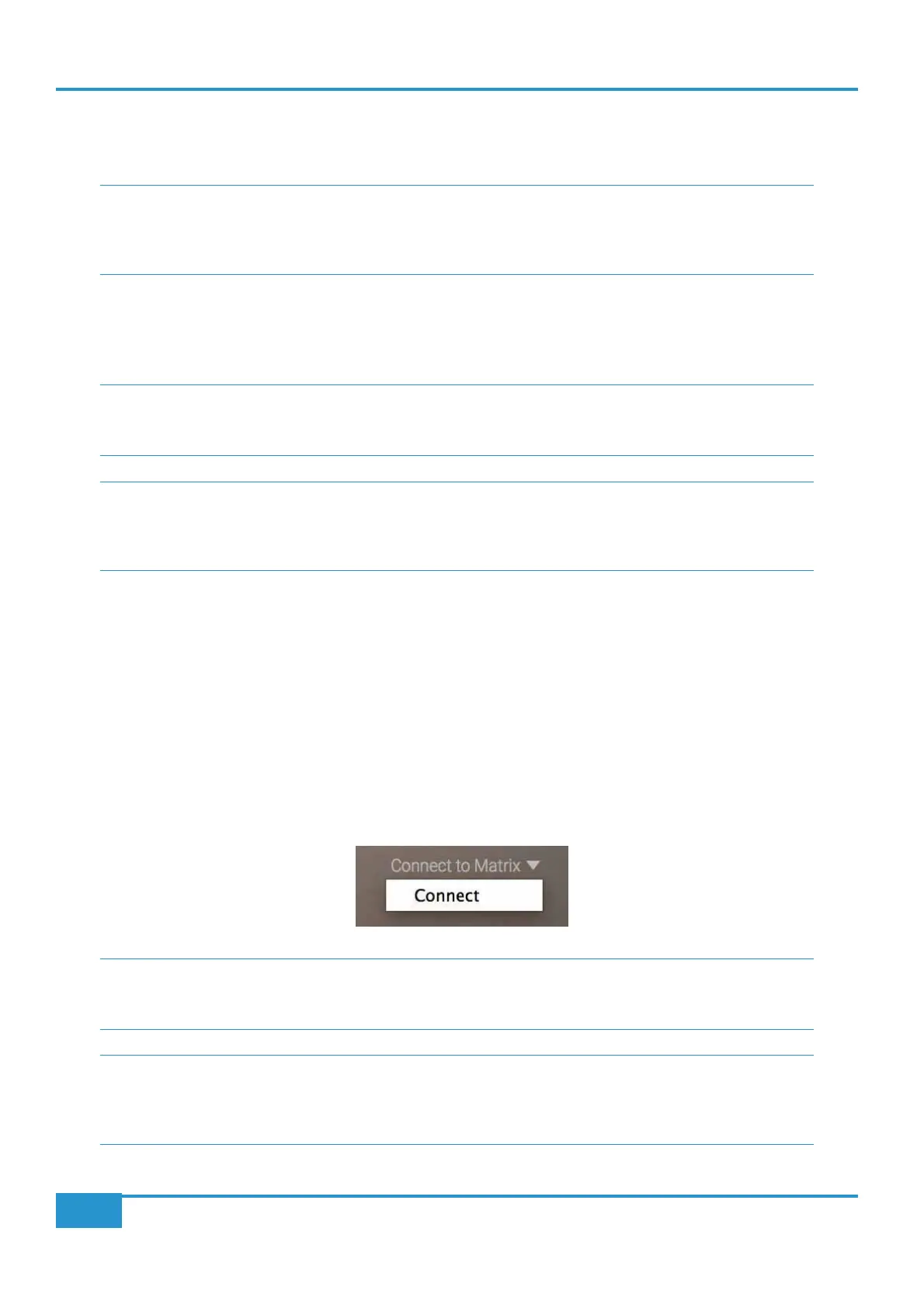Chapter 3 - Analogue Signal Flow
54
Matrix
2
Owner’s Manual
3 As the auto-increment feature is enabled, clicking on each SSL Delta Control plugin sequentially will assign each plugin
to the next logical Matrix channel available. Matrix channel names will be pulled from the Matrix console to the
corresponding SSL Delta Control plugin.
Please Note: It is recommended that the SSL Delta Control plugins are added to channels with the corresponding
output to Matrix (for example, the Delta Control plugin that controls channel 4 of Matrix added to the insert of
the Pro Tools audio track routed to output 4 on your audio interface). This is useful for writing automation over
the waveform of the audio track.
4 Make sure that your track automation status is set to Touch. Both touch and latching style automation can be
achieved using the ‘SNAP’ option in the console auto menu (more details in the following section).
Note for Ableton Live users: As Ableton Live only has a 'latching' style automation, the SNAP option in the console
auto menu will not function. To achieve a 'touch' style automation mode, after recording an automation move take
the console out of record mode using the Matrix' 'record' transport switch.
Note for Logic Pro users: Due to the functionality of switch parameter automation in Logic Pro, we advise
automating Cut, Cue, and FX switches using the Latch plugin automation status in Logic Pro. When writing fader
automation, setting the plugin automation status to Touch and using the SNAP option in the console AUTO menu
to toggle touch and latching style automation will function as expected.
16-Fader Plugin Workflow
This example describes setting up all 16 channels of Matrix for automation using the 16-Fader SSL Delta Control Matrix plugin.
1 Insert the SSL Delta Control Matrix plugin onto any track in the DAW session
2 Make sure that your track automation status is set to Touch. Both touching and latching style automation can be
achieved using the ‘SNAP’ option in the console auto menu (more details in the following section).
3 Once the console has been enabled for automation (please see following section 'Enabling the console for auto
mation'), click on the 'Connect to Matrix' dropdown menu in the left corner of the plugin GUI, and click on 'Connect'.
The text will disappear once connected to the console.
Note for Ableton Live users: As Ableton Live only has a 'latching' style automation, the SNAP option in the console
auto menu will not function. To achieve a 'touch' style automation mode, after recording an automation move take
the console out of record mode using the Matrix' 'record' transport switch.
Note for Logic Pro users: Due to the functionality of switch parameter automation in Logic Pro, we advise
automating Cut, Cue, and FX switches using the Latch plugin automation status in Logic Pro. When writing fader
automation, setting the plugin automation status to Touch and using the SNAP option in the console AUTO menu
to toggle touch and latching style automation will function as expected.