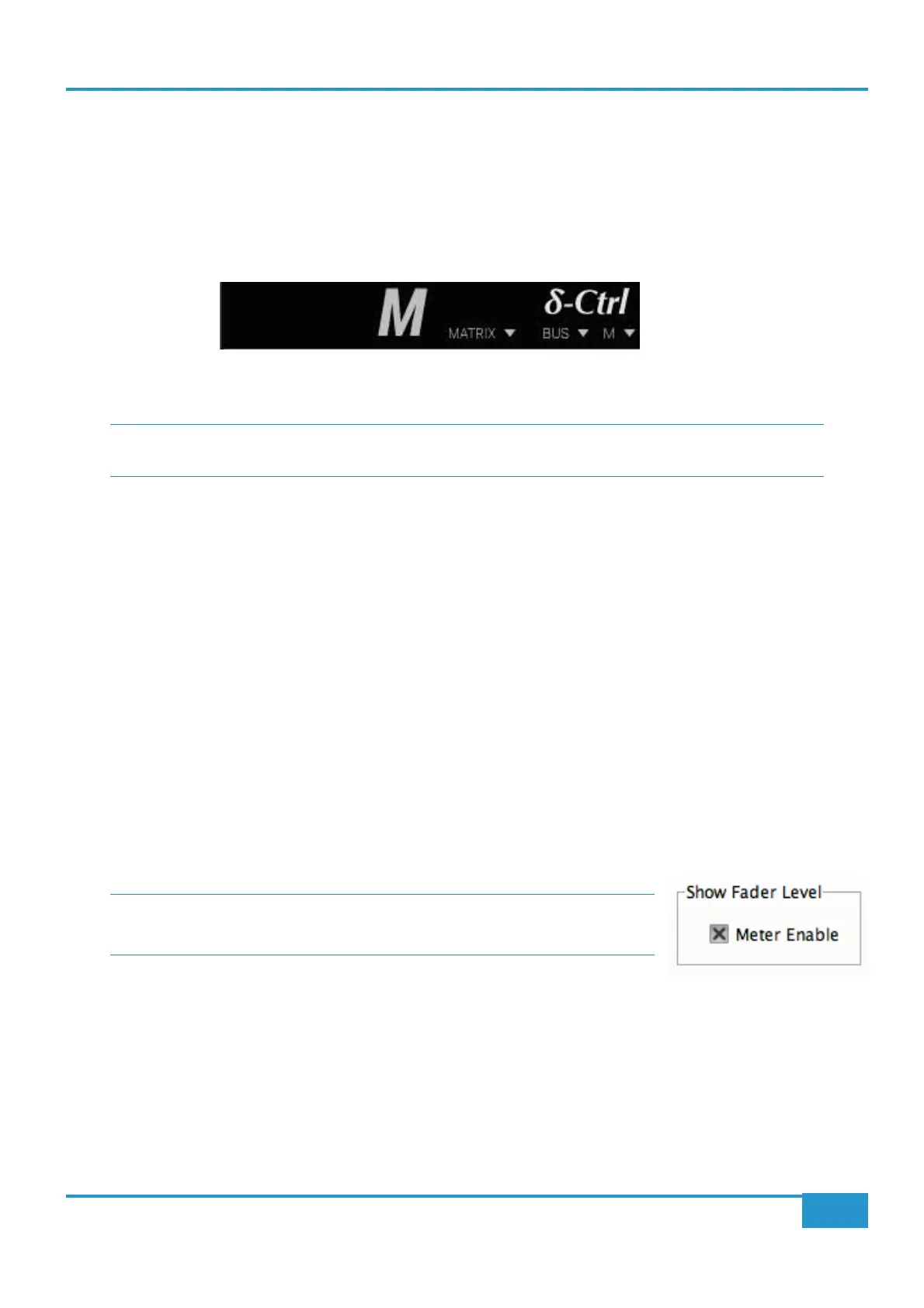Chapter 3 - Analogue Signal Flow
55
Matrix
2
Owner’s Manual
Automating the Mix Bus Level
Mix bus is the same.
1 Add another Single-Fader SSL Delta Control plugin to your session on any track (for example, a bus or master fader
channel).
2 Set the Console Type to MATRIX BUSM’ (for 'Mix'
bus).
3 Make sure that your track automation status is set to either Touch or latch for automation.
Please Note: In Logic Pro, the AU Single-Fader plugin will only appear as a bus fader, due to the control parameters
set by Logic software. For channel automation in Logic pro, use the 16-Fader SSL Delta Control Matrix Plugin.
Enabling the console for automation
automation on the console. Within SSL MENU > AUTO on the Matrix console, you will see two new options for engaging
automation; ENABLE and NEW MIX.
³NEW MIX, followed by ENABLE will
'push' all fader / switch positions from the console to the Delta plugin(s).
³ENABLE will 'pull' all fader / switch positions
from the Delta plugin(s) to the console.
³ If using the 16-Fader SSL Delta Matrix plugin, you will need to click on the 'Connect to Matrix' dropdown
menu in the left corner of the plugin GUI, and click on 'Connect' once the console has been enabled.
After you have enbabled the console for automation, all channel names will appear in the Delta plugin(s). Simply press play on
your workstation, and you can start automating your analogue mix!
To disengage automation mode on the console, press the ENABLE switch again so that it is no longer illuminated.
Please Note: Once Delta Control is enabled, the right-channel bargraphs on the meter
bridge may display the current fader position. This can be toggled on/off from the ‘Show
Faders’ option under the ‘Delta’ tab in the Matrix Remote.
Delta Control and Total Recall
When enabling Total Recall to recall a snapshot, we advise disabling Delta Control automation on the console. This can be done
from the SSL MENU > AUTO on the Matrix console by ensuring the ENABLE key is not illuminated.