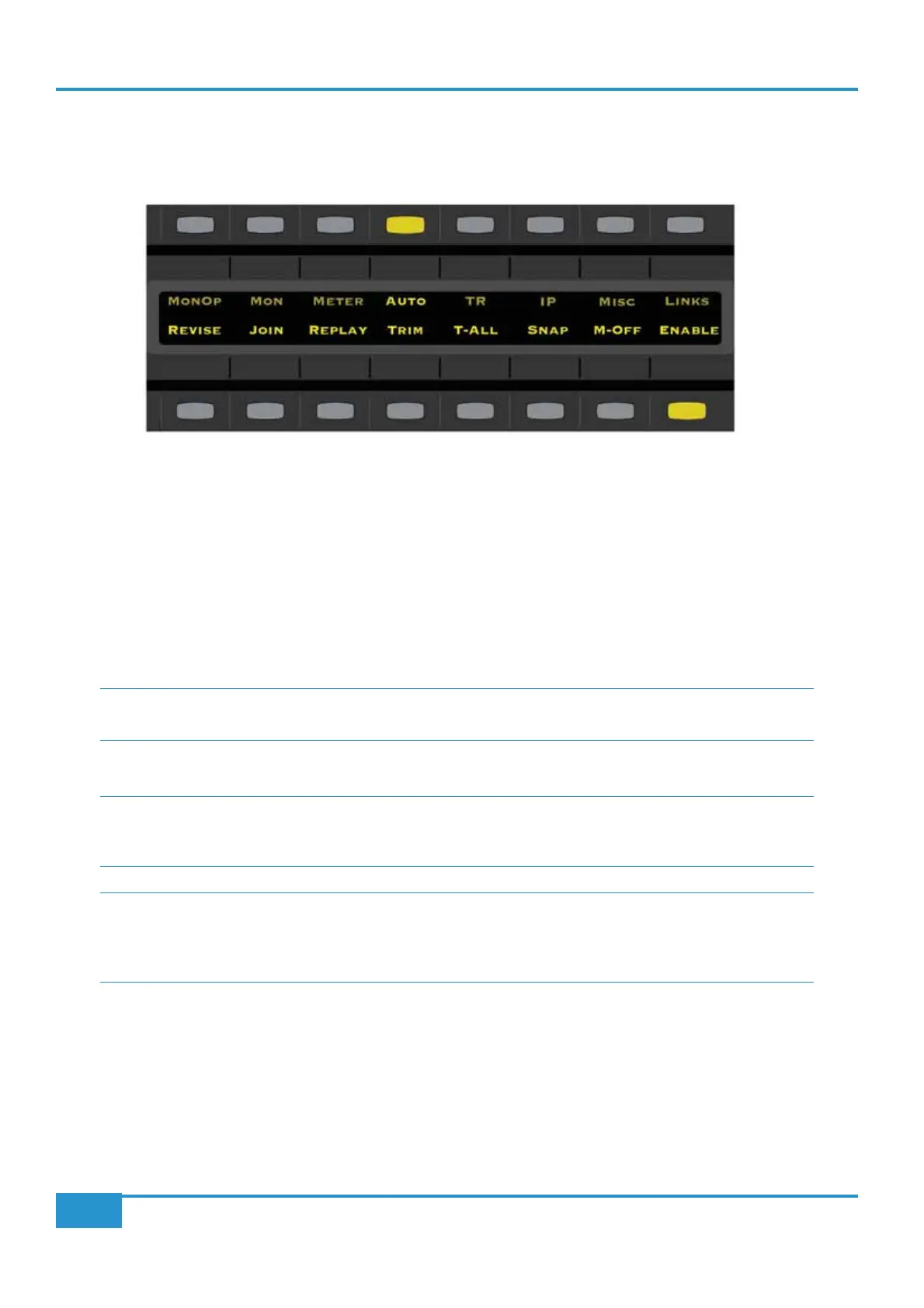Chapter 3 - Analogue Signal Flow
56
Matrix
2
Owner’s Manual
Console utomation Menu
Once you have enabled the Matrix console for automation, you can start automating your mix. After the ENABLE button is
illuminated, a series of automation options will appear in the AUTO menu on the console - this section will detail what these
options do.
SNAP
Snap mode toggles the console between a 'touch' and 'latch' style automation state.
³ When snap is ON, the console will act in a ‘touch’ automation style - releasing the faders whilst writing
automation will move them back to the original position stored in the plugin automation lane. Glide /
release times are set from the DAW automation system.
³ When snap is OFF, the console will act in a ‘latch’ automation style without having to change the DAW
automation style - even if the faders are released, they will continue to write automation (as far as the DAW
is concerned, the Matrix faders are still being touched).
Please Note: With snap mode OFF, touching a fader with the DAW in Stop will also pre-arm the track, which will
drop into write on entering Play.
Note for Ableton Live users: As Ableton Live only has a 'latching' style automation, the SNAP option in the console
auto menu will not function. To achieve a 'touch' style automation mode, after recording an automation move take
the console out of record mode using the Matrix' 'record' transport switch.
Note for Logic Pro users: Due to the functionality of switch parameter automation in Logic Pro, we advise
automating Cut, Cue, and FX switches using the Latch plugin automation status in Logic Pro. When writing fader
automation, setting the plugin automation status to Touch and using the SNAP option in the console AUTO menu
to toggle touch and latching style automation will function as expected.
