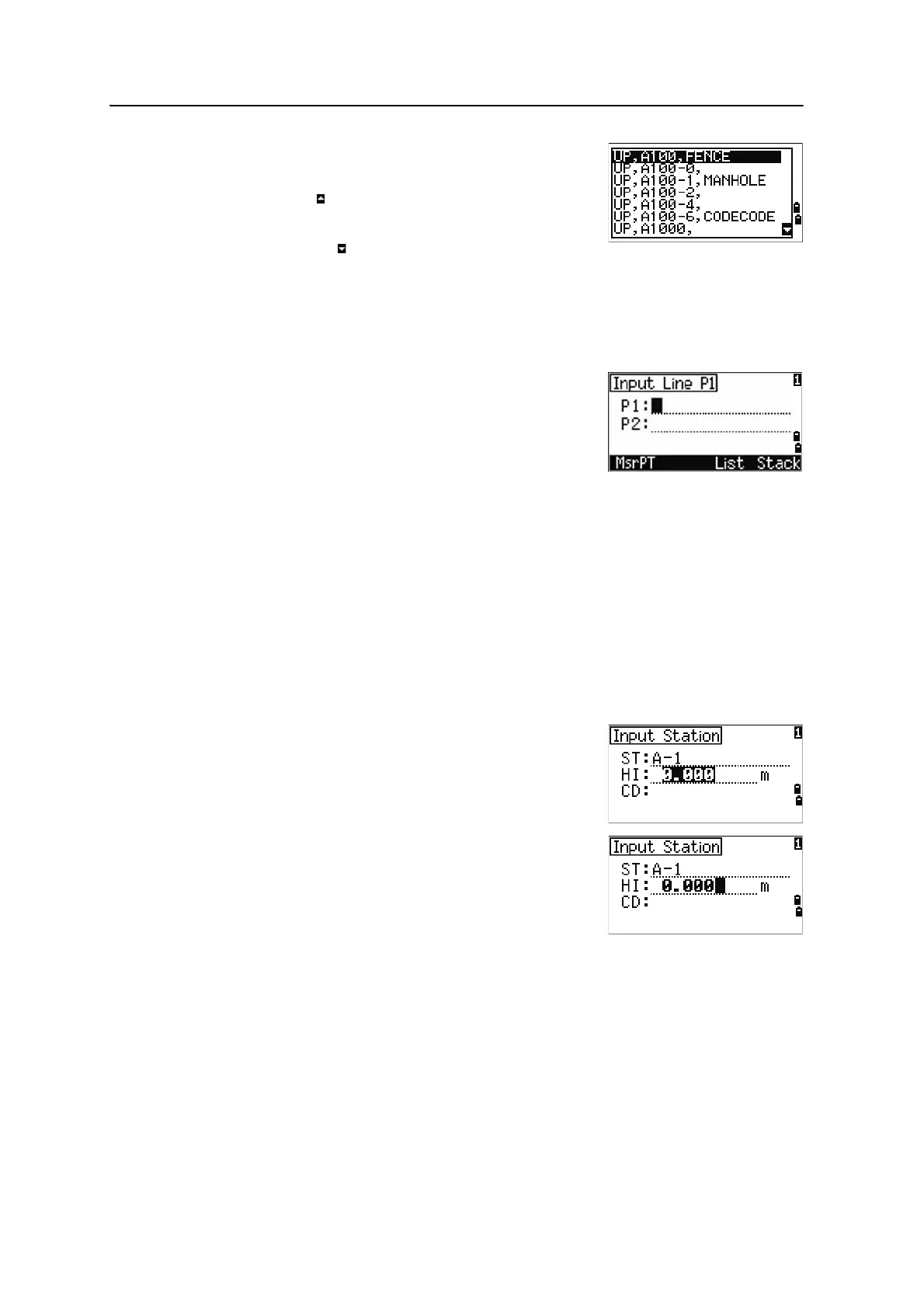3 Getting Started
60 Spectra Precision Focus 6 5" Total Station User Guide
Use [^] or [v] to move the cursor to the point that you
want to use. Then press
[ENT].
If the Page Up icon appears, you can use it to move up
one page on the list. You can also use
[<].
If the Page Down icon appears, you can use it to move
down one page. You can also use
[>].
When you select a point from the list, its coordinates are displayed and a beep sounds.
Entering a point by recording an instant measurement
1. Press the
MsrPT softkey:
An observation screen appears.
2. To start a measurement, press
[MSR1] or [MSR2].
3. To change the height of the target, select the
HT
softkey.
4. When you have finished the measurement, press
[ENT] to go to the point recording screen.
5. Enter the point or code name and then press
[ENT].
B
Tip – When you move the cursor to a field, the current or
default value appears in inverted colors. (It appears as
white text on a black background). This is the default
Replace All input mode.
B
Tip – To change the input mode to Overwrite and
highlight the first character, press [>]. To move the cursor
to the end of the string, press [<].
