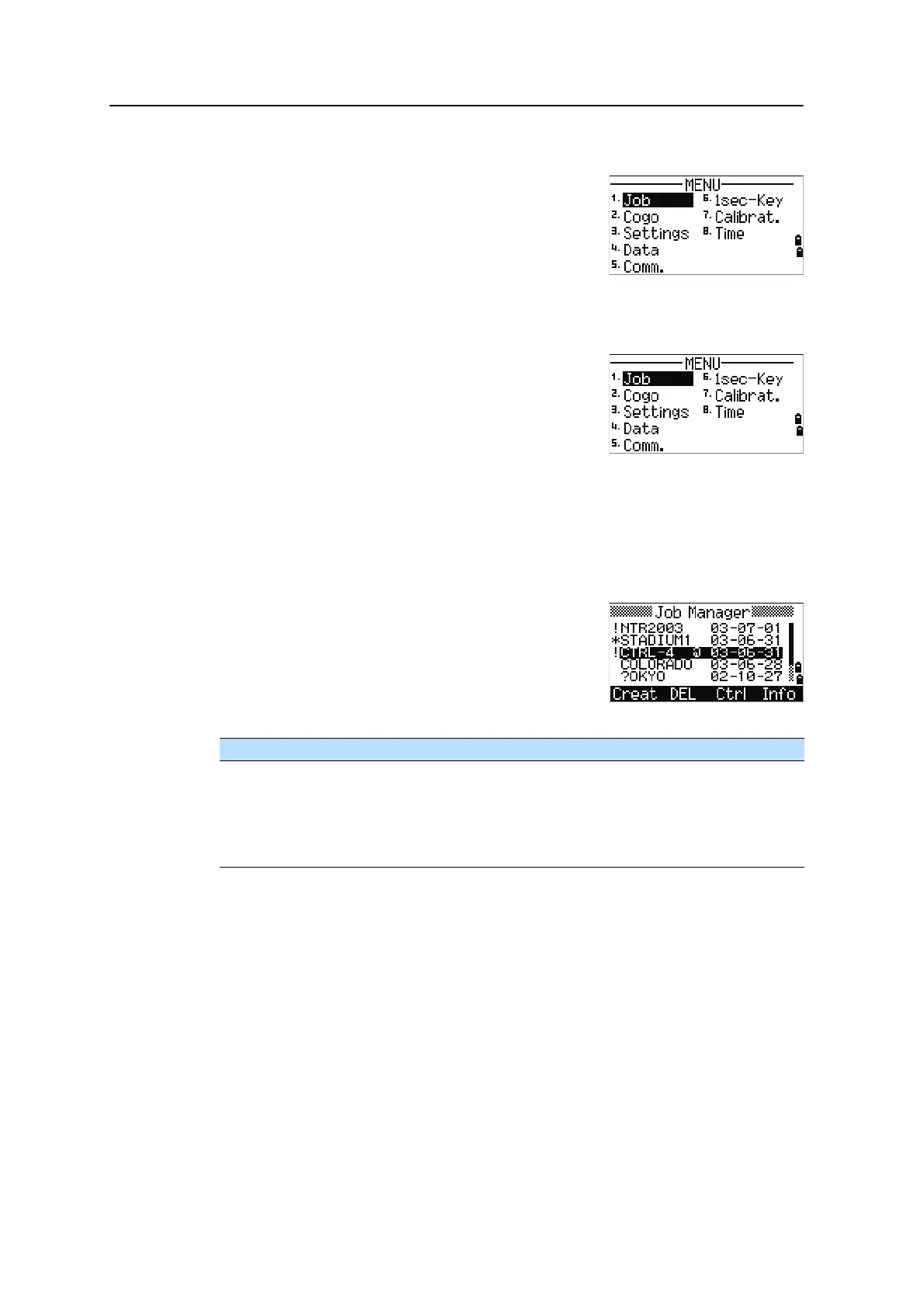5 Menu Key
112 Spectra Precision Focus 6 5" Total Station User Guide
Introduction
Use the MENU screen to access important functions
and settings.
To display the MENU screen, press the
[MENU] key.
Job Manager
Use the job manager to open, create, delete, and
manage jobs. To open the Job Manager, press
[1] or select
Job on the MENU screen.
If there are jobs stored on the instrument, the job list
appears, showing all the stored jobs. The newest job
appears at the top of the list.
If there are no jobs stored, the Create Job screen appears. See Creating a new job,
page 113.
Opening an existing job
The job list shows all the jobs stored on the instrument,
in descending date order.
The following symbols may be used to provide extra
information about jobs:
Press
[^] or [v] to move up or down the job list. Press [ENT] to open the highlighted job.
When you open a job, all job settings are automatically changed to match those used in
the open job.
Symbol Meaning
* Current job.
@ Control job.
! Some of the job settings are different from the current job.
? Job was created in an older DB. Older files cannot be opened in version 1.10 or
later of the software.
