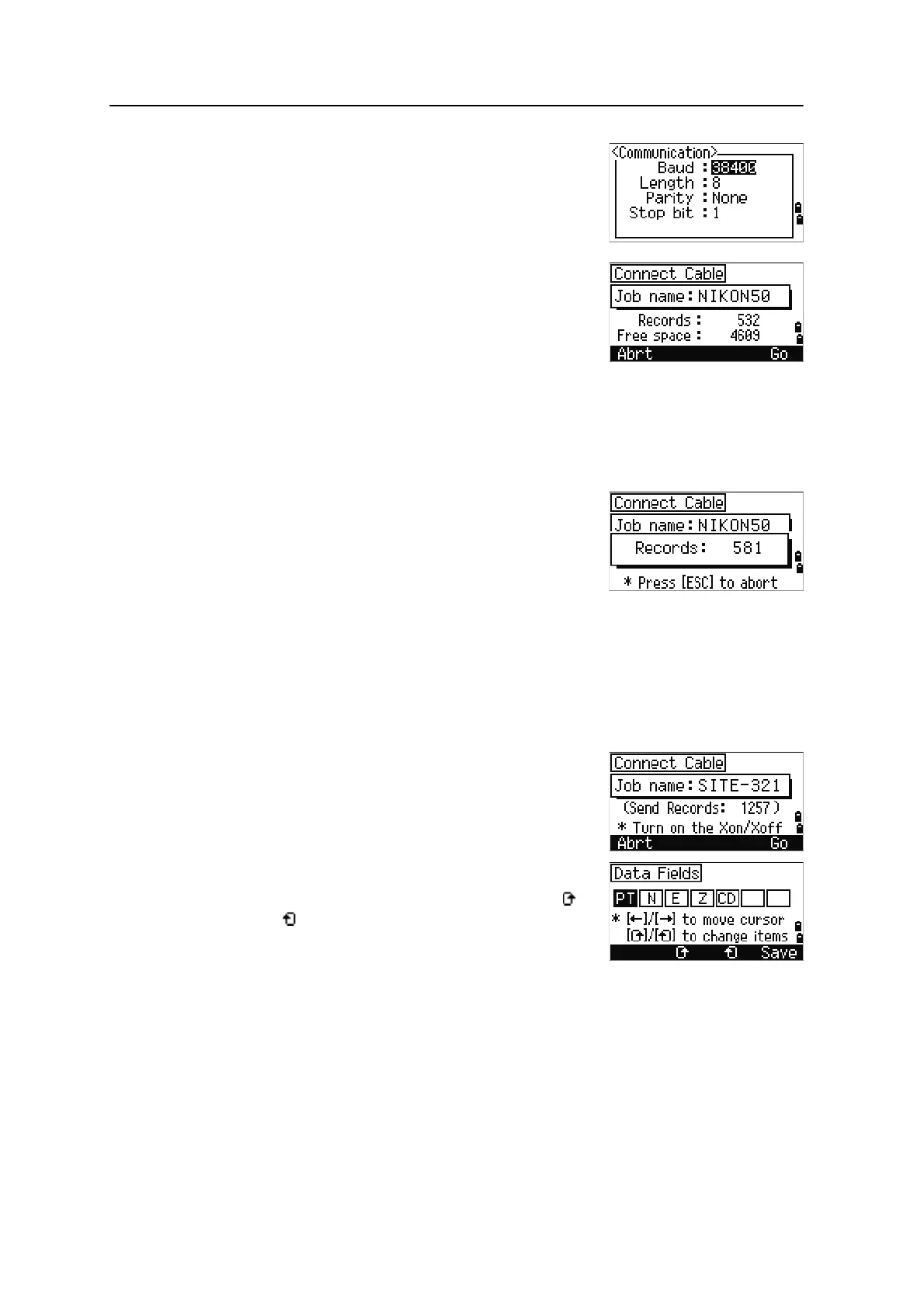5 Menu Key
150 Spectra Precision Focus 6 5" Total Station User Guide
To change the communication settings, press the Comm
softkey. The serial port settings must match the settings
used by the terminal software on the computer.
Port selection field appears in the Communication
menu only when the optional Bluetooth is on-board.
Use an RS-232C cable to connect the instrument to the
computer.
The Free space field shows the number of points that
can be stored.
Press
[ENT] to put the instrument in receive mode. Then
use the Send Text File command in the terminal program on the computer to start
sending data.
B
Tip – In the terminal program, set flow control to Xon/Xoff.
As each point is received by the instrument, the value in
the Records field is incremented.
B
Tip – If you press [ESC] during data upload, the upload is
canceled and the display returns to the Communication
menu. Records that were received before you pressed [ESC] are stored in the job. The
system truncates any code that is longer than 16 characters.
Duplicate points
If the existing point is a UP, CC, or MP record, and it is not referred to by any ST or BS, it is
automatically overwritten by the uploaded point. No error message appears.
Advanced feature: Editing the data order for upload
1. To open the Data Fields screen, press the
Edit
softkey.
2. To move between the fields, press
[<] or [>].
3. To change the selected item in a field, use the
and softkeys. The options are PT, N, E, Z, CD, or
blank.
4. To save your changes and return to the previous
screen, press the
Save softkey.
