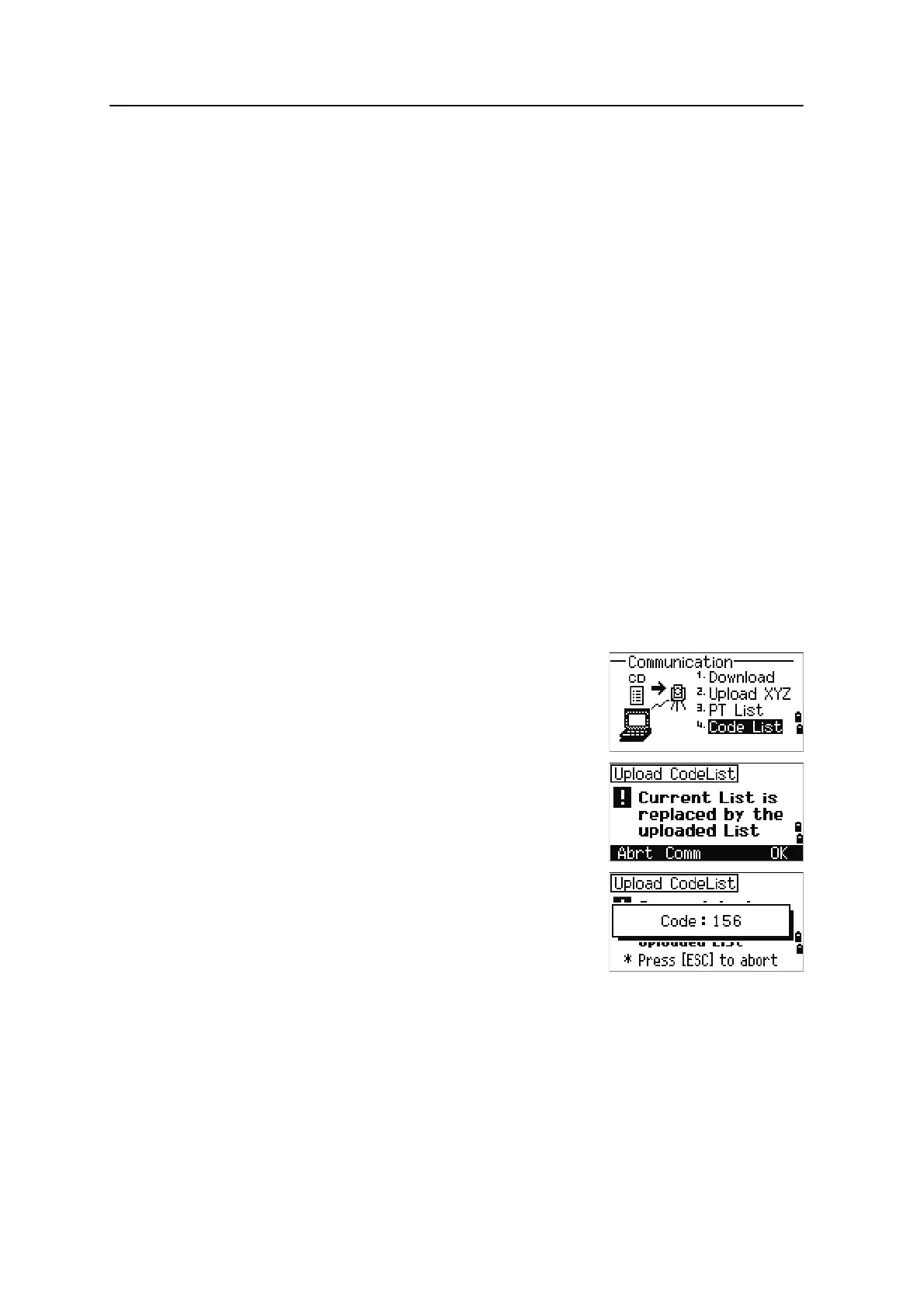Spectra Precision Focus 6 5" Total Station User Guide 151
Menu Key 5
For example, if your original data is as follows:
and you set the data fields to PT N E CD, then the uploaded data is:
Uploading coordinates without points
You can upload data without points. If you do not include a point in the format
definition, each line of data is automatically assigned the next available point number.
To help you to select points in the field, make sure that you store an identifier in the CD
field.
B
Tip – The data format cannot include duplicate items. Use PT, N, E, Z and CD once each in
the data format. To skip some items in your original file, set the corresponding field to
blank.
Uploading a point name list or code list
B
Tip – When you upload a code list, it always replaces the existing code list on the
instrument.
To upload a point name list via cable, press [3] or select PT List in the
Communication menu.
To upload a code list, press
[4] or select Code List.
Connect the RS-232C cable.
Start a terminal program on the computer.
To put the instrument into receive mode, press
[ENT] or
the
OK softkey.
The counter is updated as each line in the list is stored.
You can store up to 254 codes or point names.
B
Tip – If a code or point name is longer than 16 characters,
it is truncated.
1, UB, 30.000, 20.000, L1
PT=1, N=30.000, E=20.000, CD=L1
