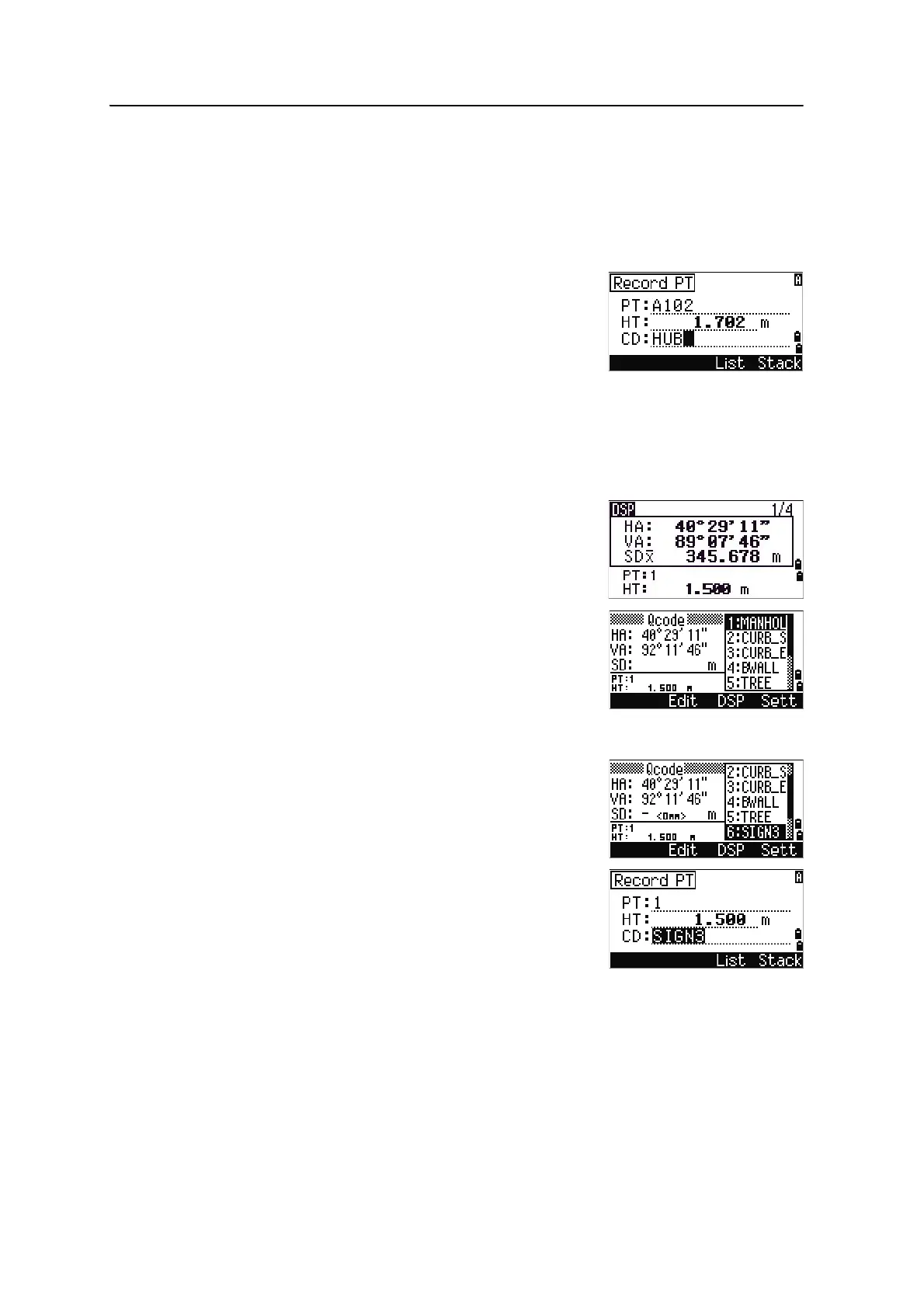Spectra Precision Focus 6 5" Total Station User Guide 49
Getting Started 3
[MODE] button
The [MODE] button is on the top row of the Focus6 5" keypad. Use it to change the
keyboard mode for the current screen.
Changing the input mode while entering points or codes
When the cursor is in a point (PT) or code (CD) field,
press
[MODE] to change the input mode between
alphanumeric (
A) and numeric (1).
The input mode indicator in the status bar changes to
show the current input mode.
When the cursor is in a height (HT) field, only numeric input mode is available.
Pressing
[MODE] has no effect when the cursor is in a HT field.
Quick code measurement mode
1. To activate Quick code measurement mode, press
[MODE] in the BMS.
The PT field shows the default point name.
2. Press any numeric key (
[0] through [9]) to start
measuring and recording points.
A list of the numeric keys and their assigned
feature codes appears on the right side of the
screen.
For example, when you press
[6], the code assigned
to 6 is selected, and the instrument starts a
measurement.
3. If you have set the record mode to Confirm (see
Viewing and changing the measurement settings,
page 66), the Record PT screen appears after each
measurement.
Do one of the following:
– To record the point, press [ENT].
– To return to the BMS, press [ESC].
