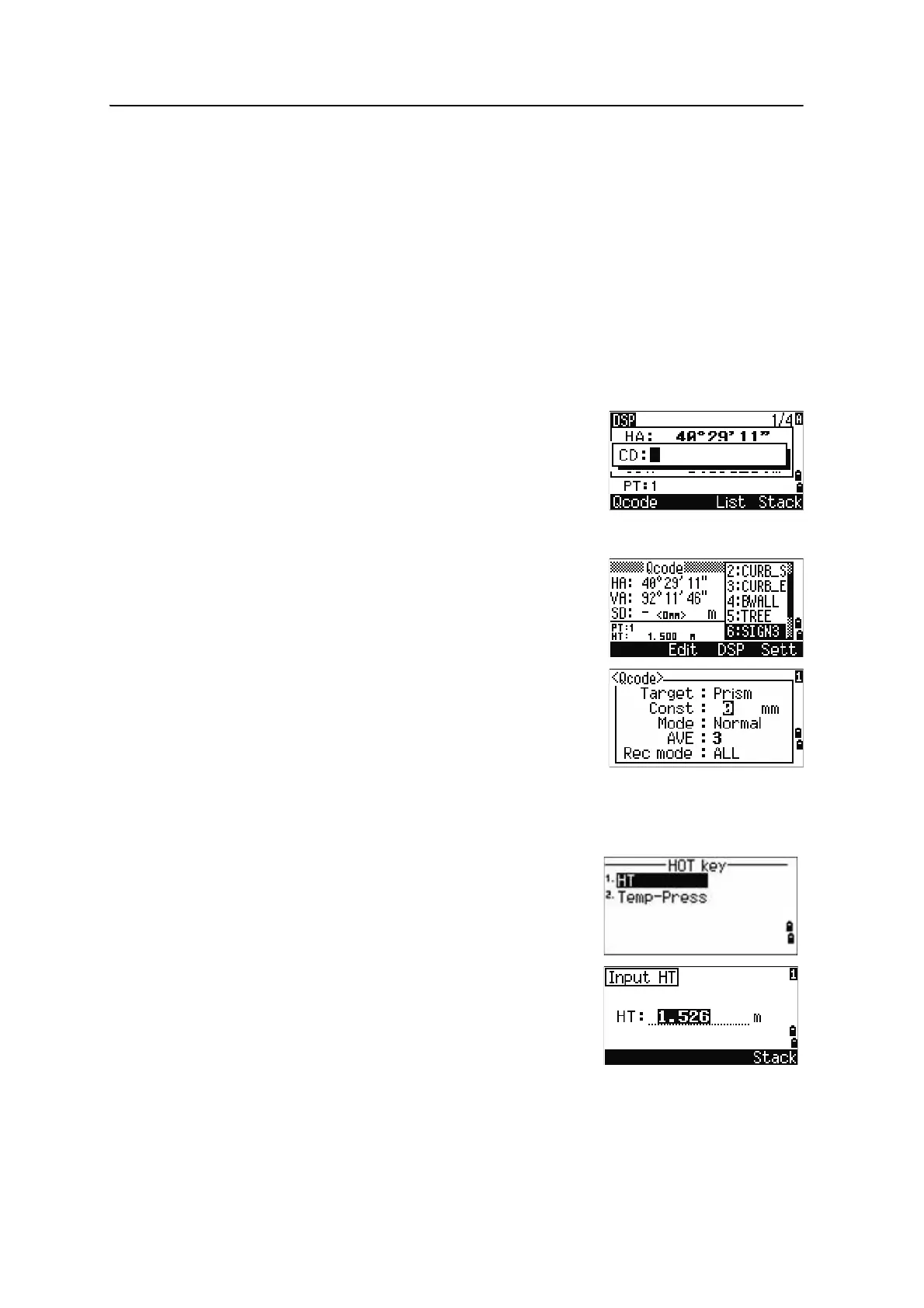3 Getting Started
50 Spectra Precision Focus 6 5" Total Station User Guide
B
Tip – To assign a new feature code to a numeric key, press [^] or [v] to highlight the code
that you want to change. Then press the Edit softkey.
You can use the DSP softkey to change the values shown in the measurement box, in the
same way as you use the [DSP] key in the Basic Measurement Screen (BMS).
4. To return to the BMS from the Qcode screen, press [MODE] or [ESC].
[COD] button
In the BMS, press [COD] to change the default feature code that will appear in the CD
field when you record a point.
Setting the default code
When you press
[COD] in the BMS, a window for entering
the feature code appears.
You can use the
List and Stack softkeys to enter the
code.
Qcode observations
To enter the Quick code observation routine, press the
Qcode softkey.
In this function, you can use the ten numeric keys to
both select a feature code and shoot a point.
To change the measurement mode for the Quick code
observation, press the
Sett softkey.
B
Tip – In Quick code measurement, the Rec mode can only
be set to Confirm or ALL.
[HOT] key
The HOT key menu is available from any observation
screen. To display the HOT key menu, press
[HOT].
Changing the height of the target
1. Press
[HOT] to display the HOT menu.
2. Do one of the following:
– Press [1].
– Select HT.