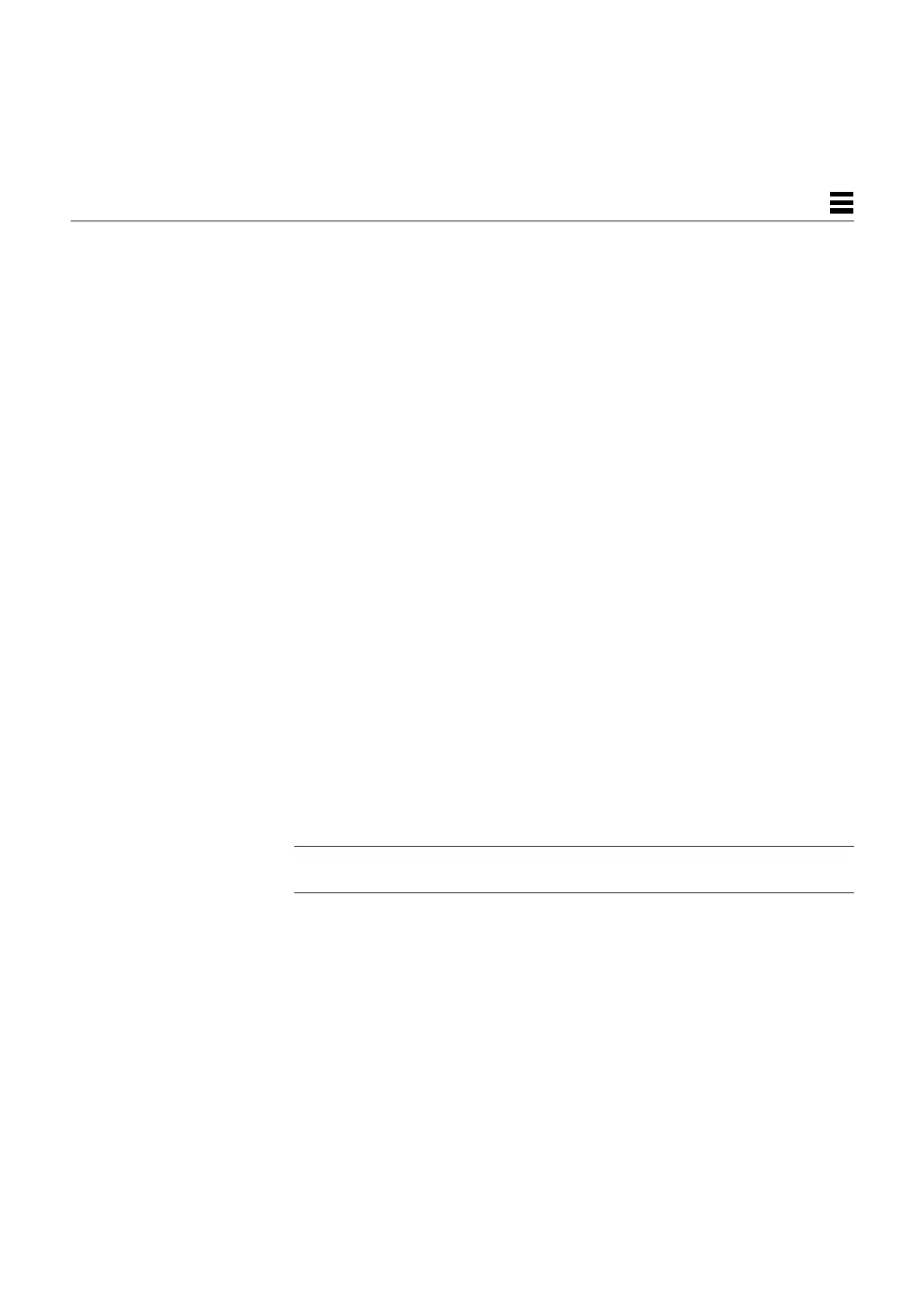Power-On Self-Test (POST) 3-5
3
You can retrieve more detailed POST failure information by connecting a
terminal to the ttya serial port. If you connect a terminal, you must set the
NVRAM parameter diag-switch? to true. For more information about the
NVRAM parameters, see Table 2-1. Test failure messages are displayed on the
system monitor or console, whether or not the system is in Diagnostic Mode.
However, it may be easier to understand the failure message output when it is
accompanied by more detailed POST progress messages available via the ttya
serial port.
3.2 Normal Mode
Under Normal Mode, when the system is turned on, control is sent to the
OpenBoot PROM. Depending on the options set in the OpenBoot PROM,
for example if auto-boot? is enabled (set to true), the operating system
will load. Diagnostic testing is not run.
3.3 Full Diagnostic Mode
Full Diagnostic Mode tests the major hardware system board components and,
if the POST is successful, control is transferred to the OBP firmware that probes
the installed SBus modules. Full Diagnostic Mode runs if one of these
conditions is met:
• You press and hold the Stop-d keys while you turn on the power.
• You set the diag-switch? NVRAM parameter to true in the OpenBoot
PROM.
• You disconnect the keyboard and you set the diag-switch? NVRAM
parameter to true in the OpenBoot PROM.
Note – POST does not perform extensive testing on any system board
component. POST detects only major failures.
To view error messages returned by POST, connect a terminal to serial port A
or use a tip connection to another workstation.
If you do not connect a terminal to serial port A or use a tip connection,
the screen will be blank during the POST diagnostics. In this case, use the
keyboard LEDs to display error conditions. See Section 3.7, “Status Lights
(LEDs) and Indicators.”
