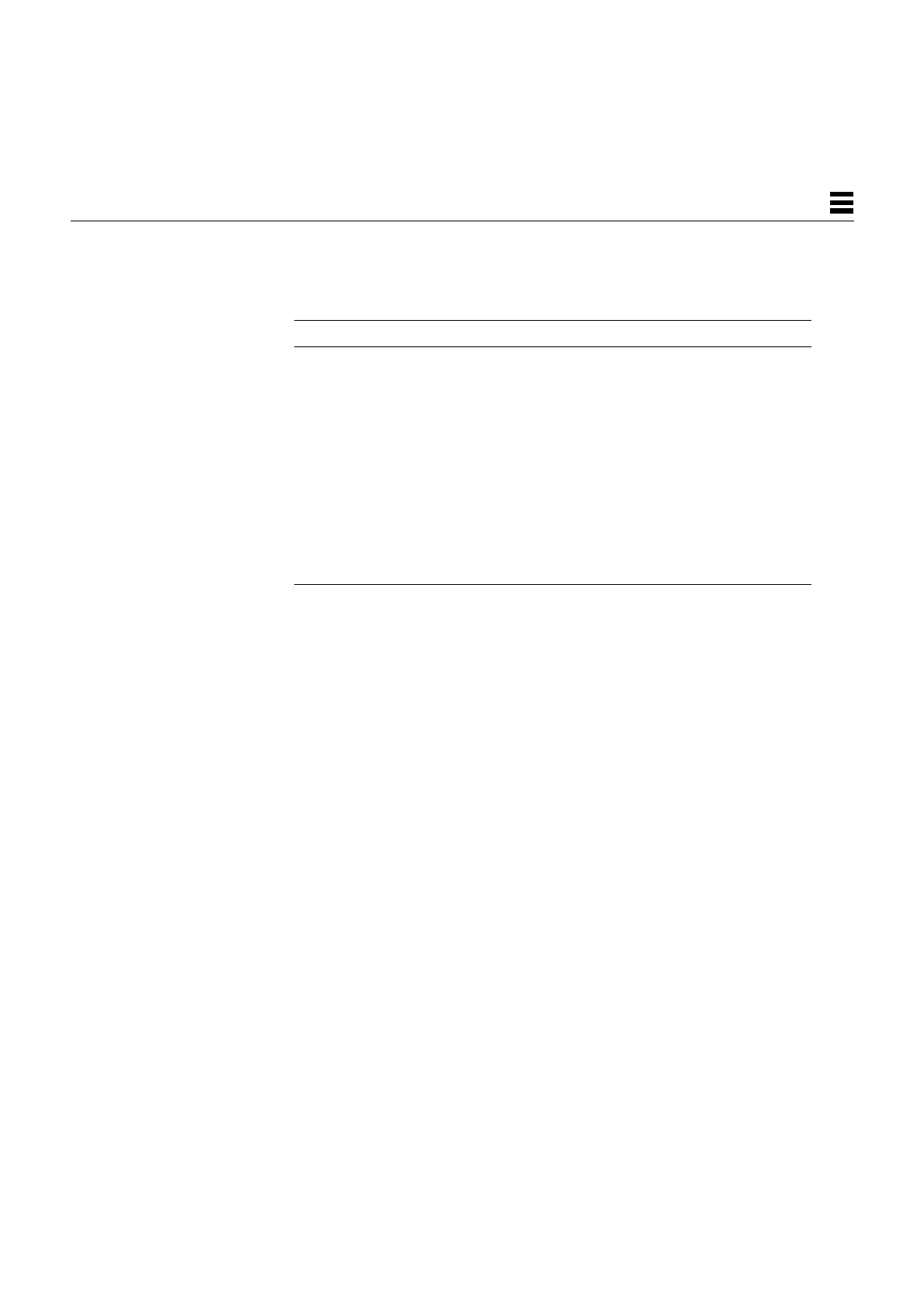Troubleshooting Procedures 4-5
4
4.2.2 System Board Test
1. Connect a terminal to serial port A or use a tip connection to another
workstation to receive additional POST failure information.
To set up a tip connection to another workstation, see Section 3.4.1,
“Setting Up a tip Connection to Another System.”
2. Press and hold the Stop-d keys. While holding the keys down, turn the
system power switch on. Watch the keyboard LEDs.
a. The Caps Lock key on the keyboard should flash on and off, indicating
that the system is running the Power-On Self-Test (POST).
If the Caps Lock key fails to flash on and off after you have pressed and
held the Stop-d keys, POST failed.
b. To further troubleshoot the system board, see Section 4.2.2.1, “Caps
Lock Key Fails to Flash On and Off During POST.”
3. Observe the keyboard LEDs.
If a failure occurs during POST, an LED may light up. See Table 3-1 on
page 3-4 to interpret the keyboard diagnostic LEDs.
4. Replace the defective part indicated.
1. All volts are direct current.
Table 4-2 Power Supply Connector Pin Assignments
Pin Color Description
1
Pin Color Description
1 Blue +12V 10 Black Ground
2 Brown -12V 11 Black Ground
3 Red +5V 12 Black Ground
4 Red +5V 13 Black Ground
5 Red +5V 14 Black Ground
6 Red +5V 15 Black Ground
7 Red +5V 16 Green AC Outlet
8 Red +5V 17 Purple Fan
9 Grey Power off 18 Yellow Power on
