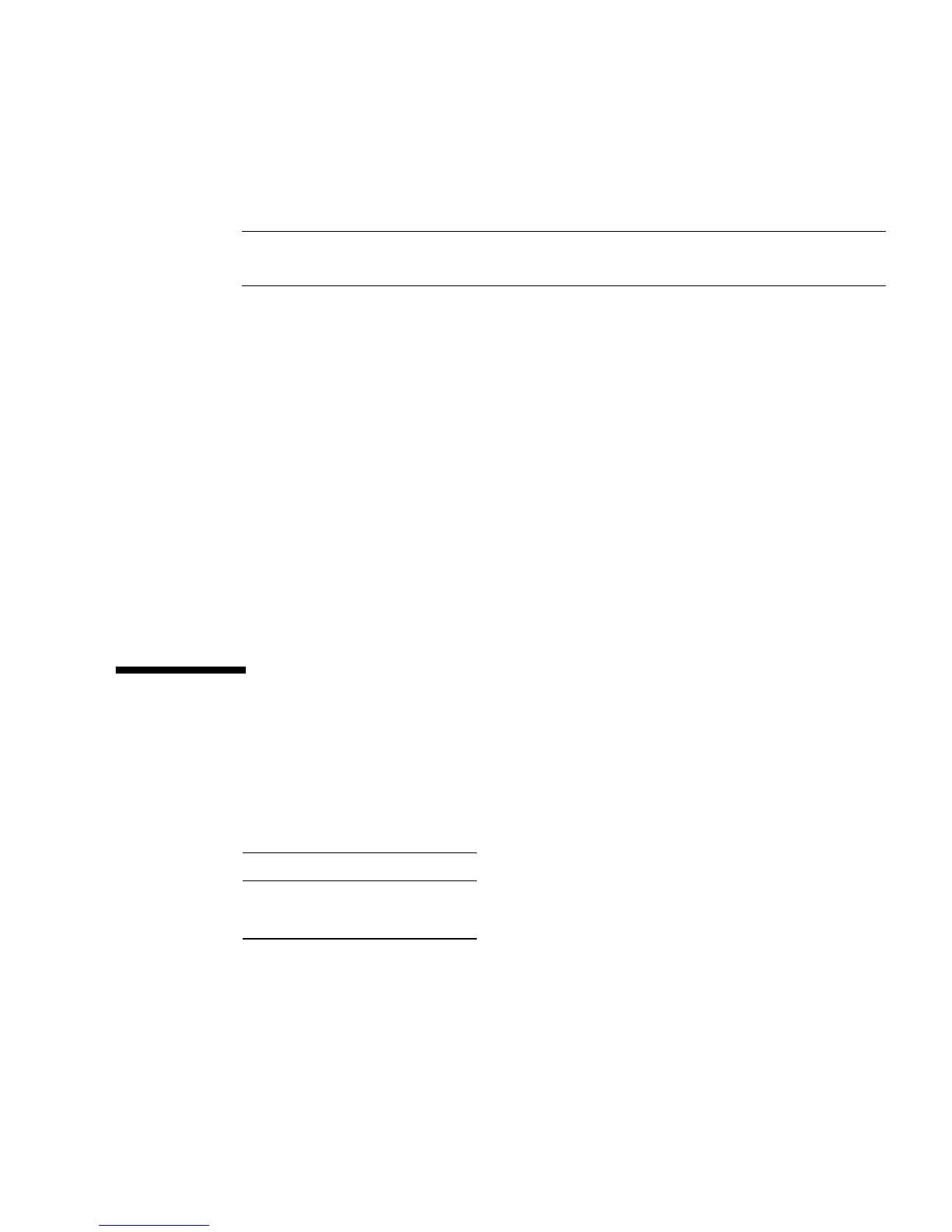Chapter 3 Replacing the Motherboard and Associated Components 3-9
3. Review the recommended DIMM installation and configurations before installing
the DIMM.
See “Replacing the DIMMs” on page 3-3.
Caution – If you replace a single DIMM, the replacement DIMM must be identical
to the DIMM that you removed.
4. Align the DIMM notch to the DIMM connector key (
FIGURE 3-5).
5. Using both thumbs, press the DIMM straight down into the DIMM connector slot
until both ejector levers close (
FIGURE 3-5).
The DIMM is seated when you hear a click and the ejector levers are in the vertical
position.
6. Repeat Step 4 through Step 5 until all DIMMs are installed.
7. Verify that all DIMM ejector levers are upright, seated, and tight.
8. Reassemble the workstation, power on the system, and verify the DIMM
installation.
Refer to “Reassembling the Workstation” on page 6-1 and “Verifying Component
Installation” on page 6-5. You also might want to review the information in
“OpenBoot PROM Memory Message” on page 3-6.
3.3 Replacing the Battery
This section describes removal and installation of the battery. TABLE 3-2 lists the
battery specifications.
TABLE 3-2 Battery Specifications
Specification Value
Voltage 3 VDC
Type CR 2032
