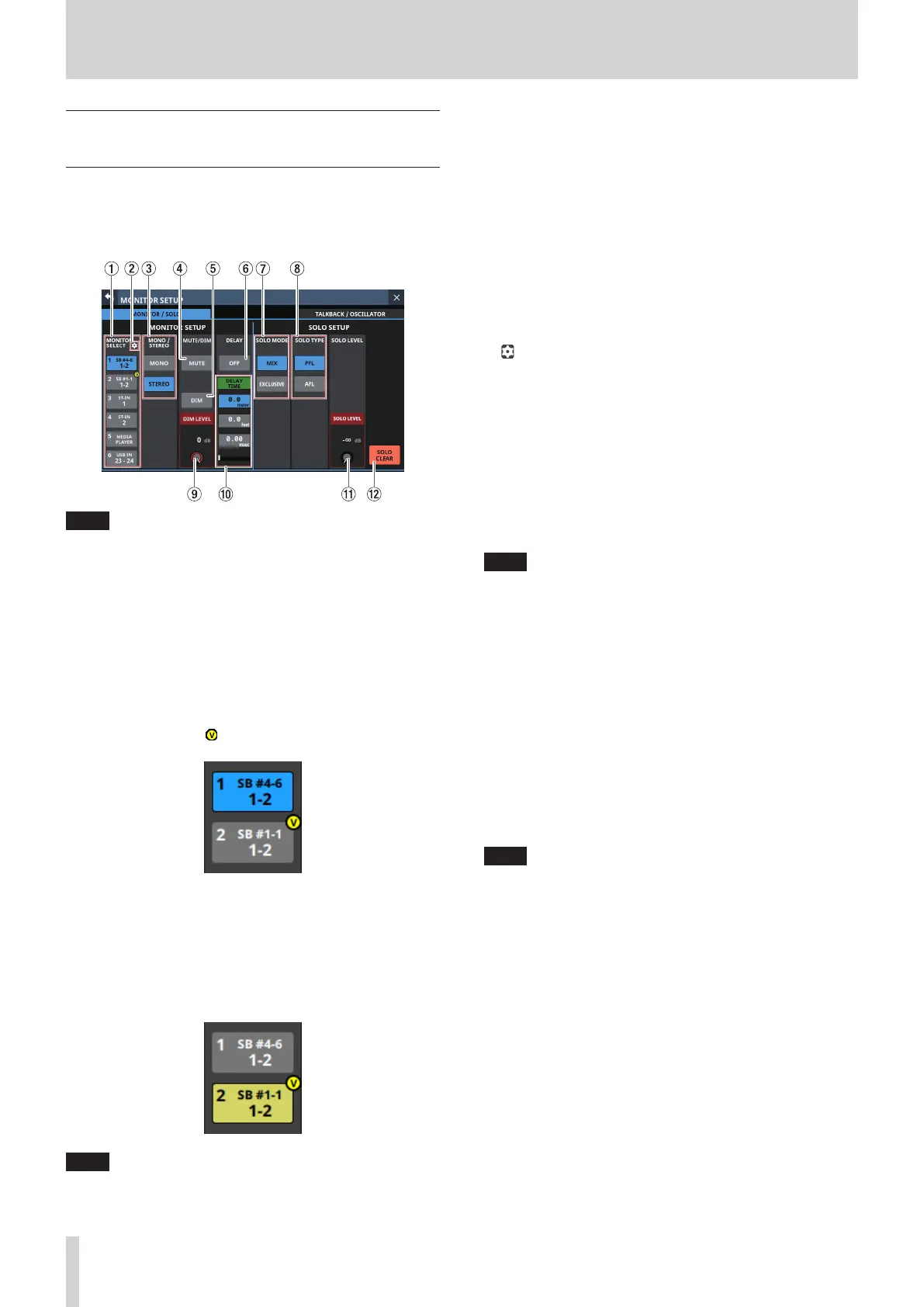4 – Mixer configuration and settings
Making monitor output and solo
function settings
Make monitor output and solo settings on the MONITOR/SOLO
page of the MONITOR SETUP screen.
Tap Menu Screen > Mixer Setup > Monitor/Solo Setup to open
this screen.
NOTE
This screen can also be opened by pressing either the SOLO
or SOLO CLEAR key while pressing the MENU key. (See “12 –
List of shortcut operations” on page 206.)
1 MONITOR SELECT buttons
o These show the names of the monitoring sources selected
on the MONITOR SOURCE ASSIGN Screen. (See “MONITOR
SOURCE ASSIGN screen” on page 56.)
o If a Dante port that has a mounted SB-16D assigned is
selected as a monitoring source, “SB #[ID] [port number]”
will be shown at the top of the button. If it is a virtually-
mounted SB-16D, will appear to the top right.
o Tap these buttons to select one monitoring source for
monitoring from the front panel headphone jacks and the
rear panel MONITOR OUT L/R jacks. The selected button
will be highlighted light blue.
o If the MONITOR SELECT button for a Dante port that has
a virtually mounted SB-16D assigned is selected, the
selected button will be highlighted yellow.
NOTE
i If a bus is selected as the monitoring source, sound output
from the unit will be monitored. Monitoring will also be silent
if the Metering Point setting is “OUTPUT” for the selected
bus but no assignment has been made to an output port (no
external output from the unit). To monitor a bus AFL, use the
SOLO function.
i Using the User Defined Control function, MONITOR
SELECT1–6 can also be operated with USER KEY, the
footswitch or the GPIO-IN. (See “USER DEFINED CONTROLS
screen” on page 42.)
The following USER KEY are set for MONITOR SELECT 1–4 on
the User Key page by default.
i USER KEY A (Monitor Source Select 1 (MAIN L/R))
i USER KEY B (Monitor Source Select 2 (MIX15
–
16))
i USER KEY D (Monitor Source Select 3 (MIX1))
i USER KEY E (Monitor Source Select 4 (MIX11–12))
2 icon
Tap this icon to open the MONITOR SOURCE ASSIGN Screen.
(See “MONITOR SOURCE ASSIGN screen” on page 56.)
3 MONO/STEREO buttons
Tap these buttons to switch between MONO and STEREO
(default) for monitoring signals.
The selected button will be highlighted.
4 Monitor MUTE button
Tap this button to turn monitoring signal muting on and off
(default).
When this is on, the button will appear highlighted.
NOTE
i Output from the headphone jacks will not be muted.
i Using the User Defined Control function, monitor muting
can also be operated with a USER KEY, the footswitch or the
GPIO-IN. (See “USER DEFINED CONTROLS screen” on page
42.)
i The following USER KEY is set for monitor muting on the User
Key page by default.
i USER KEY C (Monitor MUTE)
5 Monitor DIM button
Tap this button to turn the monitoring dimming function on
and off (default).
When the monitor DIM function is on, the monitoring signal
output level will be lowered according to the DIM LEVEL (9)
setting.
When this is on, the button will appear highlighted.
NOTE
i This button affects the output signals of MONITOR OUT L/R
and headphone jacks.
i Tap this button to turn it on and off. Touch this button
continuously to turn the function on only while being
touched.
i This is linked to turning talkback on and off.
i Using the User Defined Control function, monitor dimming
can also be operated with a USER KEY, the footswitch or the
GPIO-IN. (See “USER DEFINED CONTROLS screen” on page
42.)
The following USER KEY is set for monitor dimming on the
User Key page by default.
i USER KEY F (Monitor DIM)
6 DELAY button
Tap this button to turn the delay function ON and OFF
(default). This can be used to adjust the timing of the
monitoring signal, for example.
When this is ON, the button will appear highlighted.
54 TASCAM Sonicview 16/Sonicview 24 V1.1.0