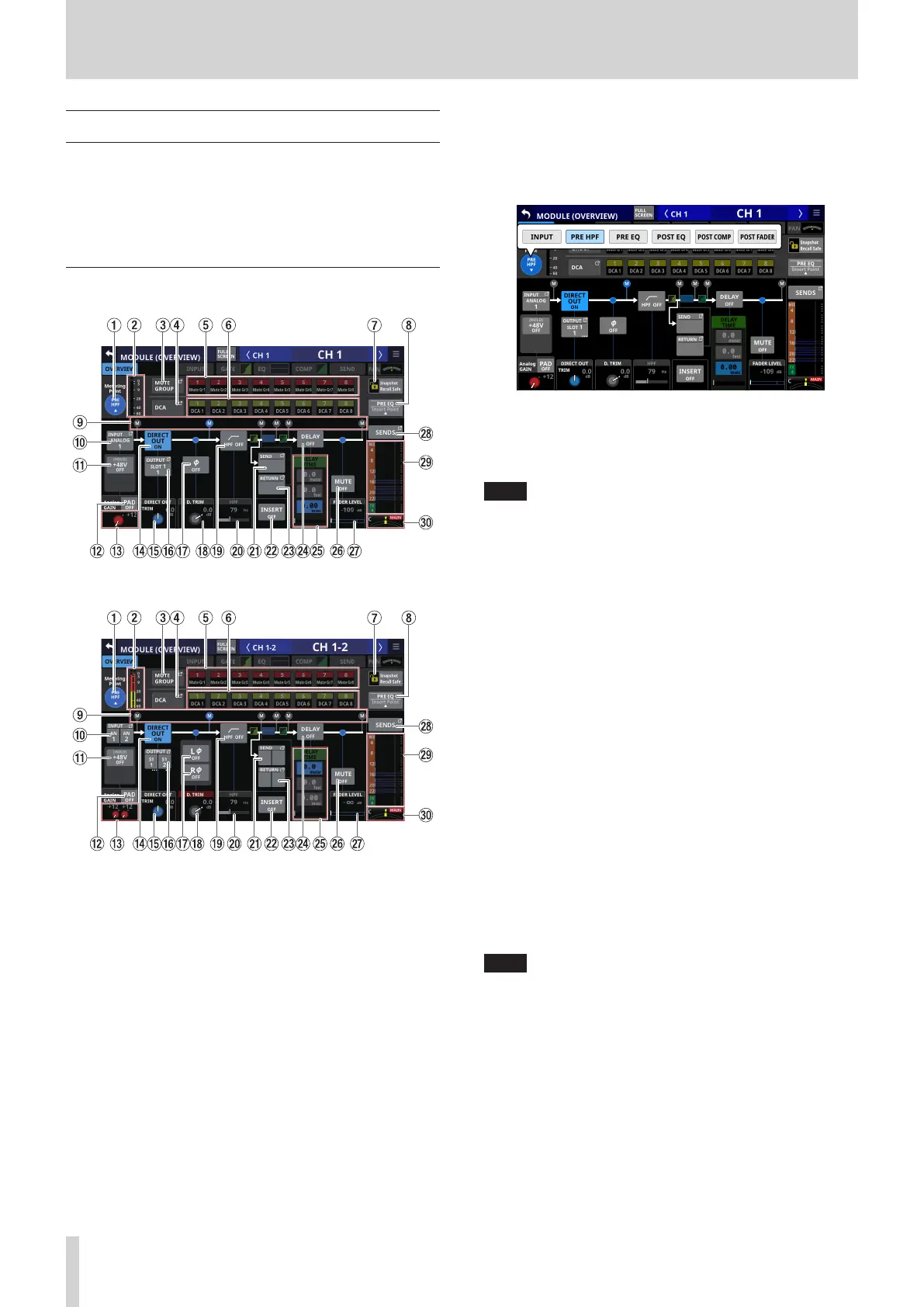6 – Modules
MODULE (OVERVIEW) Screen
Make overall modules settings on the MODULE (OVERVIEW)
Screen, which every module has.
On this screen, signal processing flows from left to right, and the
settings for the functions of the modules are shown.
Tap the MODULE NAME area on the Home Screen to open this
screen.
CH 1–40 MODULE (OVERVIEW) Screens
CH 1–40 modules when the stereo link setting is off
CH 1–40 modules when the stereo link setting is on
1 Metering Point button
o This shows the name of the set metering point.
o Tap this button to open a window for setting metering
points for CH 1–40 modules.
Options: INPUT, PRE HPF (default), PRE EQ, POST EQ,
POST COMP, POST FADER
Tap an option to switch the metering point for the level
meter.
NOTE
Metering points can also be changed on the METERING
POINT page of the METER SETUP Screen. (See “METERING
POINT page” on page 38.)
2 Level meters
This shows the level of the signal at the set metering point.
3 MUTE GROUP button
Tap this button to open the DCA/Mute Group SETUP Screen
Mute Group Assign page. (See “Mute Group Assign page” on
page 159.)
4 DCA button
Tap this button to open the DCA/Mute Group SETUP Screen
DCA Assign page. (See “DCA Assign page” on page 158.)
5 MUTE GROUP 1–8 buttons
Tap these buttons to change Mute Group assignment states.
(Default: off)
Assigned buttons will be highlighted.
6 DCA 1–8 buttons
Tap these buttons to change DCA assignment states.
(Default: off)
Assigned buttons will be highlighted.
7 Snapshot Recall Safe button
Tap this button to enable the Snapshot Recall Safe function
for the selected module. (Default: off)
When this is on, the button will appear highlighted.
NOTE
This can also be set on the MODULE SAFE page of the
SNAPSHOT RECALL SAFE Screen. (See “MODULE SAFE page”
on page 172.)
112 TASCAM Sonicview 16/Sonicview 24 V1.1.0
