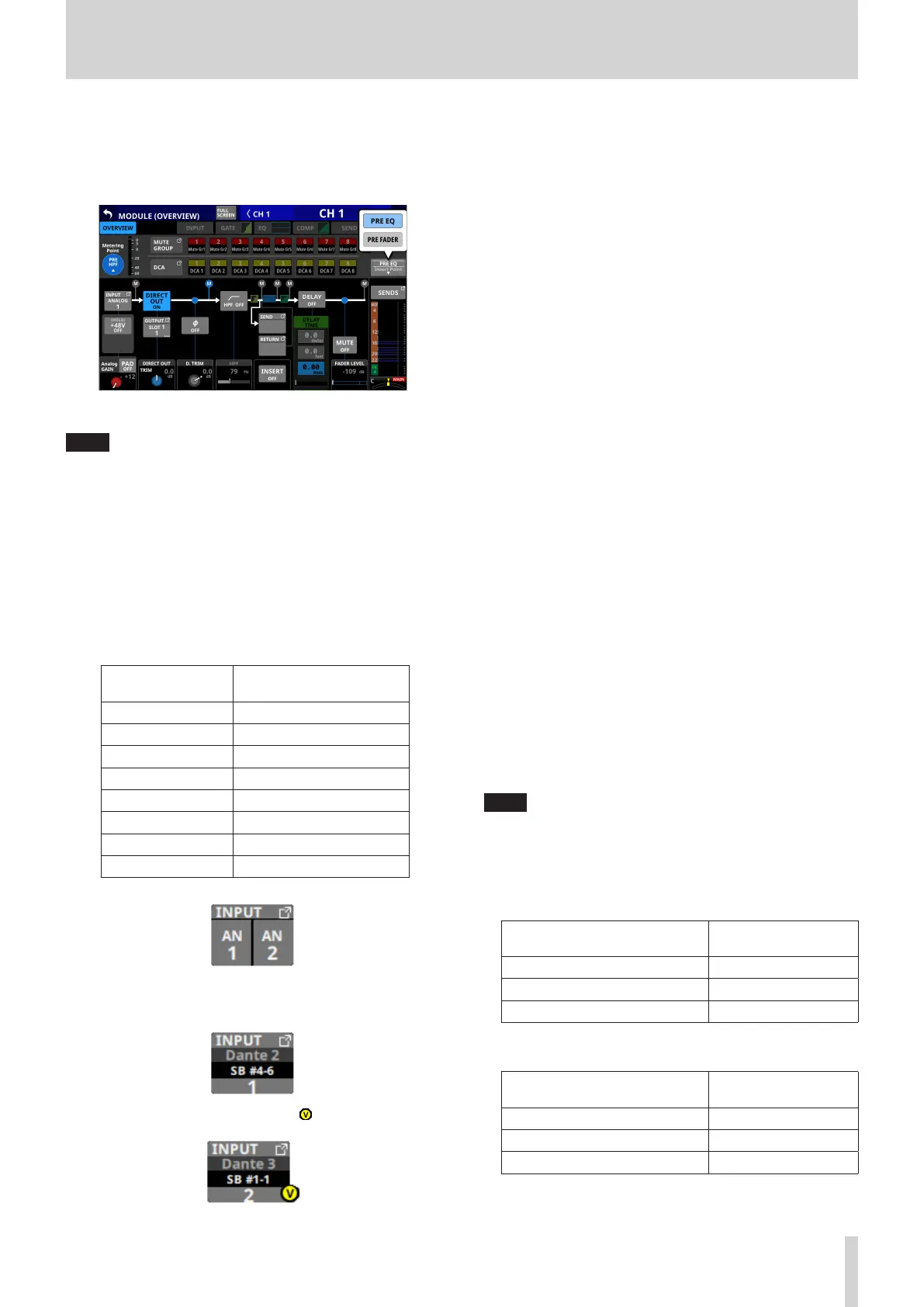6 – Modules
8 Insert Point
o This shows the name of the set insert point.
o Tap this button to open a window for setting the insert
point for the selected module.
Options: PRE EQ (default), PRE FADER
NOTE
Insert point settings can be made for CH 1–40 all at once
using INSERT POINT BATCH SETUP on the MIXER CONFIG
(CH1-40 CONFIG) Screen. (See “CH 1–40 CONFIG page” on
page 40.)
9 Metering Point position indicator
The highlighted indicator shows the position of the set
metering point.
0 INPUT button
o This shows the input source name.
o If the module is stereo, input source names will appear
split left and right and abbreviated as follows.
Module name
shown
Stereo module name
shown
ANALOG AN
Dante DA
SLOT 1 S1
SLOT 2 S2
USB IN USB
ST IN 1 ST1
ST IN 2 ST2
PLAYER PL
o If a Dante port that has a mounted SB-16D assigned is
selected, “SB #[ID] [port number]” will be shown.
If it is a virtually-mounted SB-16D, will appear.
o Tap this button to open the INPUT SOURCE SELECT
Screen. (See “INPUT SOURCE SELECT screen” on page
102.)
q +48V button
o This shows the +48V button when the input source of the
selected module is “ANALOG” or “SB-16D connected by
built-in Dante”.
If the selected module is a stereo module and the input
sources for both the left and right channels are “ANALOG”
or “SB-16D connected by built-in Dante”, this shows the
left channel setting.
o Touch and hold the +48V button to turn phantom power
(+48V) on/off. (Default: off)
If the selected module is a stereo module and the input
sources for both the left and right channels are “ANALOG”
or “SB-16D connected by built-in Dante”, this switches
phantom power on/off for both channels.
When phantom power is on, the button will be
highlighted.
o A black button that cannot be operated will be shown if
the input source is an SB-16D for which control privileges
are not held.
w PAD button
o This shows the PAD button when the input source of the
selected module is “ANALOG” or “SB-16D connected by
built-in Dante”.
If the selected module is a stereo module and the input
sources for both the left and right channels are “ANALOG”
or “SB-16D connected by built-in Dante”, this shows the
left channel setting.
o Tap this button to turn the -20dB pad on/off. (Default: off)
If the selected module is a stereo module and the input
sources for both the left and right channels are “ANALOG”
or “SB-16D connected by built-in Dante”, this switches the
-20dB pad on/off for both channels.
When this button is on, it will appear highlighted.
o A black button that cannot be operated will be shown if
the input source is an SB-16D for which control privileges
are not held.
NOTE
When the pad is switched on/off, the Analog GAIN value will
be controlled as shown below so that it changes as little as
possible.
When Analog Reference Level is +6 dBu and Digital
Reference Level is -9 dBFS
Status before switching pad
setting
Analog GAIN after
switching pad setting
Analog GAIN: +3 – +37 Same value
PAD ON/Analog GAIN: -17 – +2 +3
PAD OFF/Analog GAIN: +38 – +57 +37
When Analog Reference Level is +4 dBu and Digital
Reference Level is -20 dBFS
Status before switching pad
setting
Analog GAIN after
switching pad setting
Analog GAIN: +12 – +46 Same value
PAD ON/Analog GAIN: -8 – +11 +12
PAD OFF/Analog GAIN: +47 – +66 +46
TASCAM Sonicview 16/Sonicview 24 V1.1.0 113
