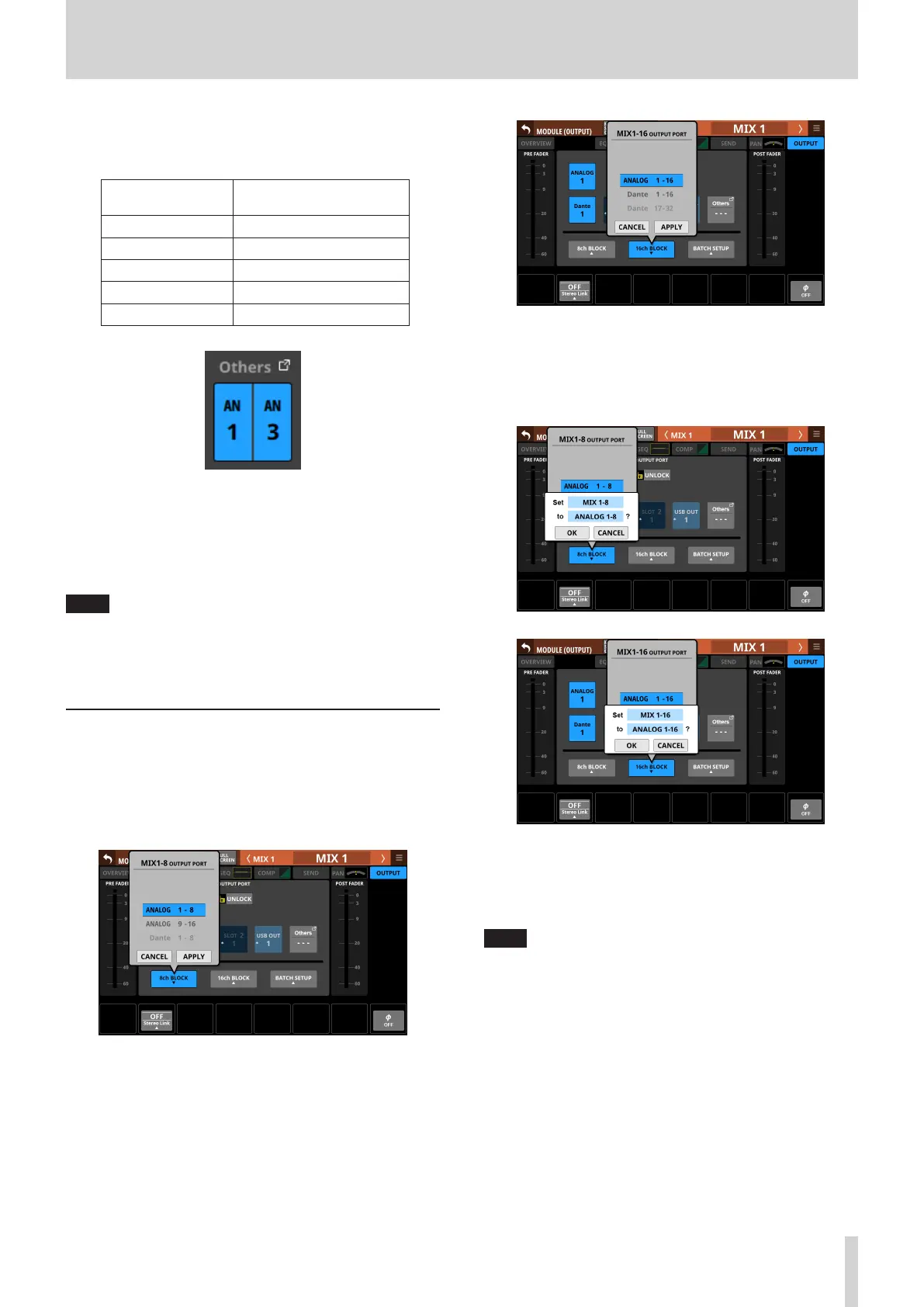5 – Routing
o If the module is stereo and output port that are not left-
right adjacent are selected, output port names will appear
split left and right and abbreviated as follows on the
Others button.
Module name
shown
Stereo module name
shown
ANALOG AN
Dante DA
SLOT 1 S1
SLOT 2 S2
USB OUT USB
o Tap the Others button to open the OUTPUT PORT SELECT
Screen where output ports not shown on this screen can
be selected. (See “OUTPUT PORT SELECT screen” on page
108.)
o The signal from a single module can be assigned to
multiple output ports.
NOTE
Output ports for multiple channels can also be set at the
same time. (See “Setting output ports for multiple channels
at the same time” on page 101.) (See “Setting output ports
for multiple channels at the same time in batches” on page
102.)
Setting output ports for multiple
channels at the same time
1. When the LOCK/UNLOCK button (1) is set to “UNLOCK”,
tap the 8ch BLOCK or 16ch BLOCK button on the MODULE
(OUTPUT) Screen to open a window where multiple output
ports can be set at the same time.
2. Swipe the options up and down to select the output ports.
Selections can also be changed by turning LCD Knob 3 (for
the 8ch BLOCK) or LCD knob 4 (for the 16ch/24ch BLOCK).
3. Tap the APPLY button to open a setting confirmation
window.
4. Tap the OK button to change multiple output ports at the
same time.
This will return to the MODULE (OUTPUT) Screen where
the OUTPUT PORT selection button will show the selected
output port.
NOTE
i When the LOCK/UNLOCK button is set to “LOCK”, the 8ch
BLOCK and 16ch BLOCK buttons are disabled.
i If routing operation is set to “LOCK” on another touchscreen
while a multiple setting window is open, it will close
automatically.
TASCAM Sonicview 16/Sonicview 24 V1.1.0 101
