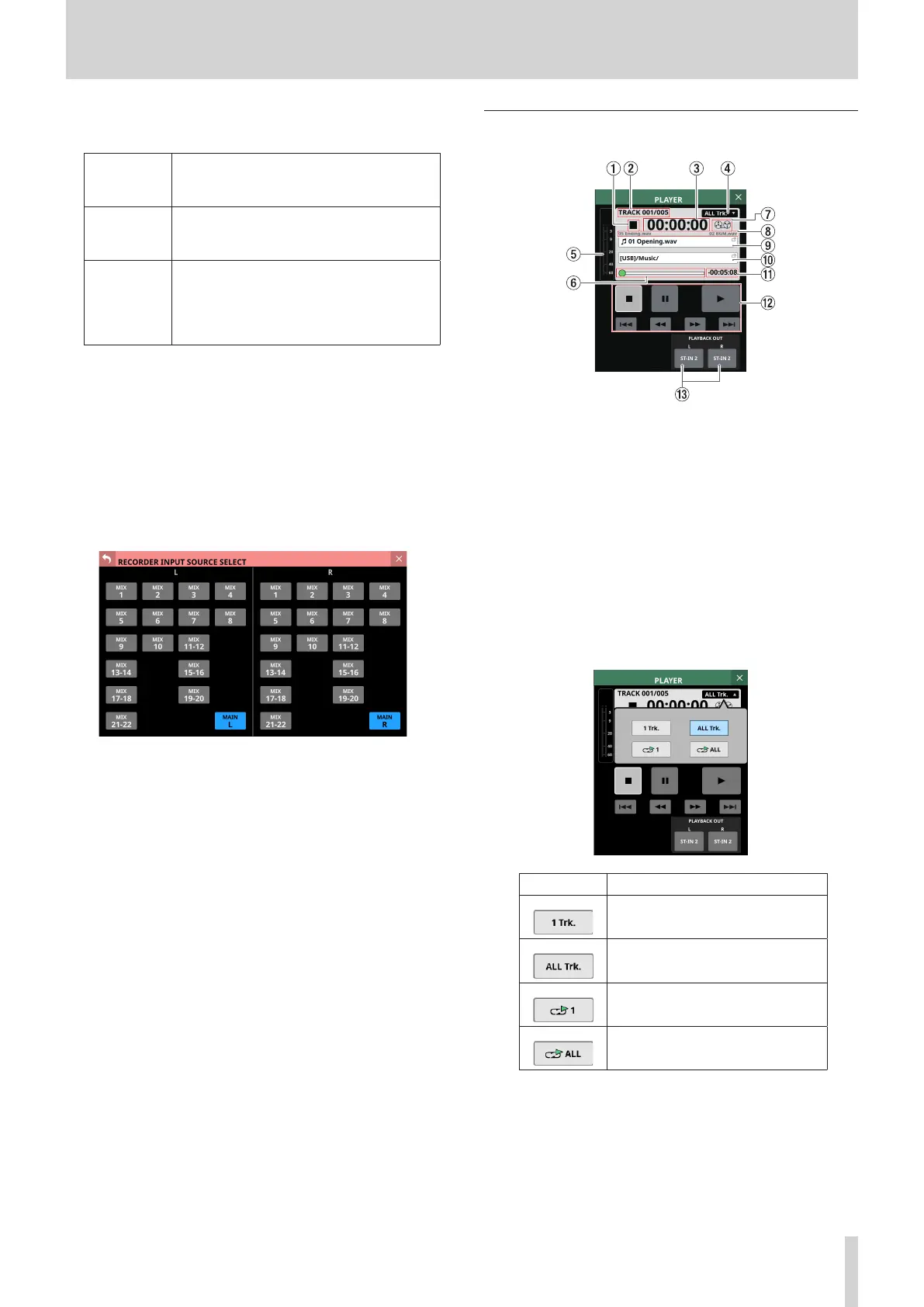10 – Recording and playback
q Transport operation buttons/indicators
These control the internal recorder.
8
When recording, tap this to stop recording.
When recording is stopped, this button will
be highlighted white.
9
When recording, tap this to pause recording.
When recording is paused, this button will
be highlighted white.
0
When recording is stopped, tap this to start
recording. When recording is paused, tap
this to resume recording.
When recording or paused, this button will
be highlighted light red.
w REC TRIM knob
Turn LCD knob 1 to adjust the trim value of the level input to
the recorder.
Range: -20.0 dB – +20.0 dB (default: 0 dB) (in 0.1dB steps)
e INPUT SOURCE setting buttons
o These show the names of the input sources. “No assign” is
shown when no input source is assigned.
o Tap these buttons to open the RECORDER INPUT SOURCE
SELECT Screen.
MIX 1–22 and MAIN L/R signals can be selected as inputs
to the left and right channels of the recorder (default:
MAIN L/R).
PLAYER Section
1 Playback transport status
This icon shows the transport status.
2 Playback track number/number of tracks
This shows the number of the currently playing track/total
number of tracks.
3 Elapsed playback time
This shows the elapsed time from the beginning of the track.
If no media has been loaded, “--:--:--” will be shown.
4 Playback mode
o This shows the playback mode.
o Tap this area to open a window where the playback mode
can be set.
Icon Meaning
Single playback
Folder playback (default)
Single repeat playback
Folder repeat playback
Tap a button in the window to switch to that playback
mode and close the window.
5 Playback output level meters
This shows the levels output from the player.
6 Time Bar
This shows the current playback position relative to the
length of the take.
Drag the knob on the bar to change the playback position.
TASCAM Sonicview 16/Sonicview 24 V1.1.0 195
