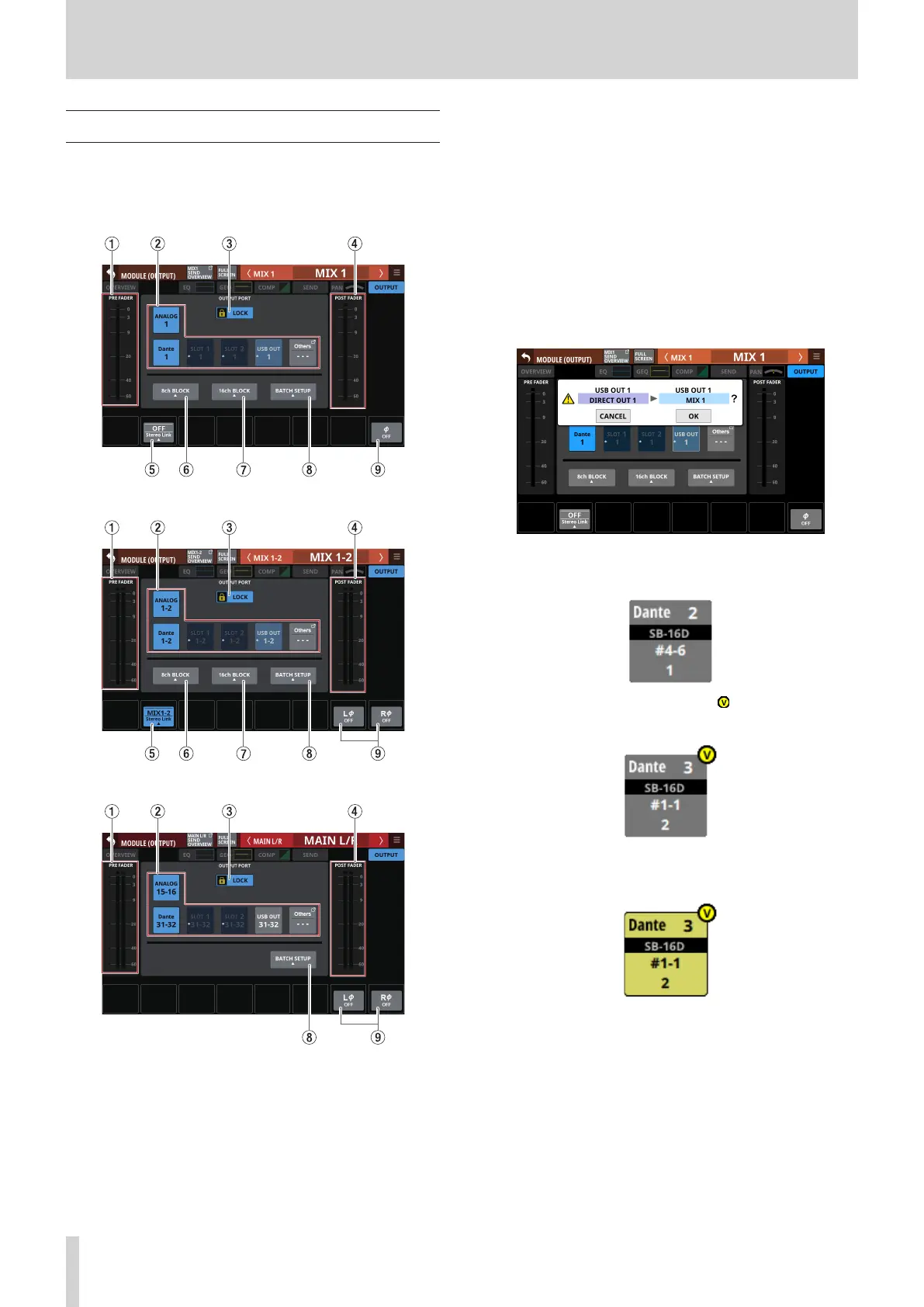6 – Modules
MODULE (OUTPUT) Screen
Module output settings can be made on the MODULE (OUTPUT)
Screens for MIX 1–22 and MAIN L/R Master modules.
Tap the OUTPUT area at the top of the Home Screen of a MIX
1–22 or MAIN L/R Master module to open this screen.
MIX 1–22 modules
MIX 1–22 modules with Stereo Link on
MAIN L/R Master module
1 PRE FADER level meter(s)
This shows PRE FADER signal level(s).
2 OUTPUT PORT selection buttons
o When the LOCK/UNLOCK button (3) is set to “UNLOCK”,
tap these buttons to select the signal output port of the
selected module. The selected output port button will be
highlighted. If a selection button that already has another
output signal assigned to it (shown by *) is tapped, a
setting change confirmation message will open. Tapping
the OK button on the confirmation message will change
the setting and close the message. Tapping the CANCEL
button on the confirmation message will close the
message without changing the setting.
o If a Dante port that has a mounted SB-16D assigned is
selected, “SB #[ID] [port number]” will be shown.
If it is a virtually-mounted SB-16D, will appear to the top
right.
o Assigned buttons for Dante ports that have virtually-
mounted SB-16Ds will be highlighted yellow.
o If the selected output port is not shown on one of the
main buttons, the output port name will be shown on the
Others button.
144 TASCAM Sonicview 16/Sonicview 24 V1.1.0
