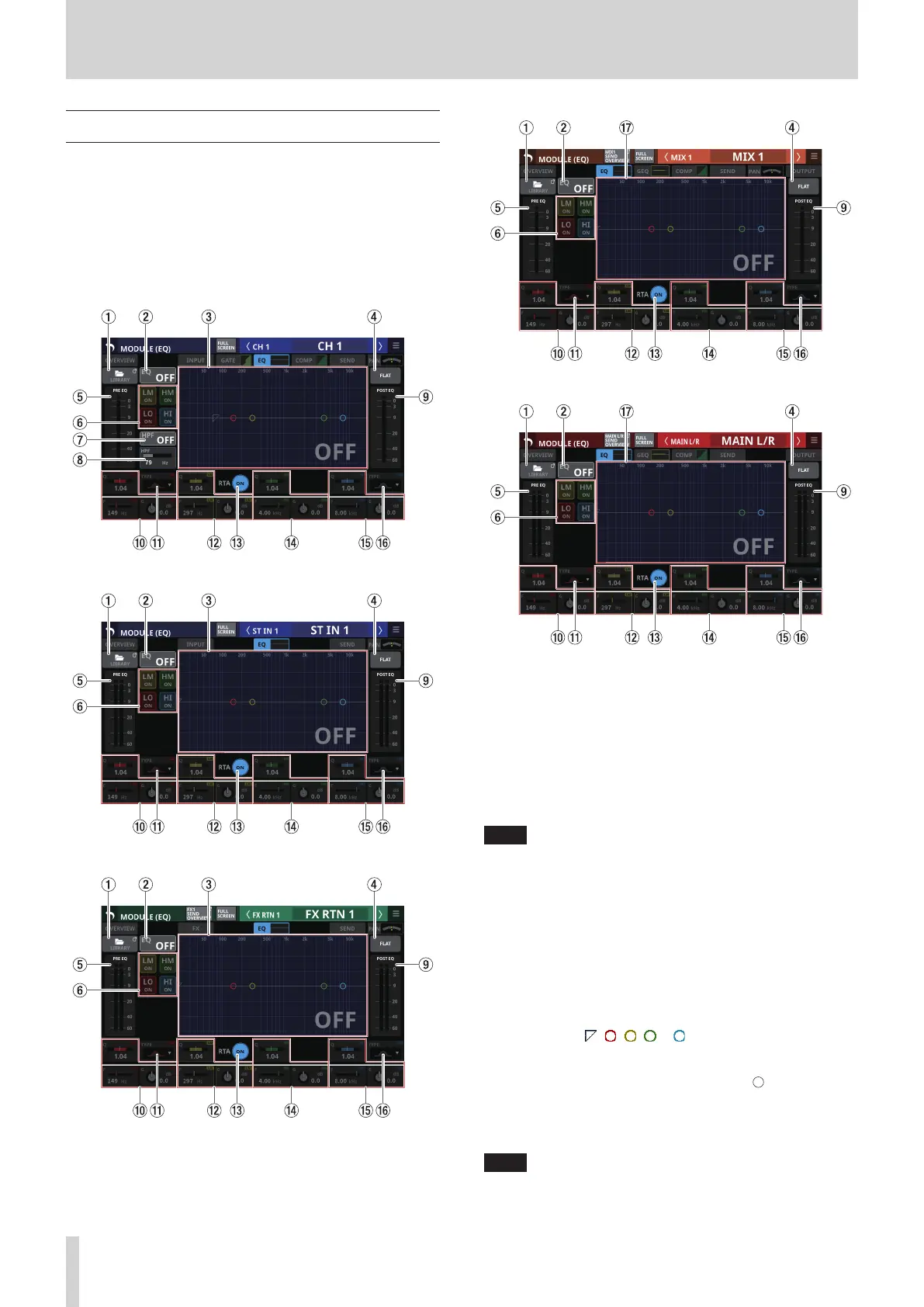6 – Modules
MODULE (EQ) Screen
HPF (CH 1–40 only) and EQ settings can be made on the
MODULE (EQ) Screen for every module.
Tap the module EQ area on the Home Screen to open this
screen.
The colors of the parameters and points on the EQ graph are as
follows.
LO band: red, LM band: yellow, HM band: green, HI band,
light blue
CH 1–40 modules
ST IN 1–2 modules
FX RTN 1–4 module
MIX 1–22 modules
MAIN L/R Master module
1 LIBRARY button
Tap this button to open the EQ LIBRARY Screen. (See “Various
LIBRARY Screens” on page 176.)
2
EQ ON/OFF button
Tap this button to turn the EQ on/off. (Default: OFF)
When on, this button, the EQ part of the HPF/EQ frequency
response graph and the EQ parameters will appear
highlighted.
NOTE
HPF is only shown for CH 1–40 modules.
3 HPF/EQ frequency response graph
o This shows graphs of the HPF and EQ frequency
responses. This shows the overall frequency response. RTA
bar meters are also shown.
o When HPF and EQ are on, this will appear highlighted.
o When HPF and EQ are off, this will appear gray.
o When only HPF or EQ is on, the frequency response of that
function will be highlighted.
o By tapping , , , or in the frequency response
graph and then dragging it, the GAIN or FREQ of that
band can be adjusted. In addition, by dragging left/right
the ends of the bars extending from the for the selected
band, the Q for that band can be adjusted.
o When EQ is off, a large “OFF” will appear in the bottom
right of the graph area.
NOTE
HPF is only shown for CH 1–40 modules.
134 TASCAM Sonicview 16/Sonicview 24 V1.1.0