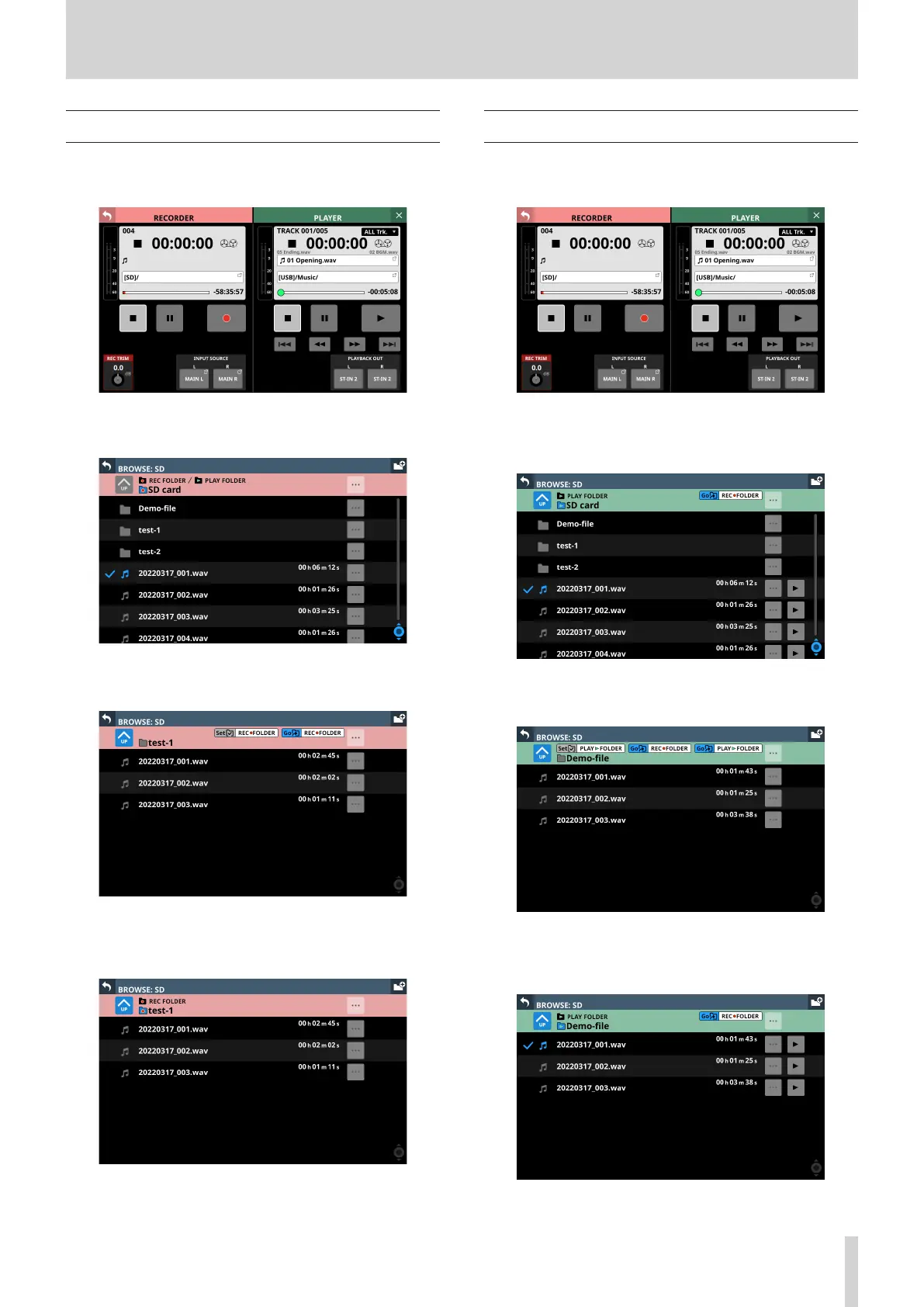10 – Recording and playback
Setting the recording folder
1. Tap Menu Screen > Recorder/Player menu > Recorder/
Player to open the RECORDER/PLAYER Screen.
2. Tap the recording folder name (7) in the RECORDER
Section to open the RECORDER BROWSE Screen.
3. Tap the folder to be set as the recording folder.
This opens the screen for the tapped folder.
4. Tap the Set REC FOLDER button (9).
This sets it as the recording folder, and “REC FOLDER”
appears.
Setting the playback folder
1. Tap Menu Screen > Recorder/Player menu > Recorder/
Player to open the RECORDER/PLAYER Screen.
2. Tap the name of the current playback file (8) or the
playback folder name (9) in the PLAYER Section to open
the PLAYER BROWSE Screen.
3. Tap the folder to be set as the playback folder.
This opens the screen for the tapped folder.
4. Tap the Set PLAY FOLDER button (9).
This sets it as the playback folder, and “PLAY FOLDER”
appears.
TASCAM Sonicview 16/Sonicview 24 V1.1.0 201
