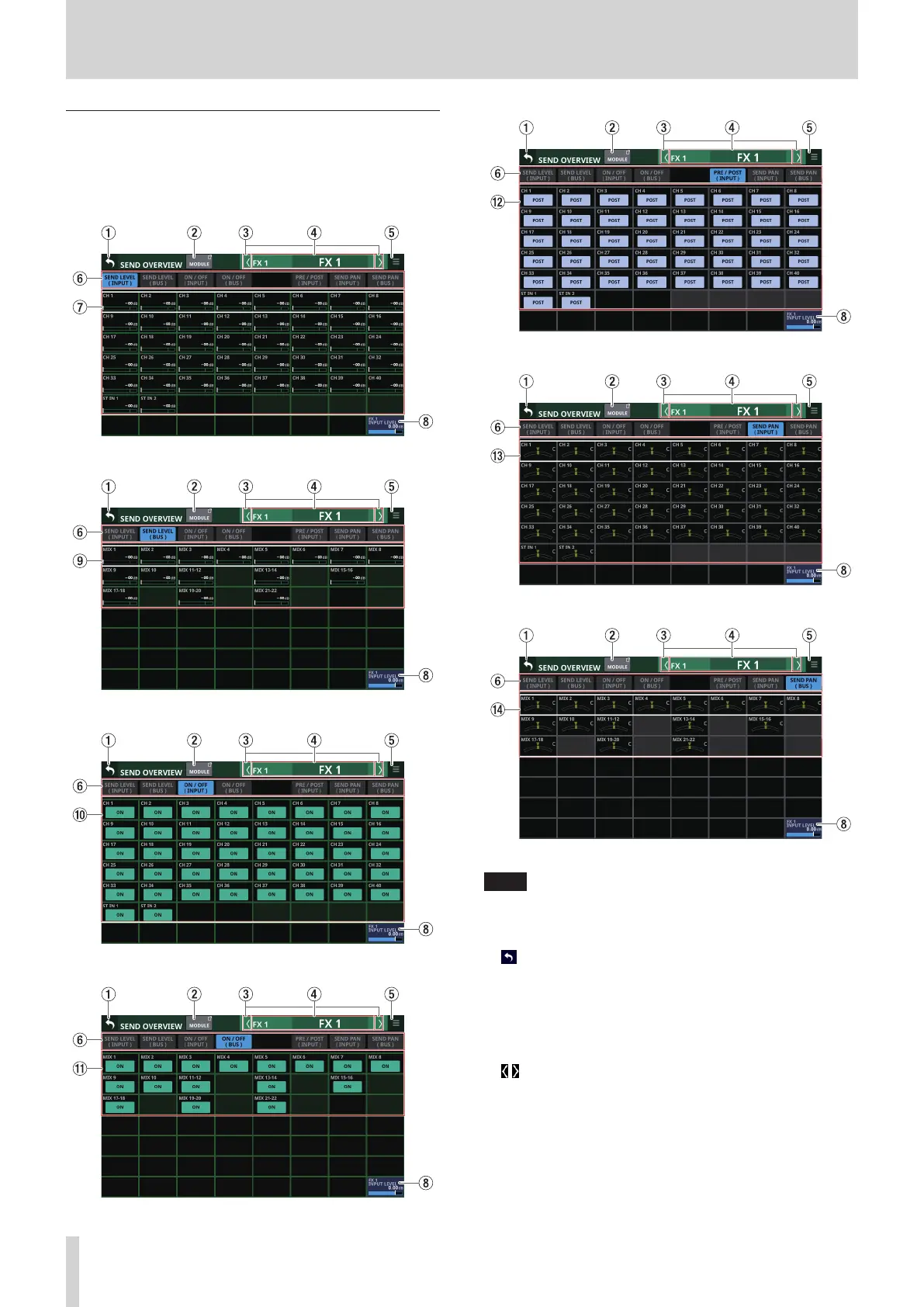7 – Other module parameter setting screens
FX 1–4 bus SEND OVERVIEW Screen
Tap Menu Screen > Mixer Setup menu> MIX Send Overview to
open this screen. The SEND OVERVIEW button at the top of the
MODULE Screen for a FX RTN 1–4 module can also be tapped to
open this screen.
SEND LEVEL (INPUT) page
SEND LEVEL (BUS) page
ON/OFF (INPUT) page
ON/OFF (BUS) page
PRE/POST (INPUT) page
SEND PAN (INPUT) page
SEND PAN (BUS) page
NOTE
Tap a level while pressing the HOME key on the top panel to
set that level to 0 dB.
1 button
Tap this button to return to the screen shown before the
SEND OVERVIEW Screen.
2 MODULE button
Tap this button to open the MODULE Screen for the FX RTN
1–4 module that corresponds to the FX 1–4 bus shown.
3 / buttons
Tap these buttons to move left and right in order between
MIX 1–22, FX 1–4 and MAIN L/R buses to show and activate
them for operation.
152 TASCAM Sonicview 16/Sonicview 24 V1.1.0
