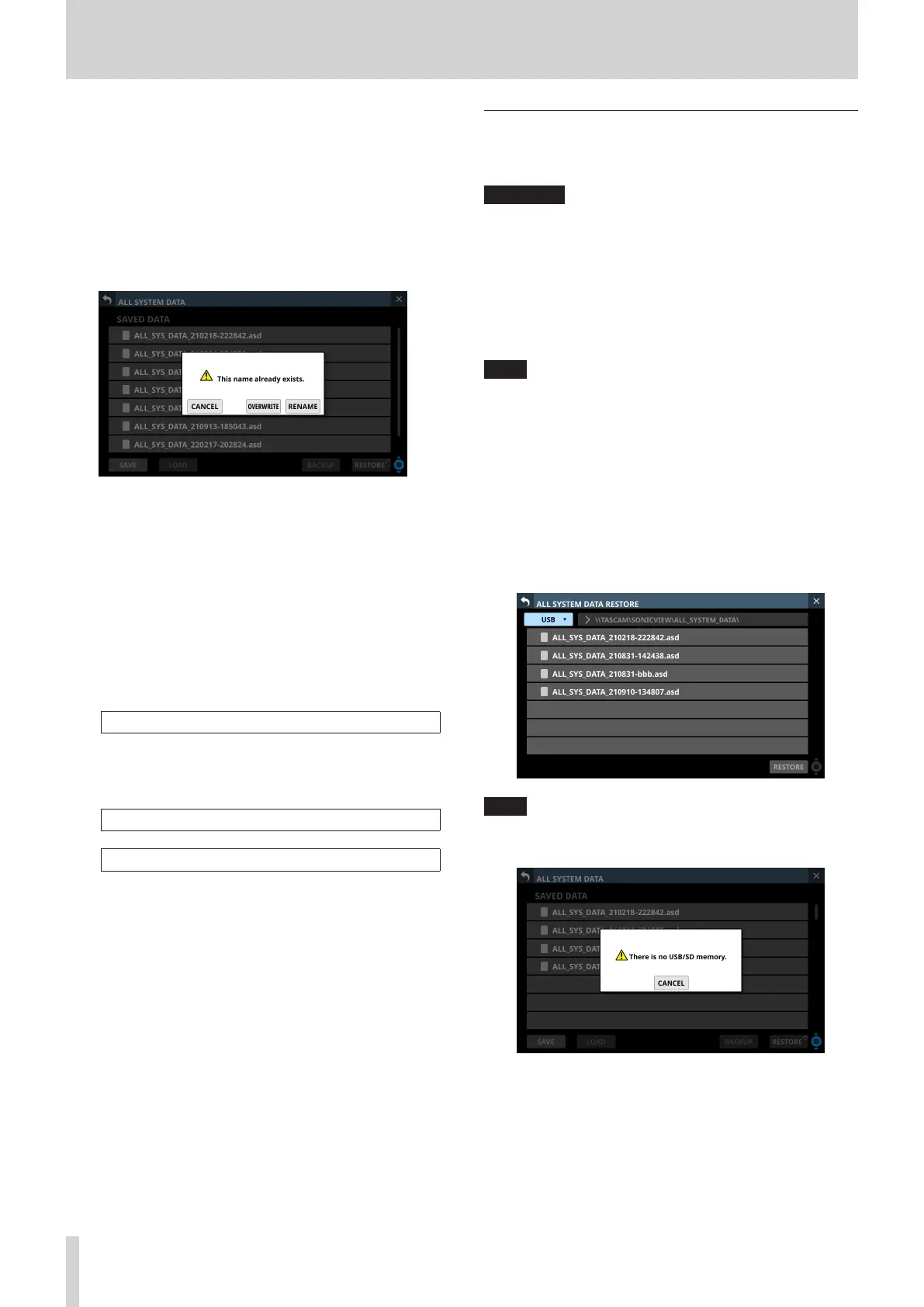8 – Saving and recalling setting data
4. Tapping the BACKUP button on the confirmation message
will back up the All System Data file.
The backup data will be saved in the following fixed folder
on the media used for backup.
\\TASCAM\SONICVIEW\ALL_SYSTEM_DATA
i If that folder does not exist on the backup media, it will be
created.
i A confirmation message will be shown if a file with the
same name already exists on the backup media.
i Tap the CANCEL button to close the confirmation
message.
i Tap the OVERWRITE button to overwrite the All
System Data file with the same name and close the
confirmation message.
i Tap the RENAME button to open the RENAME Screen.
Input a name that is not the same as an existing All
System Data file name. Then, tap the Enter button to
execute the backup and return to the ALL SYSTEM
DATA Screen.
i The following message will be shown if the backup
destination media is a locked SD card.
Cannot Backup. SD card Locked.
i One of the following messages will be shown if the
backup destination media does not have enough open
space.
Cannot Backup. SD card is full.
Cannot Backup. USB memory is full.
i Tap the CANCEL button to close the confirmation
message.
i Tapping the BACKUP button will back up (export) the
All System Data file from the internal storage to the
selected external media and close the confirmation
message.
Restoring All System Data
All System Data that is backed up on an SD card or USB flash
drive can be imported to the internal storage.
ATTENTION
If a Snapshot created on a unit with firmware version 1.1.0 or
later is recalled by a unit with firmware version 1.0.x, proper
operation will not be possible, so the following restriction
applies.
i All System Data created on units with firmware version
1.1.0 or later cannot be restored on units with firmware
version 1.0.x. (All System Data created by units with
firmware version 1.0.x can be restored on units with
firmware version 1.1.0 or later.)
NOTE
Restoring imports the All System Data on an external storage
device as a file to the internal storage.
This does not affect the mixer settings.
To apply imported All System Data settings to the mixer
settings, load the All System Data file. (See “Loading All
System Data” on page 181.)
1. Connect the media that has the All System Data file to be
restored written to it.
2. Tap the RESTORE button.
The ALL SYSTEM DATA RESTORE Screen will open.
NOTE
If no SD or USB flash drive is connected, the following pop-up
message will appear.
182 TASCAM Sonicview 16/Sonicview 24 V1.1.0
