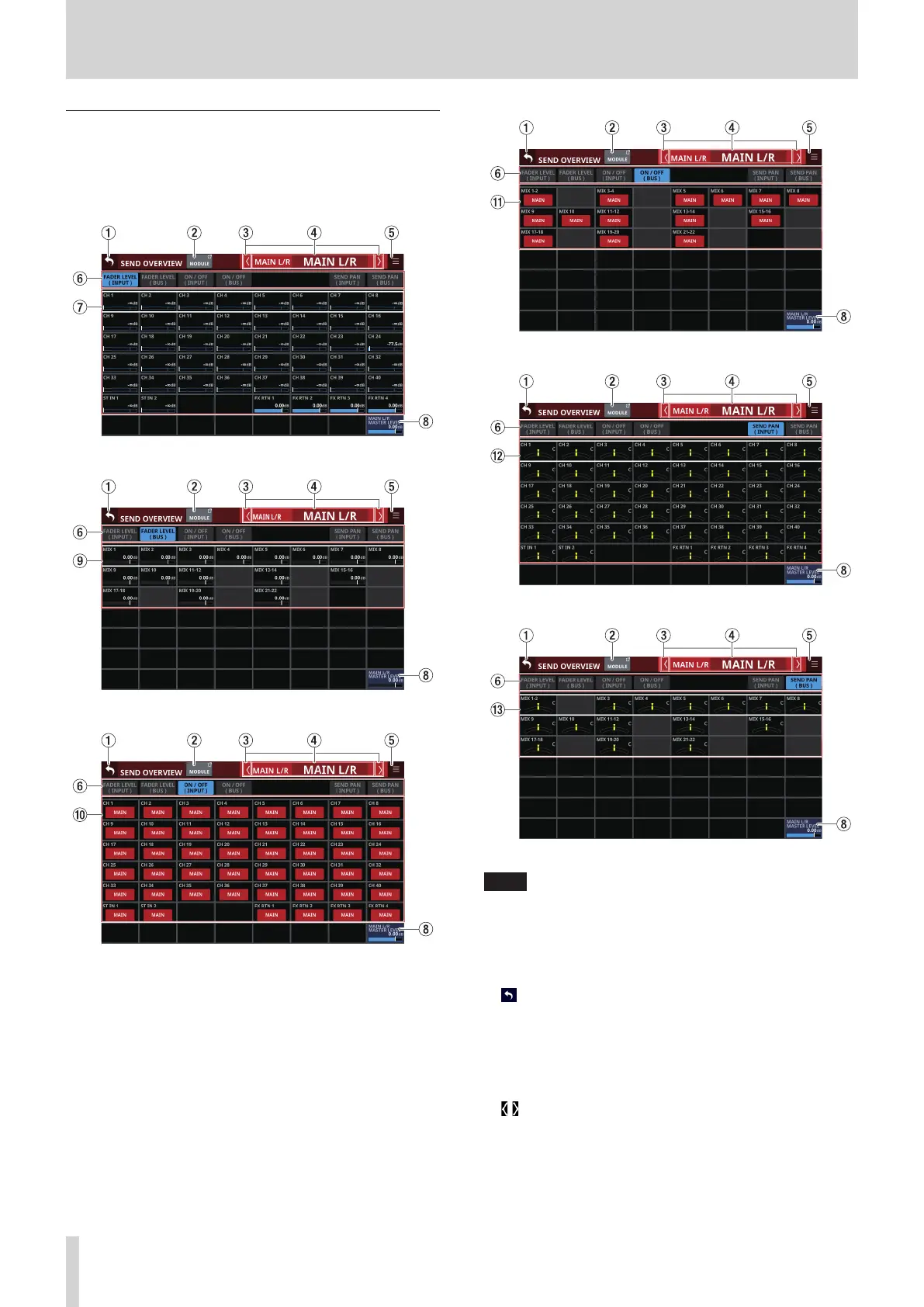7 – Other module parameter setting screens
MAIN L/R bus SEND OVERVIEW Screen
Tap Menu Screen > Mixer Setup menu> MIX Send Overview
or Main L/R Assign Overview to open this screen. The SEND
OVERVIEW button at the top of the MODULE Screen for the
MAIN L/R Master module can also be tapped to open this screen.
FADER LEVEL (INPUT) page
FADER LEVEL (BUS) page
ON/OFF (INPUT) page
ON/OFF (BUS) page
SEND/PAN (INPUT) page
SEND/PAN (BUS) page
NOTE
i Tap a level while pressing the HOME key on the top panel to
set that level to 0 dB.
i Tap a PAN/BAL indicator while pressing the HOME key to set
the tapped pan/balance setting to center (C).
1 button
Tap this button to return to the screen shown before the
SEND OVERVIEW Screen.
2 MODULE button
Tap this button to open the MODULE Screen for the selected
MAIN L/R Master module.
3 / buttons
Tap these buttons to move left and right in order between
MIX 1–22, FX 1–4 and MAIN L/R buses to show and activate
them for operation.
154 TASCAM Sonicview 16/Sonicview 24 V1.1.0