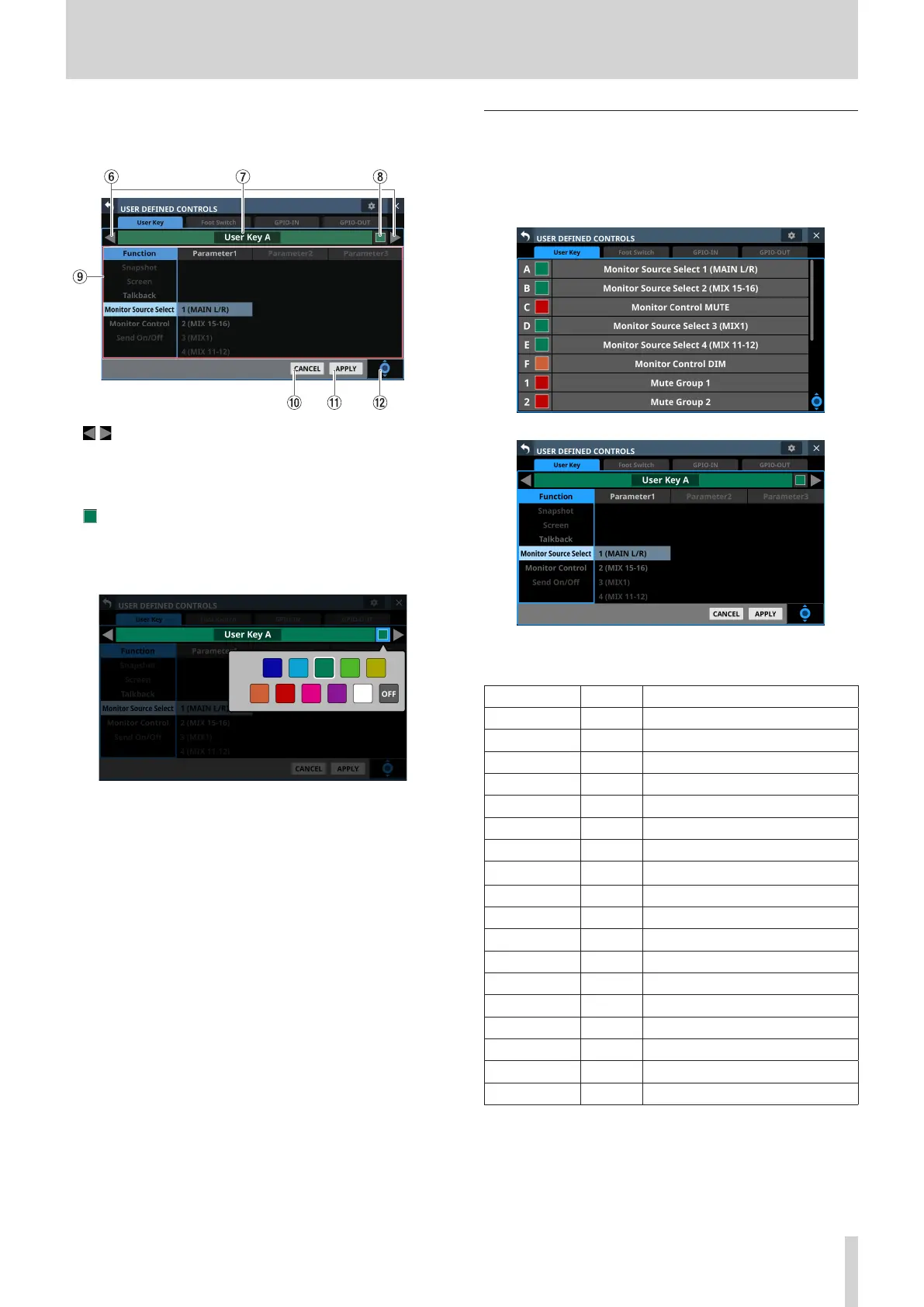4 – Mixer configuration and settings
Control setting on USER DEFINED CONTROLS
Screen
6 / buttons
Tap these buttons to switch the control that is being edited.
7 Control name area
This shows the name of the currently selected control.
8 button (USER Key page only)
The colors that USER KEY light when their functions are
activated can be set.
Tap these buttons to open a color palette window.
Tap a color in the color palette to close the window and
change the control name display color.
9 Function list
o Functions that can be set for the controls and their
parameters are shown in a 4-column list.
o Tap a column and select the setting to be changed. The
selected column will be highlighted.
o To change a setting, swipe the list up and down in the
highlighted column. The setting can also be changed by
turning LCD knob 8 (lit light blue).
0 CANCEL button
Tap this button to cancel setting changes and return to the
top USER DEFINED CONTROLS Screen.
q APPLY button
Tap this button to apply setting changes and return to the
top USER DEFINED CONTROLS Screen.
w Scroll knob icon
This icon shows that LCD knob 8 (lit light blue) can be used
to scroll.
User Key page
On this page, functions can be assigned to USER KEY A–F and
USER KEY 1–12.
Tap Menu Screen > Front Panel Setup > User Key Setup to open
this page.
User Key page when setting controls
The factory default settings are as follows.
Key Lit color Assigned function
USER KEY A Green Monitor Source Select 1 (MAIN L/R)
USER KEY B Green Monitor Source Select 2 (MIX15–16)
USER KEY C Red Monitor MUTE
USER KEY D Green Monitor Source Select 3 (MIX1)
USER KEY E Green Monitor Source Select 4 (MIX11–12)
USER KEY F Orange Monitor DIM
USER KEY 1 Red Mute Group 1
USER KEY 2 Red Mute Group 2
USER KEY 3 Red Mute Group 3
USER KEY 4 Red Mute Group 4
USER KEY 5 Orange Sends On Fader Mix1
USER KEY 6 Orange Sends On Fader Mix2
USER KEY 7 Orange Sends On Fader Mix3
USER KEY 8 Orange Sends On Fader Mix4
USER KEY 9 Orange Sends On Fader Mix5
USER KEY 10 Orange Sends On Fader Mix6
USER KEY 11 Orange Sends On Fader Mix7
USER KEY 12 Orange Sends On Fader Mix8
TASCAM Sonicview 16/Sonicview 24 V1.1.0 47
