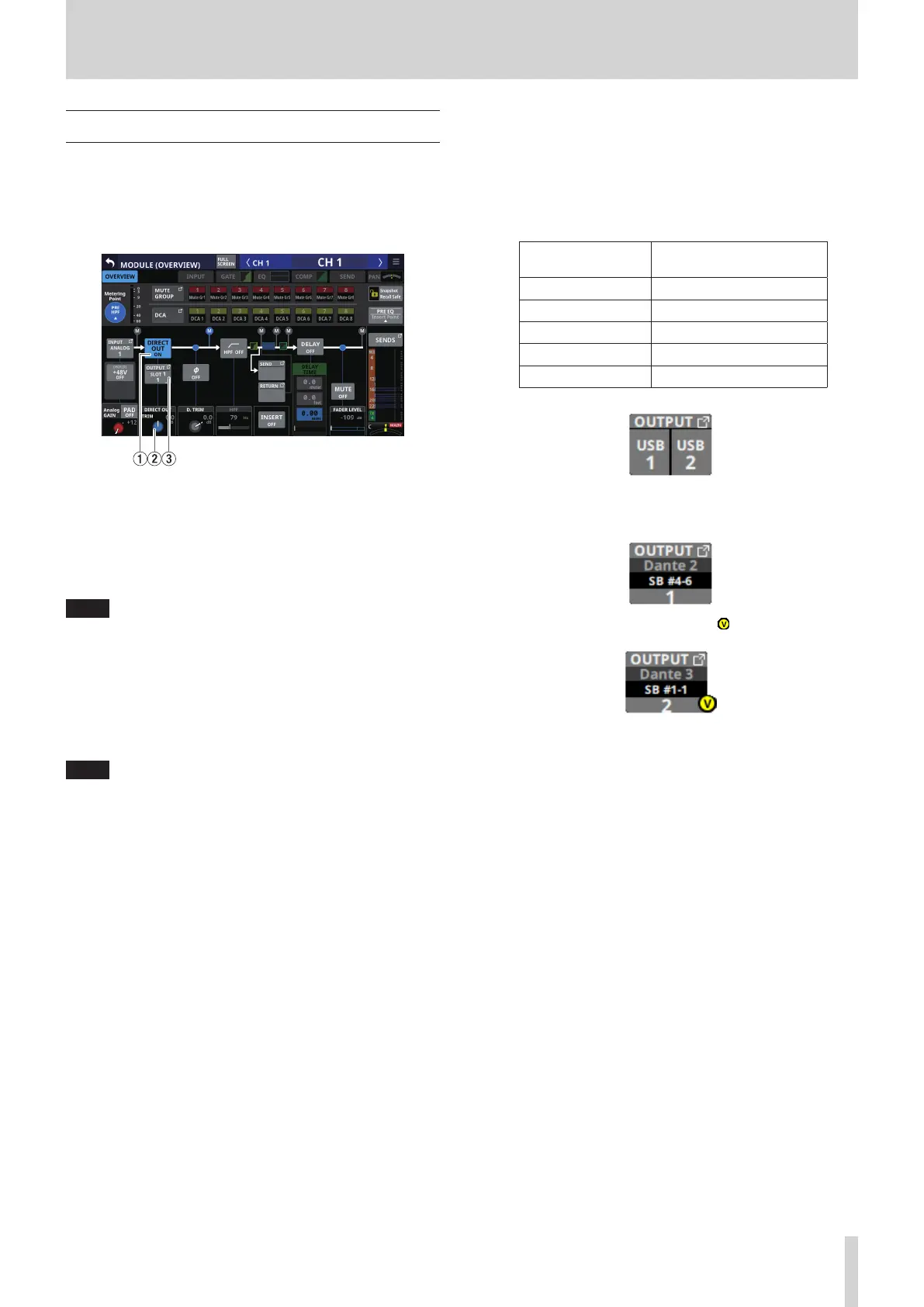5 – Routing
Direct out signal output routing
The CH 1–40 modules have direct out functions.
Set direct out signal output routing on the MODULE (OVERVIEW)
Screen for CH 1–40 modules.
Tap the MODULE NAME area on the Home Screen to open this
screen.
CH 1–40 modules
1 DIRECT OUT button
Tap this button to turn DIRECT OUT ON (default) or OFF.
When ON, the signal will be output directly from this point,
and this button and the DIRECT OUT TRIM knob will be
highlighted.
NOTE
The DIRECT OUT POINT for CH 1–40 modules can also be
changed as explained in “CH 1–40 CONFIG page” on page
40.
2 DIRECT OUT TRIM knob
Use this to adjust the DIRECT OUT output signal level.
Range: -20 dB – +20 dB (default: 0 dB)
Turn LCD knob 2/4/5/7 (lit blue) to adjust it.
NOTE
The knob used for this operation depends on DIRECT OUT
POINT and DELAY POINT settings.
3 OUTPUT button
o This shows the name of the output port that the DIRECT
OUT signal is assigned to. If it has been assigned to
multiple output ports, “…” will appear to the bottom right
of the button.
o If the module is stereo, output port names will appear
split left and right and abbreviated as follows.
Module name
shown
Stereo module name
shown
ANALOG AN
Dante DA
SLOT 1 S1
SLOT 2 S2
USB OUT USB
o If a Dante port that has a mounted SB-16D assigned is
selected, “SB #[ID] [port number]” will be shown.
If it is a virtually-mounted SB-16D, will appear.
o Tap this button to open the DIRECT OUT PORT SELECT
Screen where DIRECT OUT output ports can be selected.
(See “DIRECT OUT PORT SELECT screen” on page 104.)
TASCAM Sonicview 16/Sonicview 24 V1.1.0 97