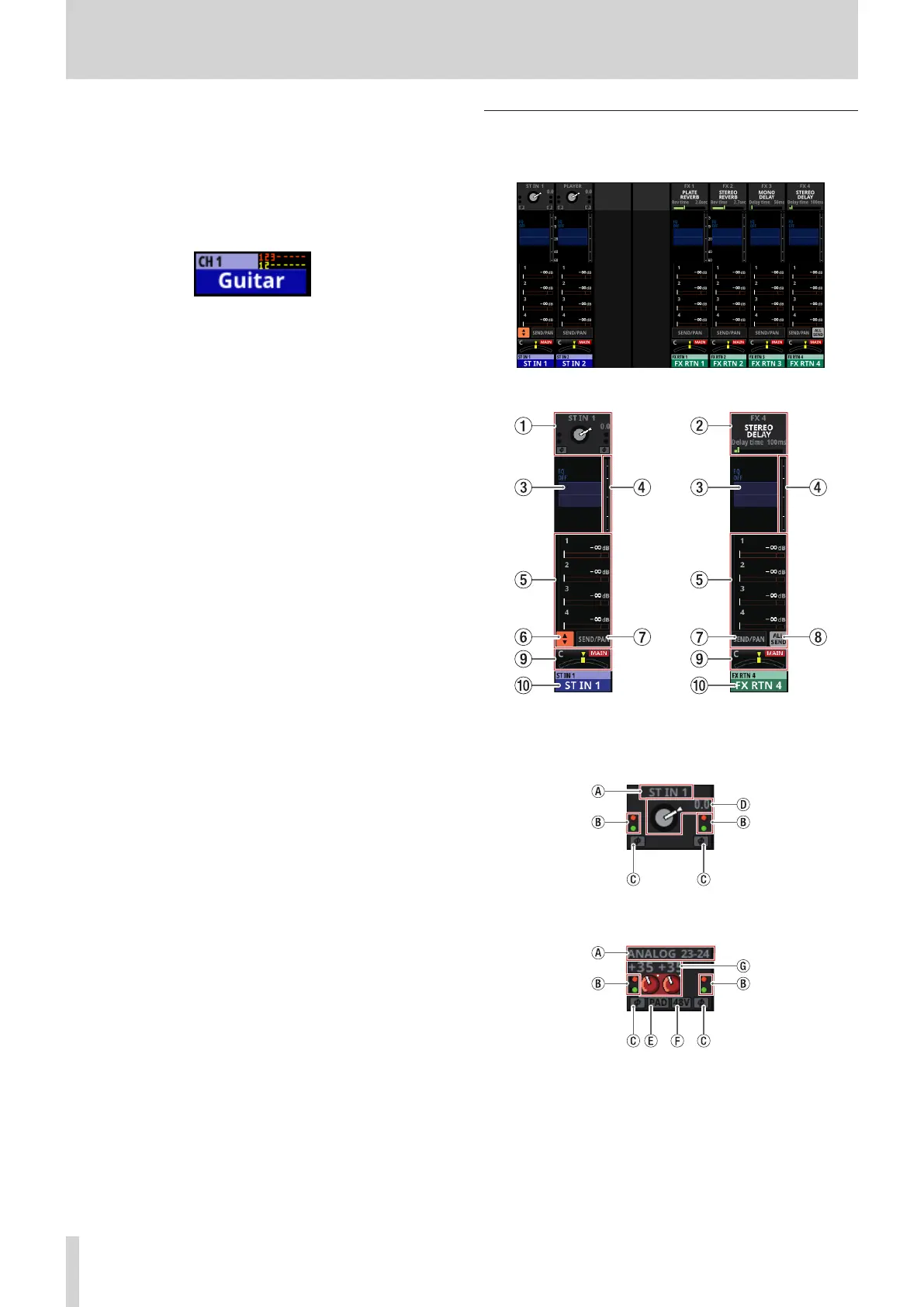2 – Names and Functions of Parts
q NAME area
o The module name is shown at the top left.
o At the top right, the Mute Group assignment status is
shown in the top line and the DCA assignment status
is shown in the bottom line. Red numbers show the
assigned Mute Group numbers. Yellow numbers show the
assigned DCA numbers.
See “Mute Group Assign page” on page 159 and
“MODULE (OVERVIEW) Screen” on page 112 for changing
Mute Group assignments.
See “DCA Assign page” on page 158 and “MODULE
(OVERVIEW) Screen” on page 112 for changing DCA
assignments.
o The bottom line shows the user module name (name set
by user). If the name has not been defined, the module
name will be shown as “CH 1”, for example. See “Setting
and editing user module names” on page 161 for details
about setting user module names.
o The NAME area background color is the color set for the
assigned module. See “Changing set module colors” on
page 163 to change set module colors.
o Tap this area to open the MODULE (OVERVIEW) Screen.
(See “MODULE (OVERVIEW) Screen” on page 112.)
ST IN 1–2/FX RTN 1–4 Module Home
Screen
ST IN 1–2/FX RTN 1–4 Module Home Screen
ST IN 1–2/FX RTN 1–4 Module Home Screen details
1 INPUT area
o This shows the input settings of the selected input source.
Input area display when the input source is not “ANALOG” or “SB-
16D connected by built-in Dante”
Input area display when the input source is “ANALOG” or “SB-16D
connected by built-in Dante”
18 TASCAM Sonicview 16/Sonicview 24 V1.1.0