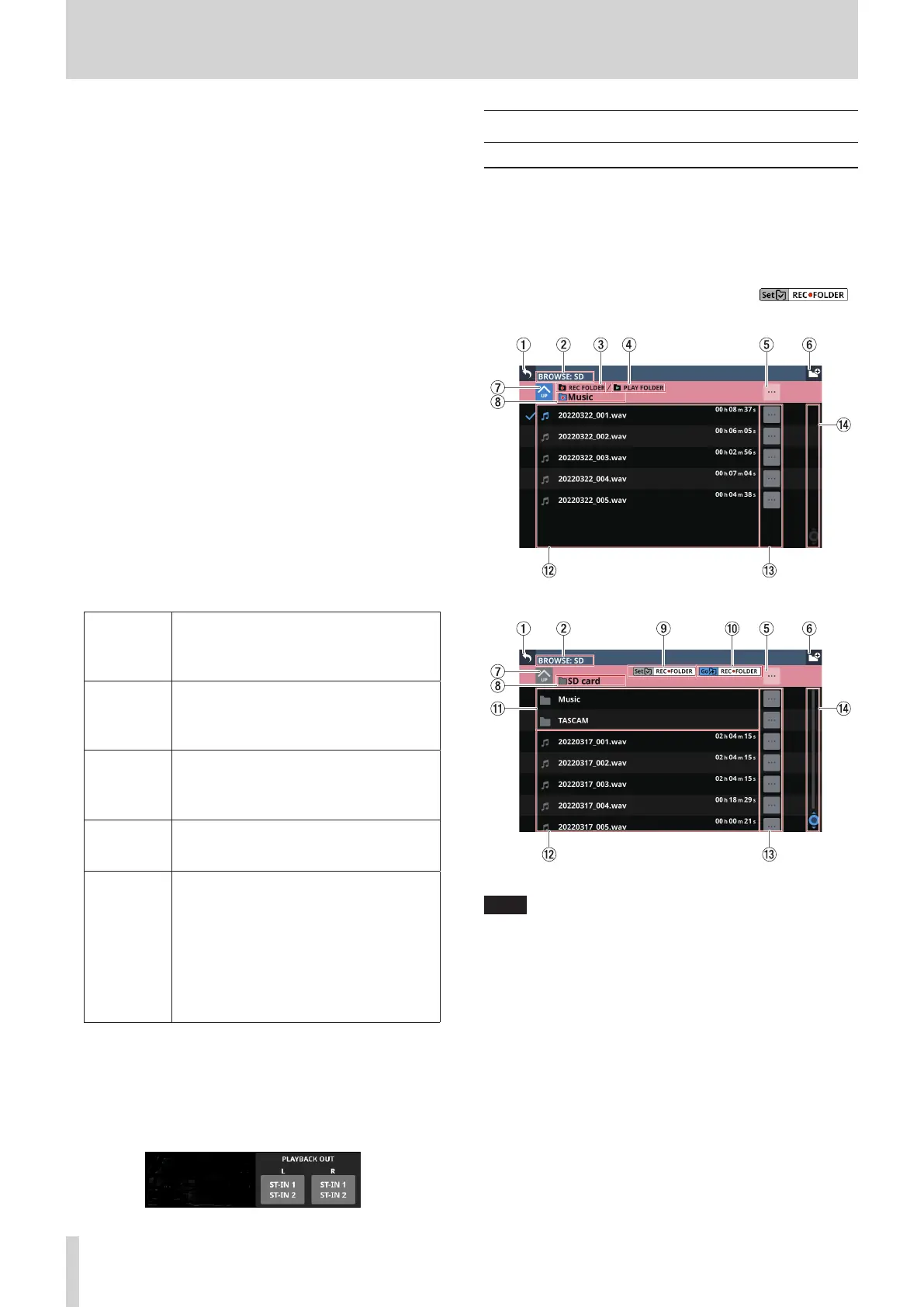10 – Recording and playback
7 Tape reel icon
When playing, the tape reel icon turns to show clearly that
the unit is operating.
8 Names of files before and after the current playback
file
o The name of the file just before the current playback file is
shown on the left side.
o The name of the file just after the current playback file is
shown on the right side.
9 Name of current playback file
o This shows the name of the current playback file.
o Tap this area to open the BROWSE screen where the
media, folder and file used for playback can be selected.
(See “BROWSE screen for playback media, folder and file
selection” on page 198.)
0 Playback folder name
o This shows the name of the media and the folder path
used for playback.
o Tap this area to open the BROWSE screen where the
media, folder and file used for playback can be selected.
(See “BROWSE screen for playback media, folder and file
selection” on page 198.)
q Remaining playback time
This shows the remaining time of the playing track.
w Transport operation buttons/indicators
These control the player.
8
Tap this when the player is playing to stop
playback.
When the player is stopped, this button will
be highlighted white.
9
When the player is stopped or playing, tap
this button to pause playback.
When the player is paused, this button will
be highlighted white.
7
Tap this when the player is stopped or
paused to start playback.
When playing, this button will be
highlighted green.
m/,
When playing back or in playback standby,
touch this button continuously to search
forward/backward while outputting sound.
.//
Tap this when the player is stopped to skip
to the previous/next file.
Tap the . button when playing or
paused to return to the beginning of the file.
Press the . button when a file is stopped
at its beginning to skip to the beginning of
the previous file.
Tap the / button during playback to skip
to the next file.
e PLAYBACK OUT setting buttons
These show the names of the input modules to which the
player outputs are assigned. “No assign” is shown when no
player output is assigned. If they have been assigned to
multiple input modules, they will be shown in order from the
lowest number.
BROWSE Screen
BROWSE Screen for recording folder
selection
Tap the recording folder name in the RECORDER Section to open
the BROWSE screen where the recording destination folder can
be selected.
Move to the desired existing folder or new folder to use for
recording, and tap the Set REC FOLDER button ( )
to set that folder as the recording folder.
Example of folder set as the recording folder
SD card root directory example
NOTE
i Recording to USB flash drives is not possible. Only SD cards
can be used as recording media.
i If the total number of files and subfolders in the folder
exceeds 999, files and folders might not be shown correctly.
196 TASCAM Sonicview 16/Sonicview 24 V1.1.0
