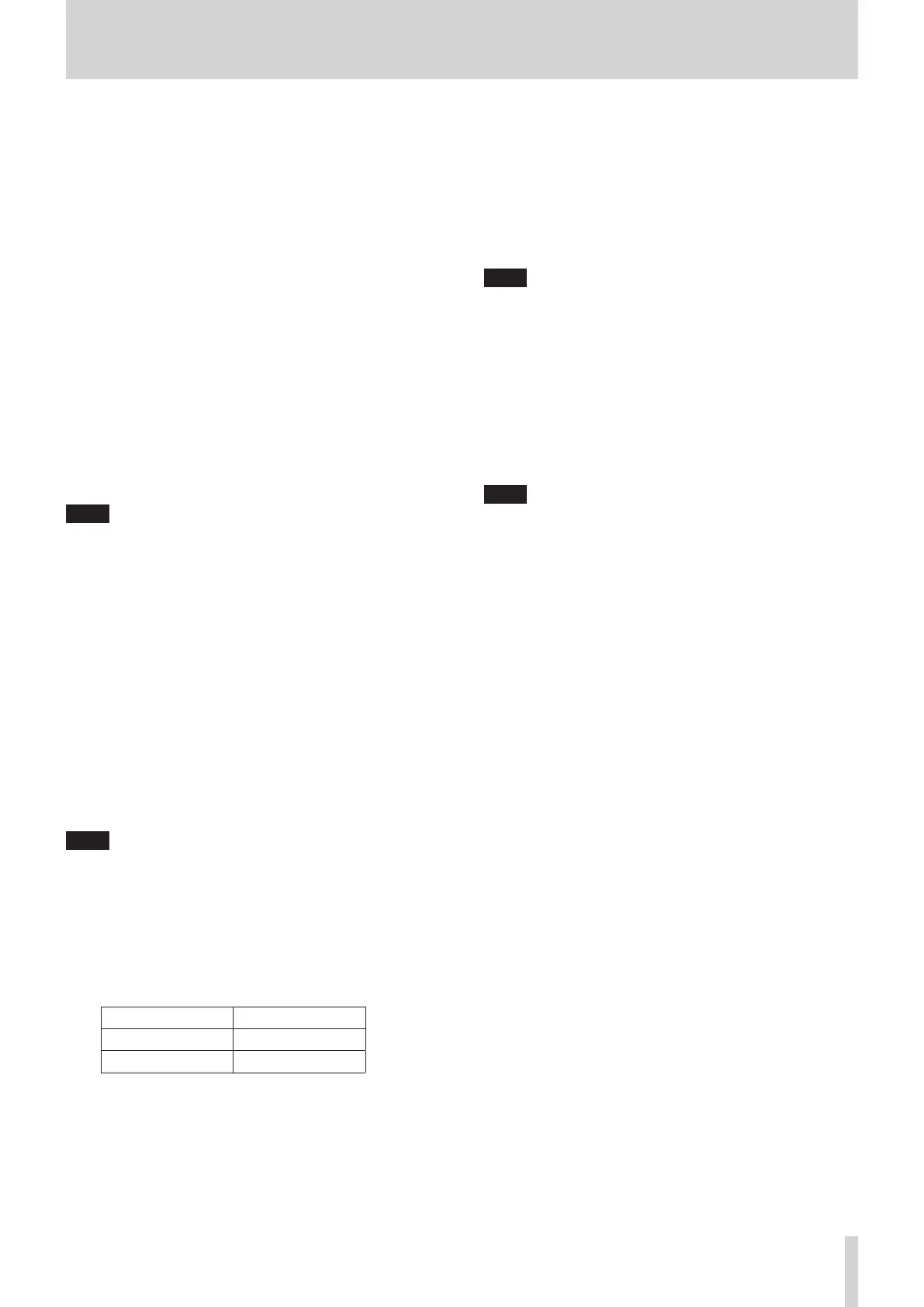7 – Other module parameter setting screens
7 SEND levels
o This shows a list of setting states for SEND levels from the
CH 1–40, ST IN 1–2 and FX RTN 1–4 modules to the MIX
1–22 buses.
o When a selection frame is shown, use corresponding LCD
knobs (lit orange) to adjust SEND levels.
Range: -∞ dB – +10 dB (default: -∞ dB)
8 MIX MASTER LEVEL
This adjusts the FADER level (bus master level) for the
selected MIX 1–22 bus.
Range: -∞ dB – +10 dB (default: 0.0 dB)
When the selection frame is shown, turn LCD knob 8 (lit blue)
to adjust it.
9 SEND levels
o This shows a list of setting states for SEND levels from the
MIX 1–22 and MAIN L/R Master modules to the MIX 1–22
buses.
o When a selection frame is shown, use corresponding LCD
knobs (lit orange) to adjust SEND levels.
Range: -∞ dB – +10 dB (default: -∞ dB)
NOTE
A SEND level for the same bus as the selected bus shown in
the module name area (4) is not shown.
0 Input module ON/OFF buttons
o This shows a list of assignment ON/OFF states from the CH
1–40, ST IN 1–2 and FX RTN 1–4 modules to the MIX 1–22
buses.
o Tap these buttons to switch on/off assignments to MIX
1–22 buses. (Default: ON)
When ON, buttons will be highlighted.
q BUS module ON/OFF buttons
o This shows a list of assignment ON/OFF states from the
MIX 1–22 and MAIN L/R Master modules to the MIX 1–22
buses.
o Tap these buttons to switch on/off assignments to MIX
1–22 buses. (Default: OFF)
When ON, buttons will be highlighted.
NOTE
An assignment button for the same bus as the selected bus
shown in the module name area (4) is not shown.
w PRE/POST buttons
o This shows a list of settings for send positions from the CH
1–40, ST IN 1–2 and FX RTN 1–4 modules to the MIX 1–22
buses.
o Tap these buttons to switch settings for send positions to
MIX 1–22 buses. (See “15 – Block diagram” on page 213.)
Display Explanation
PRE Pre-fader
POST (default) Post-fader
Tap the buttons to switch their send positions.
e PAN/BAL for CH 1–40, ST IN 1–2 and FX RTN 1–4
modules
o This shows a list of setting states for pan/balance from
the CH 1–40, ST IN 1–2 and FX RTN 1–4 modules to the
selected MIX 1–22 buses.
o When a selection frame is shown, use corresponding LCD
knobs (lit yellow) to adjust the pan/balance.
Range: L100 – C – R100 (default: C)
NOTE
For buses that have the PAN LINK setting on, the SEND
PAN parameters appear dim and cannot be operated. They
are linked to the PAN/BAL settings of the corresponding
modules.
r MIX 1–22 module PAN/BAL
o This shows a list of setting states for pan/balance from the
MIX 1–22 modules to the selected MIX 1–22 bus.
o When a selection frame is shown, use corresponding LCD
knobs (lit yellow) to adjust the pan/balance.
Range: L100 – C – R100 (default: C)
NOTE
For buses that have the PAN LINK setting on, the SEND
PAN parameters appear dim and cannot be operated. They
are linked to the PAN/BAL settings of the corresponding
modules.
TASCAM Sonicview 16/Sonicview 24 V1.1.0 151