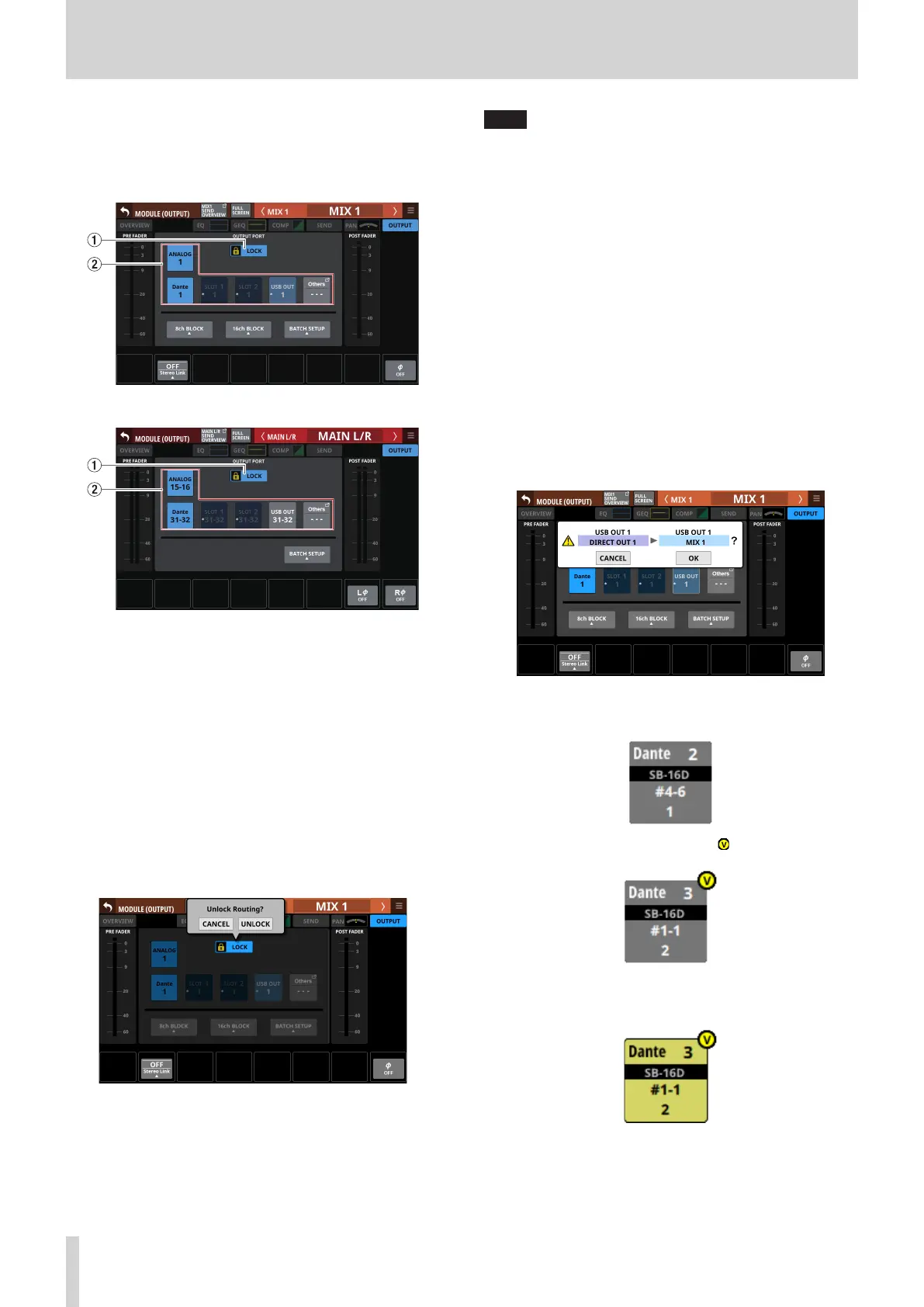5 – Routing
MIX 1–22 and MAIN L/R Master MODULE
(OUTPUT) Screens
Tap the OUTPUT area at the top of the Home Screen of a MIX
1–22 or MAIN L/R Master module to open this screen.
MIX 1–22 modules
MAIN L/R Master module
1 LOCK/UNLOCK button
o This button locks/unlocks routing setting change
operations for the unit. This is always locked at the time of
start up.
o When set to “LOCK”, tapping the OUTPUT PORT selection
button (2) will not change settings. Furthermore, the
8ch BLOCK, 16ch BLOCK and BATCH SETUP buttons will
also be disabled. However, tapping the Others button and
switching to the OUTPUT PORT SELECT Screen is possible.
o When set to “LOCK”, tap this button to open a confirmation
message. Tap the UNLOCK button to close the message
and set it to “UNLOCK”. Tapping the CANCEL button on
the confirmation message will close it and maintain the
locked state.
o Tap this button when set to “UNLOCK” to switch it to
“LOCK”.
NOTE
The LOCK/UNLOCK button (1) setting is shared by the
following routing setting screens.
i MODULE (INPUT) Screen
i MODULE (OUTPUT) Screen
i INPUT SOURCE SELECT Screen
i OUTPUT PORT SELECT Screen
i DIRECT OUT PORT SELECT Screen
i INSERT SEND PORT SELECT Screen
i INSERT RETURN PORT SELECT Screen
2 OUTPUT PORT selection buttons
o When the LOCK/UNLOCK button (1) is set to “UNLOCK”,
tap signal output ports to select them for the selected
module. The selected output port button will be
highlighted light blue. If a selection button that already
has another output signal assigned to it (shown by *) is
tapped, a setting confirmation window will open. Tap the
OK button to change the setting and close the window.
Tap the CANCEL button to close the window without
changing the setting.
o If a Dante port that has a mounted SB-16D assigned is
selected, “SB #[ID] [port number]” will be shown.
If it is a virtually-mounted SB-16D, will appear.
o Assigned buttons for Dante ports that have virtually-
mounted SB-16Ds will be highlighted yellow.
o If the selected output port is not shown elsewhere on this
screen, the output port name will be shown on the Others
button.
100 TASCAM Sonicview 16/Sonicview 24 V1.1.0